NXP/ST Power Architecture Nexus L3+
This chapter covers NXP MPC5xxx and ST SPC56 microcontrollers featuring Nexus Class 3+ interface. Refer to microcontroller reference manual to identify Nexus Class level of a particular microcontroller or contact Technical support for this information.
According to the Nexus standard, these devices contain multiple Nexus clients that communicate over a single IEEEE-ISTO 5001-2003 Nexus class 3(+) combined JTAG IEEEE 1149.1 auxiliary out interface. Combined, all of the Nexus clients are referred to as the Nexus development interface (NDI). Class 3+ Nexus allows for program, data and ownership trace of the microcontroller execution without access to the external data and address buses.
Communication to the NDI is handled via the auxiliary port and the JTAG port.
The Nexus trace is based on messages and has its limitations comparing to the debugger where the complete CPU address, data and control bus is available to the debugger in order to implement exact and advanced trace features.
Nexus trace supports:
•Program, data and ownership trace for the e200 core
•Program, data and ownership trace for the eTPU (on CPUs where it’s available)
•Tracing data accesses for the eDMA module (on CPUs where it’s available)
•Tracing data accesses for the FlexRay (on CPUs where it’s available)
Using a branch-trace mechanism, the program trace feature collects the information to trace program execution. For example, the branch-trace mechanism takes into account how many sequential instructions the processor has executed since the last taken branch or exception. Then the debugging tool can interpolate the instruction trace for sequential instructions from a local image of program memory contents. In this way, the debugging tool can reconstruct the full program flow. Self modifying code cannot be traced due to this concept.
Nexus trace implements internal FIFO buffer, which keeps the data in the pipe when the Nexus port bandwidth requirements are greater than capabilities. FIFO is heavily used when the application sequentially accesses data, which yields heavy trace port traffic through a narrow Nexus port.
Note that only transmitted addresses (messages) contain relatively (time of message, not of execution) valid time stamp information. All CPU cycles being reconstructed by the debugger relying on code image and inserted between the recorded addresses, do not contain valid time information. Any interpolation with the recorded addresses containing valid time stamp would be misleading for the user. Thereby, more frames displayed in the trace window contain the same time stamp value.
Data trace is used to track real-time data accesses to device specific internal peripheral and memory locations by specifying a start and stop address with read or write access (the MPC55xx supports two such qualifier areas).
Transmitted information about the memory access cannot be compressed fundamentally since each memory access is distinctive and not predictable. Errors in the trace window appear when the CPU executes too many data accesses in a short period. These yield numerous Nexus messages, which cannot be sent out through the narrow Nexus port to the external development system on time and an internal data message FIFO overflow is reported in the trace window. Consequentially, it’s highly recommended to configure on-chip message control (qualifier) to restrict data trace recording only to data areas of interest to minimize possible overflows.
Program and data trace messages are not ordered in time. Since the data trace has precedence over the program trace, a number of data messages is recorded before the actual instruction (block of instructions between two branches, or sync) is recorded that caused the data accesses. No reordering is done by the debugger since it would be highly speculative and cannot be guaranteed to be valid, unless the messages would contain a time-stamp. Unfortunately, this is not realized in the MPC5500 Nexus implementation.
Ownership Trace
Ownership trace is based on ownership trace messaging (OTM). OTM facilitates ownership trace by providing visibility of which process ID or operating system task is activated. In practice, an operating system writes to the process ID register (PID0), which yields an ownership trace message for every write. Then it’s up to the data profiler to record these messages and display the task activities (task profiler).
Nexus Class 3+ Trace Features (iC5000, iC5500, iC5700):
•External trace buffer •Program, Data and OTM Trace for e200 core •Program, Data and OTM Trace for eTPU1 and eTPU2 •Data trace for eDMA •Data trace for FlexRay (MPC5567) |
•Advanced external trigger and qualifier •Time Stamps •AUX inputs •Profiler •Execution Coverage |
Nexus Trace Configuration
Default winIDEA instance allows debugging and tracing the primary e200 core. In case of a second core, another winIDEA instance is open from the Debug / Core in order to debug and trace the 2nd e200 core.
|
A detailed and exhaustive explanation on how the Nexus trace works and the meaning and purpose of all Nexus options, which are found in the Nexus configuration dialogs within winIDEA, can be found in the individual Core Reference Manual. Identify the core inside of your microcontroller and then refer to the belonging Core Reference Manual, which can be typically found at and downloaded from the semiconductor vendor web site. Some information may also be found in the Microcontroller Reference Manual of a specific microcontroller. |
e200 Nexus Trace Configuration
Record everything
This configuration is used to record the contiguous program flow either from the application start or up to the moment when the application stops.
The trace can start recording on the initial program start from the reset or after resuming the program from the breakpoint location. The trace records and displays program flow from the start until the trace buffer fulfills.
This is the default mode when a new analyzer .trd file is created.
Buffer Size
This setting defines a maximum analyzer file size. The analyzer stops collecting Nexus trace information when this limit is exceeded.
Note that this setting is not correlated to the physical trace buffer of the HW debug tool by any means. The actual analyzer physical buffer size is limited by the debug tool. For instance, if the debug tool is capable of recording 512KB of the Nexus trace information only, limiting analyzer file size to 1MB poses no restriction at all. However, if the user finds just a small portion of the analyzer record (e.g. 16kB) being of interest and requires a swift analyzer window handling, it makes sense limiting the analyzer files size to 16kB. In this case, just a belonging portion of the complete analyzer physical buffer is required and used.
Trace Trigger
This trace operation mode is used, when it’s required to trace the application around a particular event or when only some parts of program or data have to be recorded. Create New Configuration in the Analyzer window.
Trigger
|
There is a single Trigger dialog which covers all different devices, which also feature different set of on-chip debug resources. Based on the selected CPU, only supported settings in the dialog are enabled and others are disabled. |
The same on-chip debug resources are shared among e200 hardware execution breakpoints, e200 access breakpoints and e200 on-chip trace trigger. Consequentially, debug resources used by one debug functionality are not available for the other two debug functionalities. In practice this would mean that no trace trigger can be set for instance on instruction address, when four execution breakpoints are set already.
Trace can trigger immediately after the trace is started or can trigger on one or more watchpoints (debug events), which occur while the target application is running. Trigger watchpoints can be IAC1-IAC8, DAC1-DAC2, CNT1-CNT2 and are described next.
Instruction
Up to 8 watchpoints (IAC1-IAC8) can be configured to trigger on executed instruction address (program counter match). Eight address matches, four address in/out range matches or four address matches where address can be additionally masked, can be configured.
Devices based on e200z4 and e200z7 cores feature eight instruction watchpoints (IAC1-IAC8) while majority of devices feature four instruction watchpoints (IAC1-IAC4).
Data
Two watchpoints (DAC1, DAC2) can be configured to trigger on accessed data address. Besides the access type, two address matches, one data address in/out range match or one address match where address can be additionally masked, can be configured. When Link to option is checked, configured data access is further conditional on instruction defined by IAC1/IAC3 watchpoint. In practice, the user can restrict trigger on data access caused by an explicit instruction.
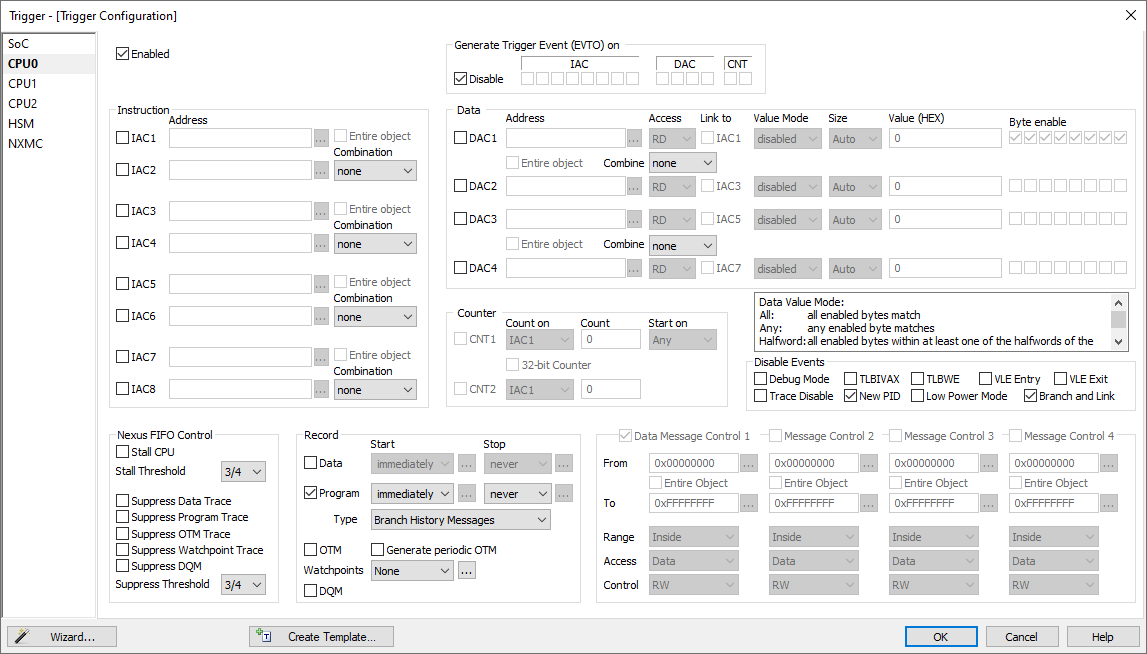 |
Counter
Debug module features two 16-bit counters CNT1 and CNT2 which can be configured to operate independently or can be concatenated into a single 32-bit counter. Each counter can be configured to count down when one or more count-enabled events occur (IAC1-IAC4, DAC1-DAC2). When the count value reaches zero, a debug event is generated. First counter (CNT1) can have additionally a start condition which can be IAC1, IAC3, DAC1 or CNT2 event.
Disable Events
Messages generated by certain events (Debug Mode, Low Power Mode, Trace Disable, New PID, Branch and Link, TLBWE, TLBIVAX, VLE Entry, VLE Exit) can be disabled in order to minimize total amount of generated Nexus messages.
|
These options are available o e200z4 and e200z7 cores and per default they are unchecked. |
The on-chip Nexus module has a limited amount of nexus messages, which can be broadcasted over the Nexus port in certain time frame without a loss of Nexus information. An overrun Nexus message is reported when the maximum bandwidth is exceeded.
Refer to the belonging Core Reference Manual for more details on these options.
Program Trace
Program trace is enabled by default. Most often setting for the Start is ‘immediately’ and for the ‘End’ is ‘never’. However, user can select any of the previously described watchpoints to act as Start or End condition on match.
There are two types of messages, which can be used for the Nexus program trace protocol. ‘Individual Branch Messages’ yield more information about program execution than the ‘Branch History Messages’ setting. Major advantage of the ‘Individual Branch Messages’ setting is more accurate time information but it requires more Nexus port bandwidth, which means that the Nexus trace is more subject to the overflows, which are depicted in the trace window when they occur. In case of overflows, program reconstruction in the trace window resumes with next valid Nexus trace message.
Data Trace
Enable data trace when it’s required to record data accesses besides the program.
Default setting for the Start is ‘immediately’ and for the ‘End’ is ‘never’. However, mind that the trace may start displaying errors due to the data trace enabled. Depending on the application, Nexus trace can output a huge amount of access addresses and access data which in worst case yield internal data message FIFO overflows due to a limited Nexus port bandwidth. Then also program path reconstruction fails.
To stay away from the possible overflows, the user should use watchpoints, which can be used as data trace Start or End condition on match and/or Message Control, which allows defining two data windows. This minimizes the number of data messages to be sent through the Nexus port.
Message Control 1-4 define four independent data address ranges. Valid condition can be either address in range or outside of range. Nexus trace can record Instruction access data and Data access data (default). Tracing can be further restricted to Read/Write, Read or Write accesses only.
|
Devices based on e200z4 and e200z7 cores feature four Message Controls (1-4) while majority of devices feature two Message Controls (1-2) |
OTM Trace
Enable OTM check box, when 8-bit writes to the process ID register should be recorded.
Generate periodic OTM
Periodically, once every 256 messages, the most recent state of the PID0 register is messaged out when this option is checked.
Watchpoints
Per default all watchpoints are generated and recorded. If there are custom requirements, the user can configure either ‘no Watchpoints are generated’ or selects specific Watchpoints to be generated and recorded in View / Analyzer / Analyzer Configuration / Manual Trigger/Recorder configuration / Configure / Enable Trigger, find the Record section and select required option from the Watchpoints drop down menu.
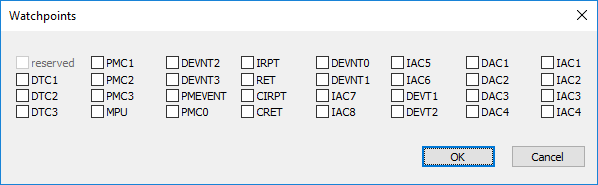 |
DQM Trace
Data acquisition trace provides a convenient and flexible mechanism for the debugger to observe the architectural state of the core through software instrumentation.
For DQM, a dedicated 32-bit SPR has been allocated (DDAM). It is expected that the general case is to instrument the software and use mtspr operations to generate Data Acquisition Messages.
Nexus FIFO Control
The Overrun Control register (OVCR) controls the Nexus behavior as the message queue fills. The Nexus block may be programmed to:
•Allow the queue to overflow, drain the contents, queue an overrun error message and resume tracing.
•Stall the processor when the queue utilization reaches the selected threshold.
•Suppress selected message types when the queue utilization reaches the selected threshold
By default, Nexus block is configured for the first type of operation (stalling & suppression disabled), where an overrun condition is possible but the program execution time is not affected by any means.
Stall CPU
In this mode, processor instruction issue is stalled when the queue utilization reaches the selected threshold. The processor is stalled long enough to drop one threshold level below the level which triggered the stall. ¼, ½, or ¾ Stall Threshold can be selected.
Message Suppression
In this mode, the message queue will disable selected messages types when the queue initialization reaches the selected threshold. This allows lower bandwidth tracing to continue (e.g. program trace) and possibly avoid an overrun condition. Once triggered, message suppression will remain in effect until queue utilization drops to the threshold below the level selected to trigger suppression.
Data Trace, Program Trace, OTM Trace, Watchpoint Trace and DQM Trace messages can be individually suppressed by checking the individual option. ¼, ½, or ¾ Suppress Threshold can be selected.
eDMA Nexus Trace Configuration
eDMA trace is configured in the RAM Sniffer pane in the Trace dialog by choosing ‘DMA’ as the Crossbar Master..
|
eDMA trace is not available on all microcontrollers. eDMA trace is available only when the ‘Nexus’ trace type is selected in the Hardware / Analyzer Setup dialog. |
Trigger
Trigger options specify how the eDMA trace is triggered. The trace can be triggered immediately or by one of the two eDMA watchpoints.
Data
Two eDMA watchpoints (WP1, WP2) can be defined and can be used either for the trigger or data trace start/end. Address and access type can be defined for each watchpoint.
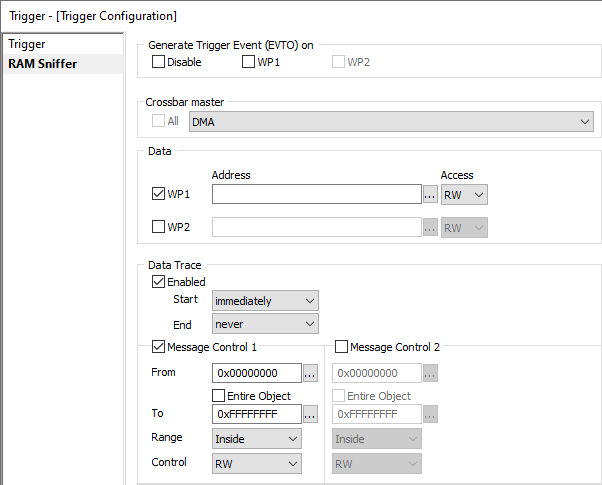 |
Data trace
First, eDMA trace must be globally enabled by checking the ‘Enabled’ option.
Next, the user must set the data trace start and end condition. Trace can be started immediately or by means of one of the watchpoints. The same goes for the trace stopping – the trace can be set to never stop or when one of the watchpoints is reached.
Two eDMA data address ranges (Message Control 1 & 2) can be defined in order to optimize the amount of the eDMA trace messages on the Nexus port. The user should use them in order to avoid or to keep at minimum possible internal message FIFO overflows due to limited Nexus port bandwidth. eDMA data accesses that fall within the Message Control 1 and/or Message Control 2 window, are output only.
FlexRay Nexus Trace Configuration
FlexRay Trace is configured in the FlexRay pane in the Trace dialogr. FlexRay trace is supported only on MPC5500 devices featuring the FlexRay module (e.g. MPC5567).
Trigger
Trigger options specify how the FlexRay trace is triggered. The trace can be triggered immediately or by one of the two FlexRay watchpoints.
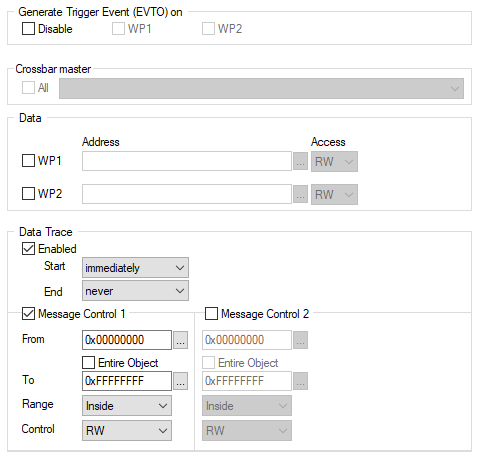 |
Data
Two FlexRay watchpoints (WP1, WP2) can be defined and can be used either for the trigger or data trace start/end condition. Address and access type can be defined for each watchpoint.
Data trace
First, FlexRay trace must be globally enabled by checking the ‘Enabled’ option.
Next, the user must set the data trace Start and End condition. Trace can be started immediately or by means of one of the watchpoints. The same goes for the trace stopping – the trace can be set to never stop or when one of the watchpoints is reached.
Two FlexRay data address ranges (Message Control 1 & 2) can be defined in order to optimize the amount of the FlexRay trace messages on the Nexus port. The user should use them in order to avoid or to keep at minimum possible internal message FIFO overflows due to limited Nexus port bandwidth. Only FlexRay data accesses that fall within the Message Control 1 and/or Message Control 2 window are output only.
eTPU Nexus Trace Configuration
eTPU Trace is based on messages and features program trace, data trace and ownership trace.
•Program trace is based on branch trace messaging, which displays program flow discontinuities (start, jump, return, etc.) allowing the development tool to interpolate what transpires between the discontinuities. Thus static code may be traced only.
•Data trace allows tracing reads and writes to selected shared parameter RAM (SPRAM) address ranges.
•Ownership trace provides visibility of which channel is being serviced. An ownership trace message is transmitted to indicate when a new channel service request is scheduled, allowing the development tools to trace task flow. A special OTM is sent when the engine enters in idle, meaning that all requests were serviced and no new requests are yet scheduled.
The eTPU1 and eTPU2 module are debugged each in a separate winIDEA session. Refer to NXP MPC5500 Family On-Chip Emulation technical notes document for more details on the eTPU debugging. eTPU Nexus Trace is open from View/Trace, assuming that the eTPU winIDEA debug session is set up and active.
Both eTPU engines have their own Nexus register sets that allows trace to be set up independently for each of them. The only exception to this is the data trace address range registers that are shared. Refer to the Nexus Dual eTPU Development Interface chapter in the eTPU Reference Manual for more details on the eTPU trigger and qualifier settings and the eTPU trace in general.
|
The same on-chip debug resources are shared among eTPU hardware execution breakpoints, eTPU access breakpoints and eTPU on-chip trace trigger. Consequentially, debug resources used by one debug functionality are not available for the other two debug functionalities. In practice this would mean that no trace trigger can be set for instance on instruction address, when hardware execution breakpoints are set already, etc. |
Trigger
Trigger options specify how the eTPU trace is triggered. The trace can trigger immediately or on:
•eTPU watchpoint 1 (WP1) occurrence
•eTPU watchpoint 2 (WP1) occurrence
•channel register write occurrence
•host service request occurrence
•on link register occurrence
•on match recognition request
•on transition detect request
All seven trigger conditions can be limited to a specific serviced channel. If serviced channel information is to be ignored, 0 should be written for the service channel mask.
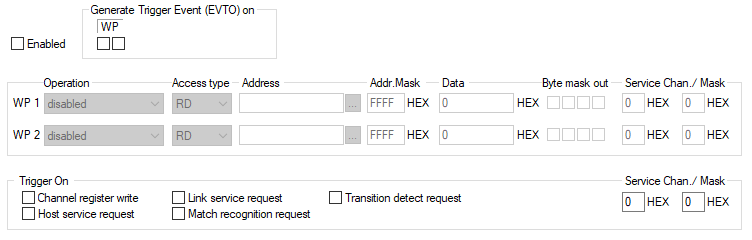 |
Watchpoints
Two watchpoints (WP1, WP2) can be defined and used for the trigger and the qualifier. The 'Operation' combo box selects whether address and/or data matching is done and if matching is done on data fetches or instruction fetches. Access Type can be read, write or read/write. Address can be masked. Address Mask 0xFFFF considers all the bits in the address while 0x0 masks all address bits. When Data is used for the watchpoint, individual byte within 32-bit value can be masked (Byte mask out). Lastly, 5-bit service channel must be specified for the watchpoint, which can be also masked (when a mask bit is 0 that bit is not compared for masking).
Qualifier
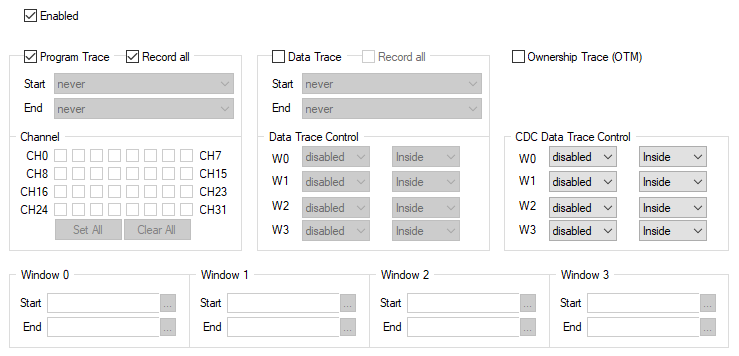 |
Qualifier should be used with sense in order to prevent or at least minimize the eTPU trace overflows on the Nexus port. Depending on the application and the eTPU trace settings, the on-chip eTPU trace module can generate more messages than it is capable to send out externally over the Nexus port without loss. In general, the user should strive after the settings, which generates minimum traffic on the Nexus port while still displaying the relevant information on eTPU activities.
Program Trace
By default, program trace is configured to trace all the program activity. However, the program trace information can be limited by defining start and end condition or by focusing program trace on one or more active eTPU channels only. See an explanation for the available Start and End events in the Trigger section.
Data Trace
Four data trace windows with programmable address ranges and access attributes are provided. Data trace windowing reduces the requirement on the Nexus port bandwidth by constraining the number of trace locations. The four trace window address ranges are shared among the dual engines and the eTPU coherent dual-parameter controller (CDC). Besides the four data trace windows, number of trace locations can be additionally limited through the data trace Start and End condition.
Ownership Trace
Check the option when ownership trace messages need to be traced.
Trace Trigger Configuration via Wizard
To configure Trigger on Nexus devices follow the steps described below.
|
Configure Operation mode. |
Go to Hardware / CPU Options / Analyzer and set Operation mode to Nexus.
|
Open Analyzer. |
To access available Analyzer options go to View / Analyzer / Analyzer Configuration.
 Refer to Trace Configuration for more information.
Refer to Trace Configuration for more information.
|
Configure Recorder. |
Set the Recorder to start recording depending on your use-case.
1. Configure the Start of the recording. You can choose between Continuous Mode, On Trigger and Trigger Immediately.
2. Define reasonable buffer size in the Recording Size Limit drop-down menu depending on the required depth of the trace record. Have in mind that a smaller buffer uploads faster. You can start with e.g. 128kB.
 Refer to Recorder Configuration for more information.
Refer to Recorder Configuration for more information.
|
Configure Trigger via Wizard. |
1. Check Manual Trigger/Recorder configuration and click Configure.
2. In the bottom left corner of the newly opened window click Wizard and follow the steps. Wizard will guide you trough the process. If there is something you would still like to change, you can do it manually in the Trigger Configuration window.
|
View Results. |
Initialize the complete system, start the trace and run the program. View the results in the Trace window.
Troubleshooting
Missing program code
If a “missing program code” message is displayed in the trace, it means that the program was executed at addresses where no code image is available in the download file. The debugger needs complete code image for the correct trace reconstruction! The code not reported in the download file or a self modifying code cannot be traced. In order to analyze which code is missing in the trace, click on the last valid trace frame before the “missing program code” message. This will point to the belonging program point in the source or Disassembly window. Set a breakpoint there, run the program until the breakpoint is hit and then step the program (F11) from that point on to see where the program goes.
Trigger position
With Nexus trace, which is a message based trace, actual trigger point (frame 0) is most likely not to be displayed next to the instruction which generated the trigger event. The Nexus trace port broadcasts only addresses of non-sequential branch jumps. All the sequential code in between is reconstructed by the debugger based on the code image available from the download file. There is no exact information to which of the inserted (reconstructed) sequential instructions the trigger event belongs. Nexus trace port broadcasts a dedicated trace trigger message beside the non-sequential branch messages.
For example, if there are 30 sequential instructions between the two non/sequential jumps and there was a trigger event in between, trace will always depict the trigger at the same position regardless which one of the 30 instructions generated the trigger event. That's why you probably see the misalignment between the trigger event and the belonging code.





