TPU Configuration
The Hardware Tools configuration window can be invoked via:
•Options button in the Time Performance Unit plugin toolbar or
•Hardware / SoC Debug Module drop-down menu.
|
Note that the settings in the plugin are not automatically applied to the CPU. In order to configure the TPU you need to apply them. Click the Apply Current button when you are done with the configuration! |
Save / Load plugin settings
The On-Chip debug page offers a convenient way to save and load the plugin settings. Note that the TPU configuration needs to be applied after emulation is started.
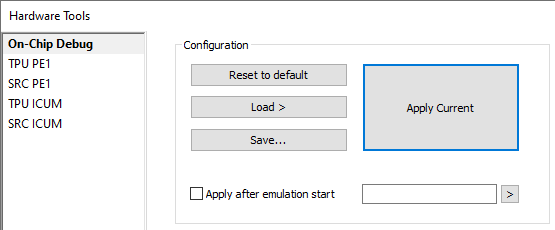 |
Save - Once you configure the TPU for a specific use case, you can save the configuration to a desired location to speed up the configuration process next time you need it.
By default winIDEA will save the preset with the .xsoc extension in the default templates folder. It is advised not to change the destination directory, because the Load feature only offers presets from this directory.
Load - Presets that were saved to the default templates folder can be loaded through the Load command.
|
Don't forget to hit the Apply Current button after loading them. |
Apply after emulation start - Even though the plugin remains configured, the TPU settings on the CPU need to be applied after starting the debug session. Use this option to automatically apply TPU settings in such cases.
For advanced setting refer to Advanced TPU configuration.
