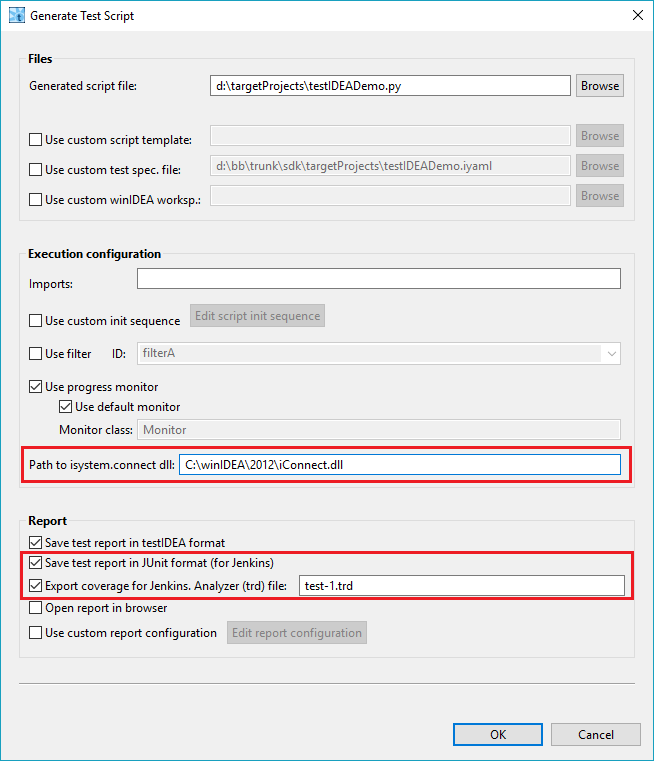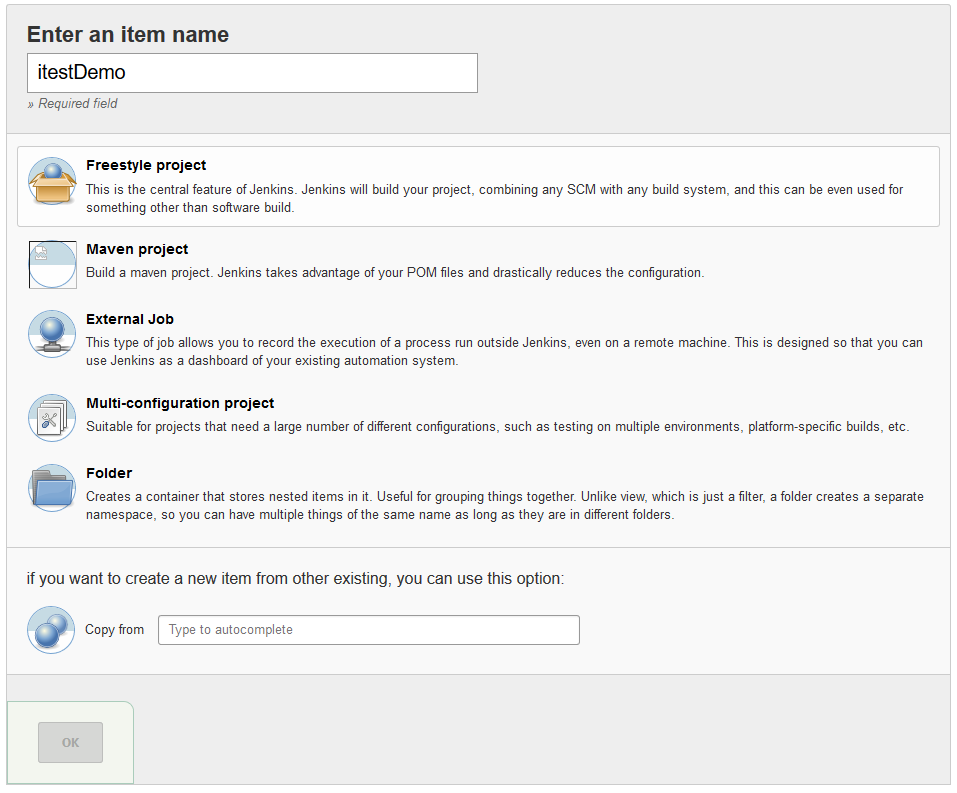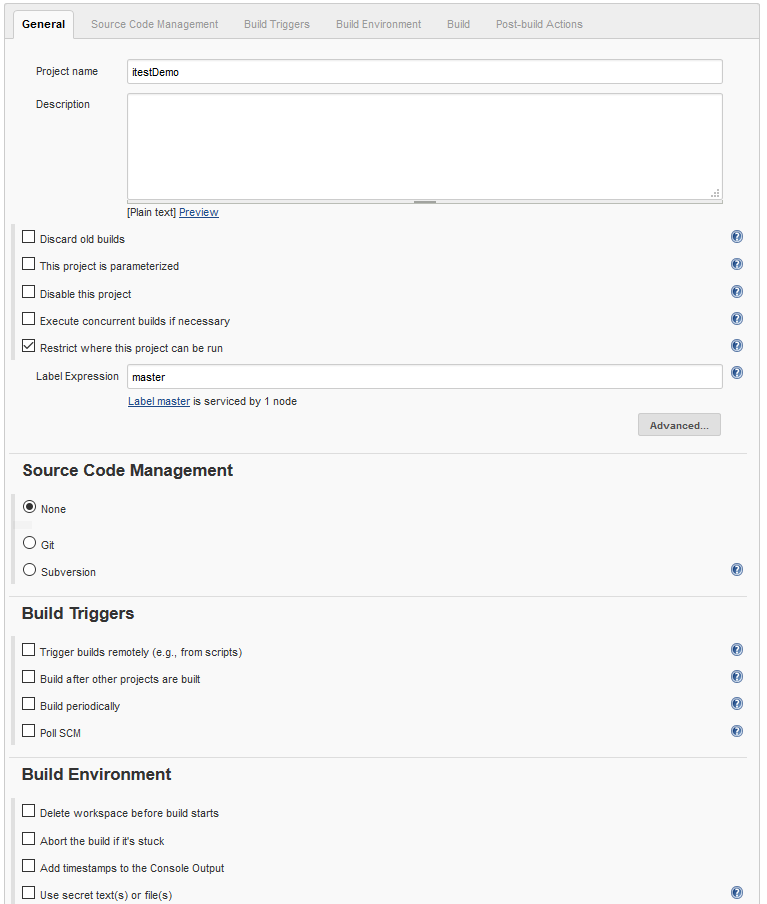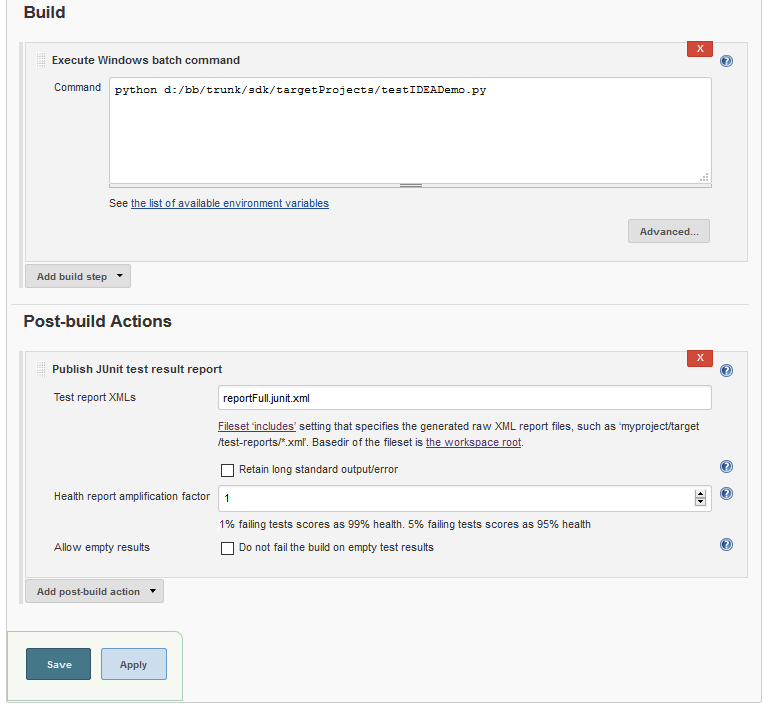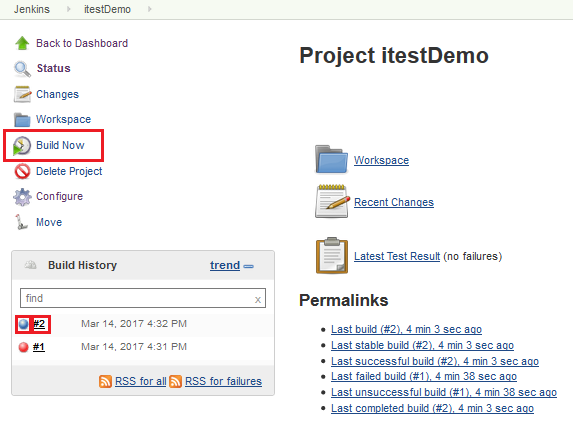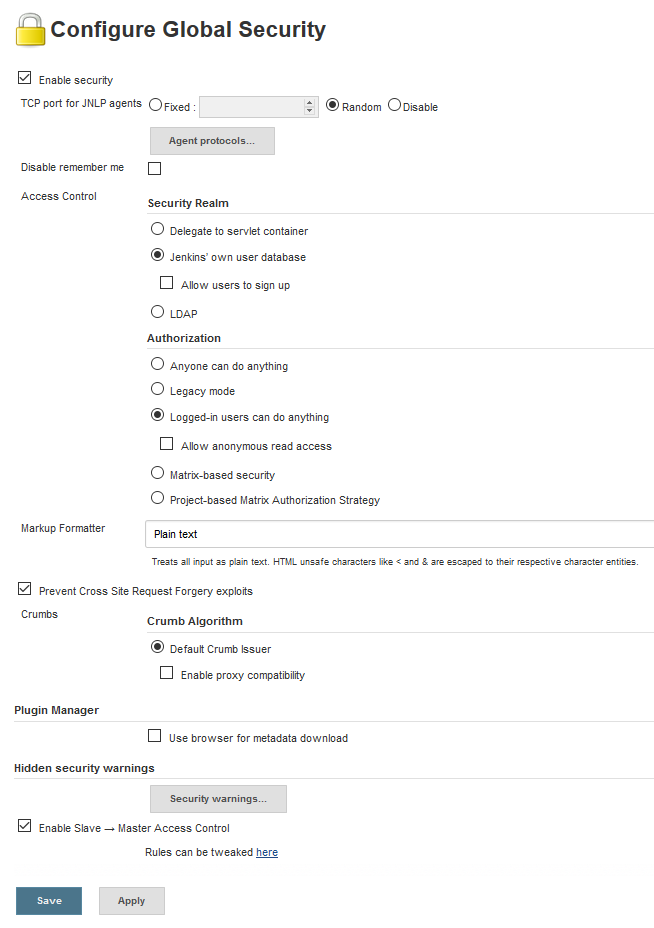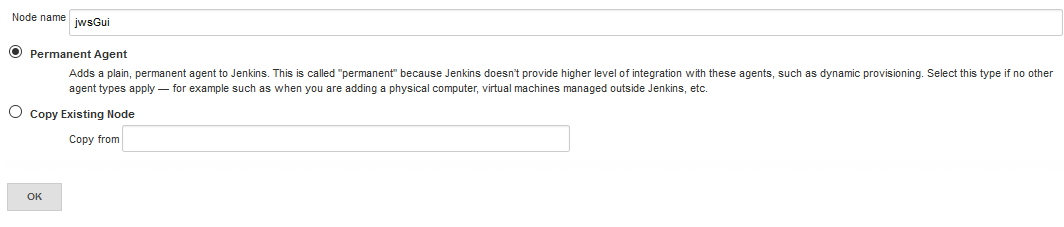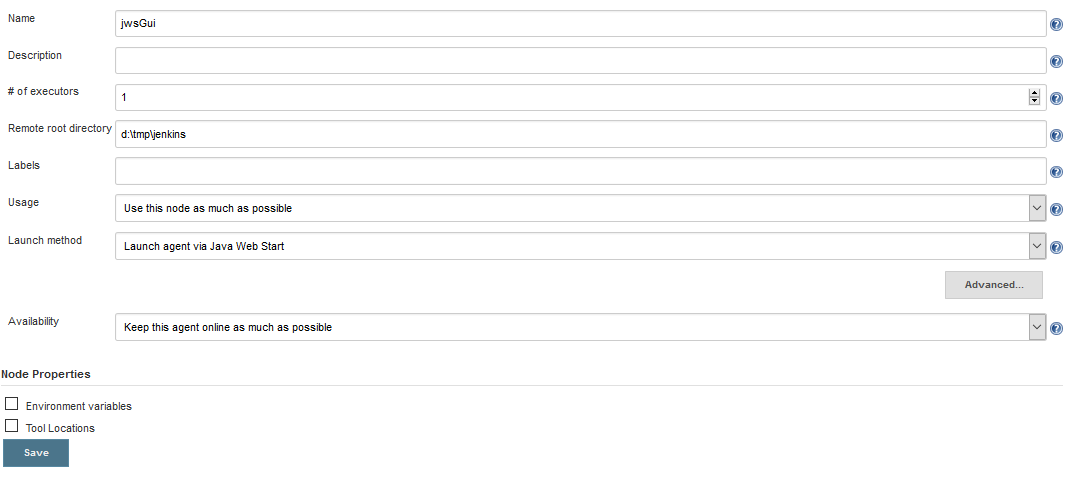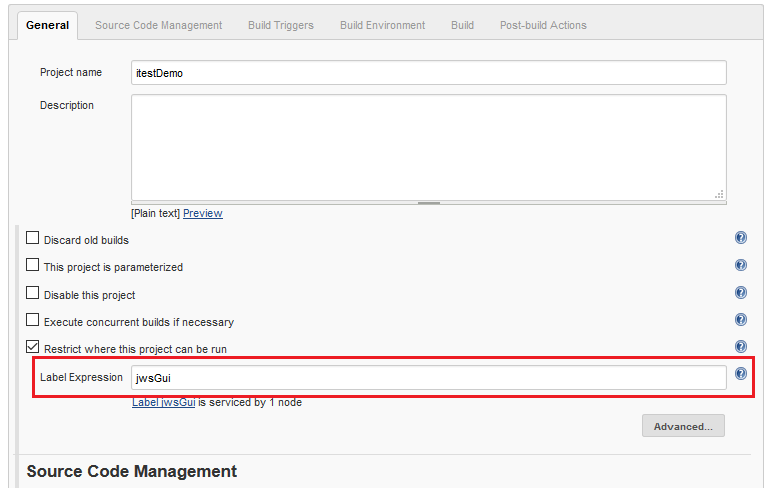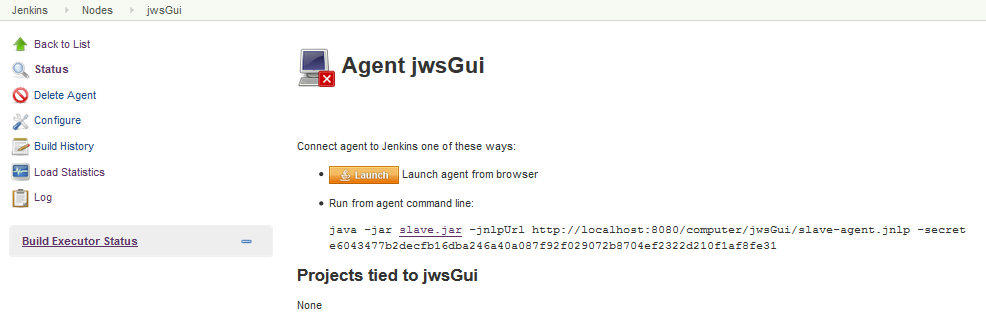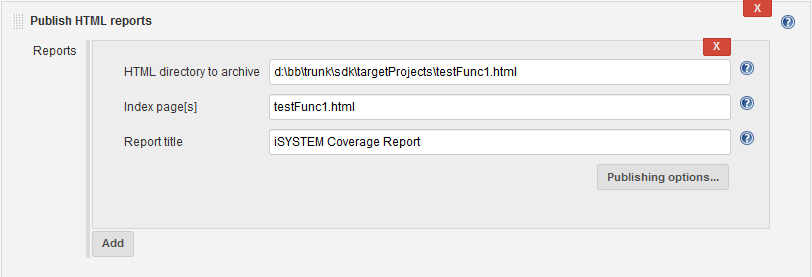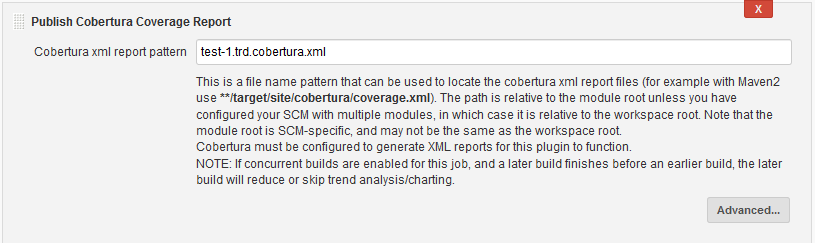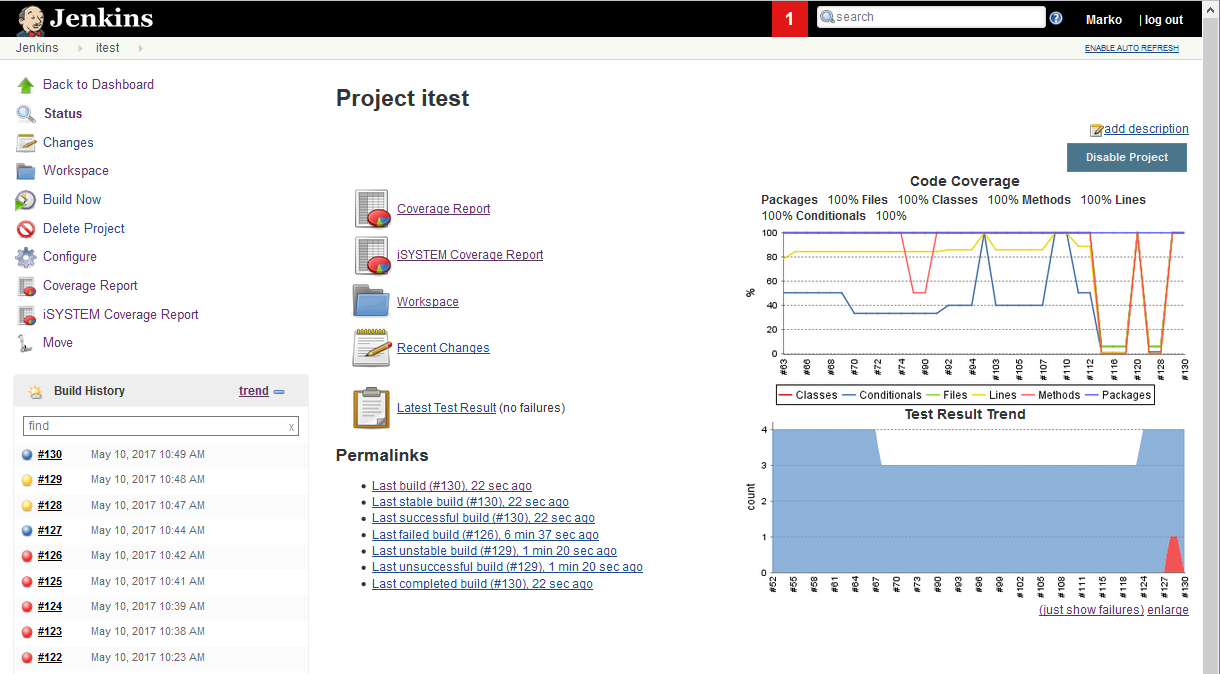
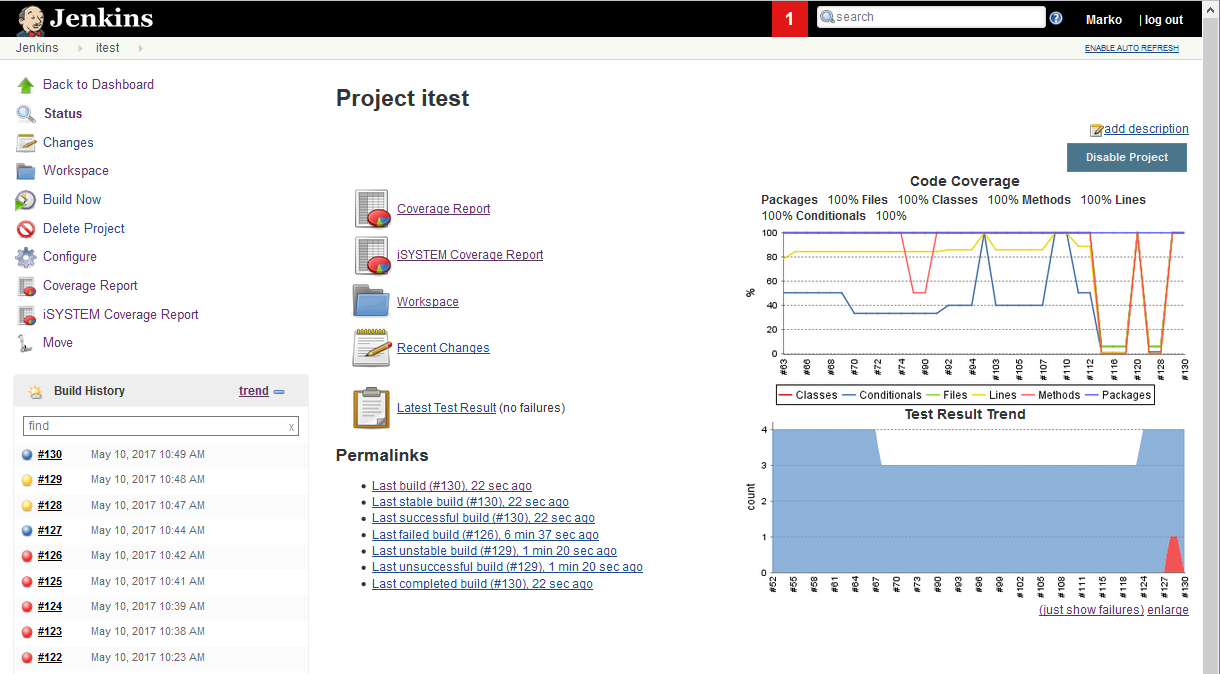
ConnectionMgr::connectMRU() call in Python script can
not find and start the last winIDEA started with normal user account.
The other solution to this problem includes
setting of an environment
variable to point to winIDEA installation directory, for example:
SET ICONNECT_PATH="C:\winIDEA\2012\iConnect.dll"