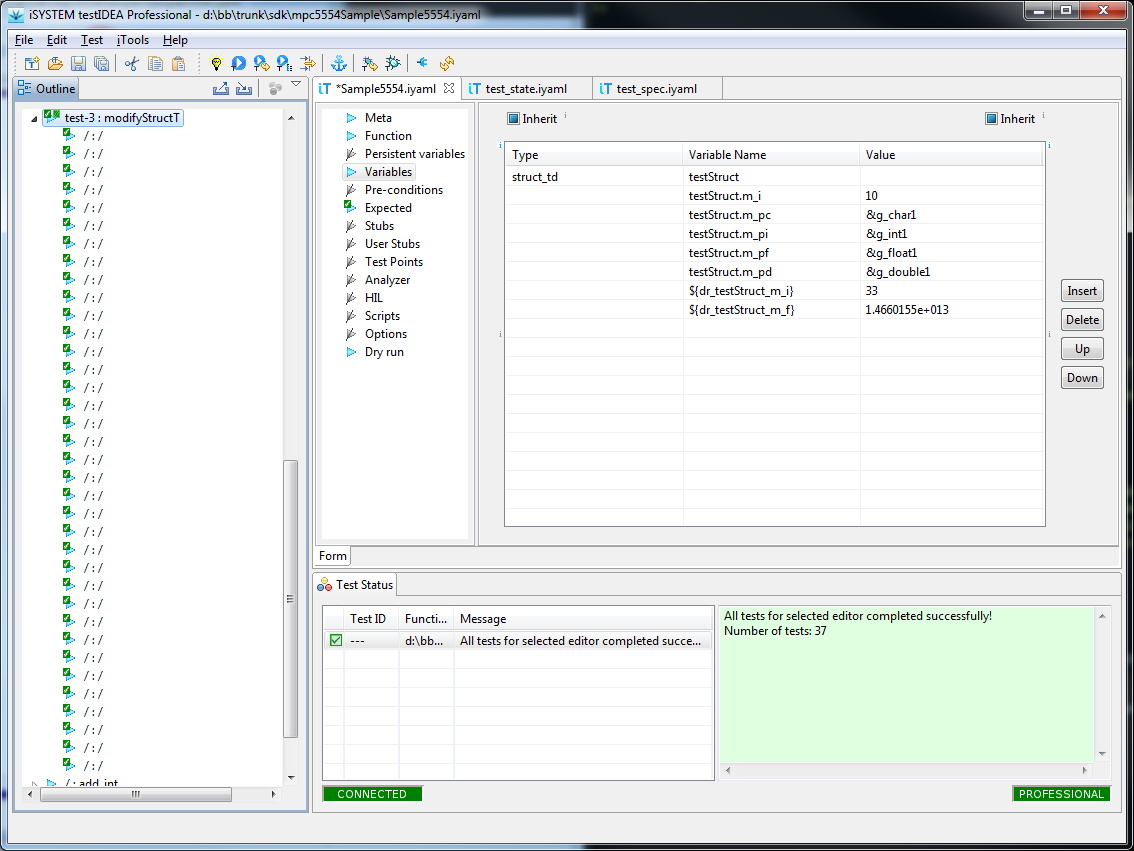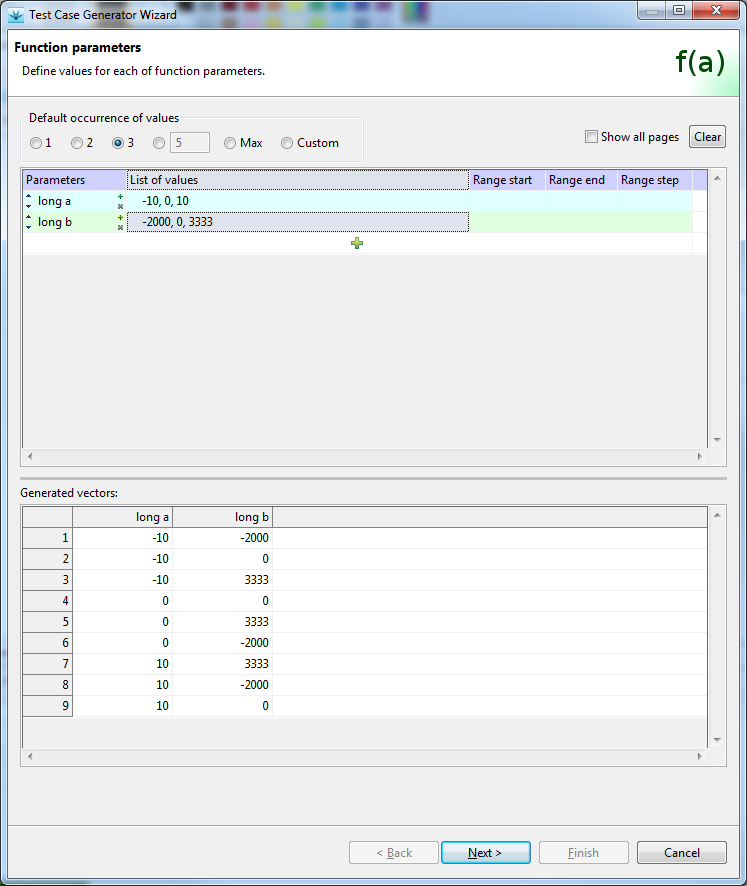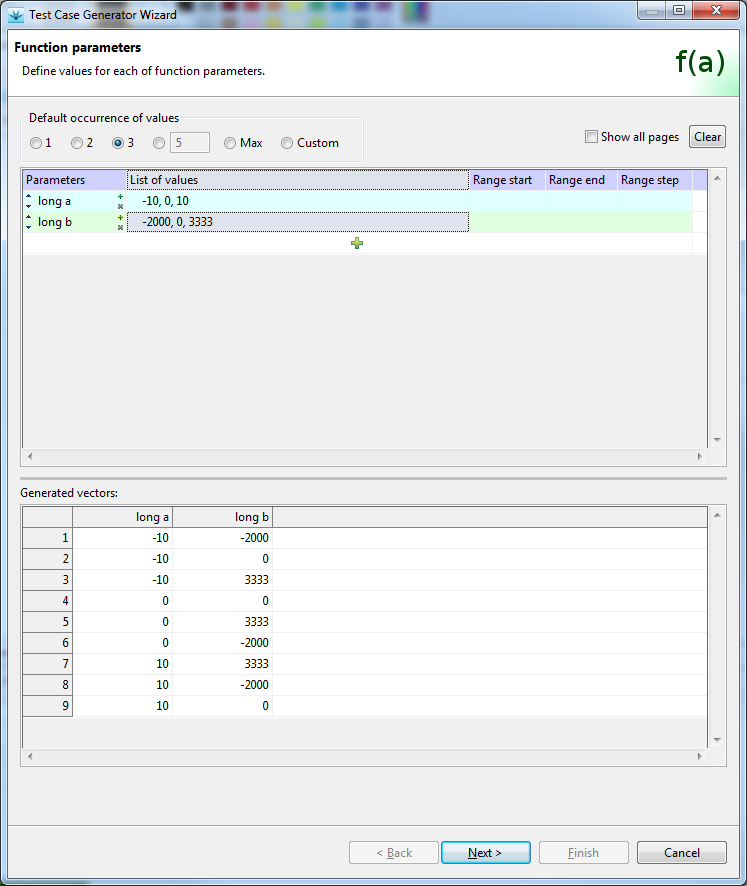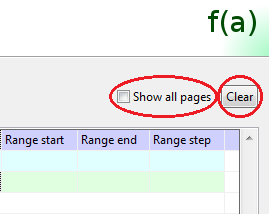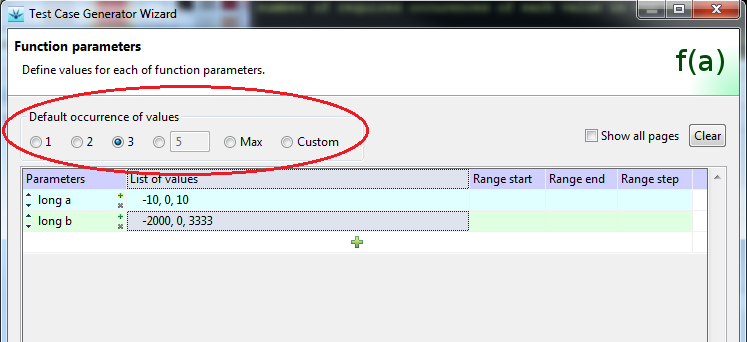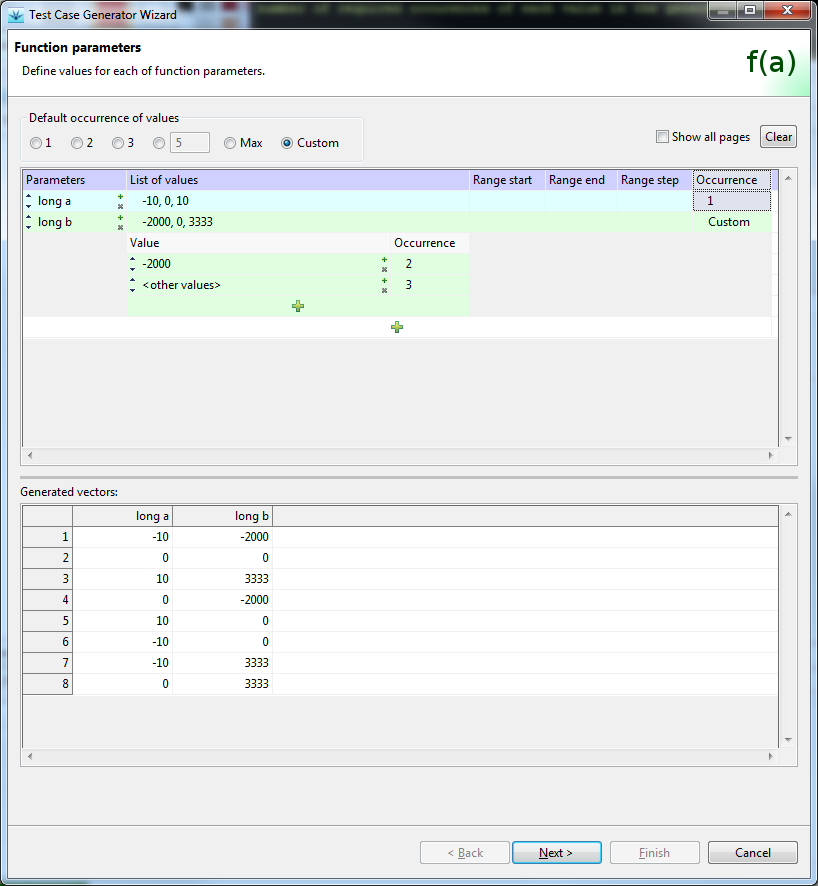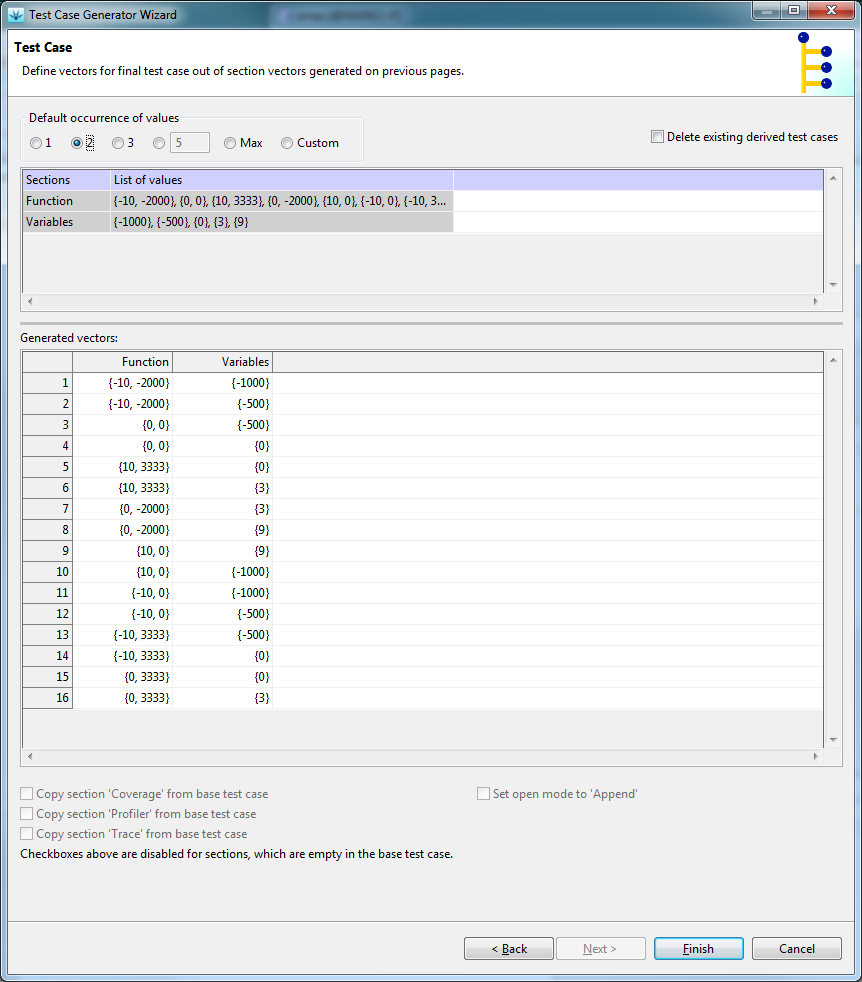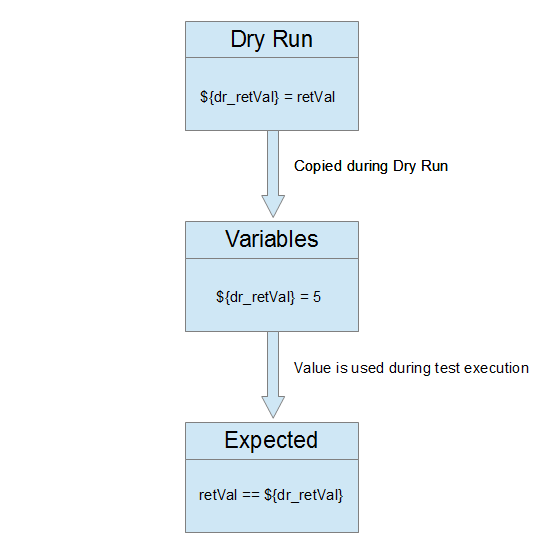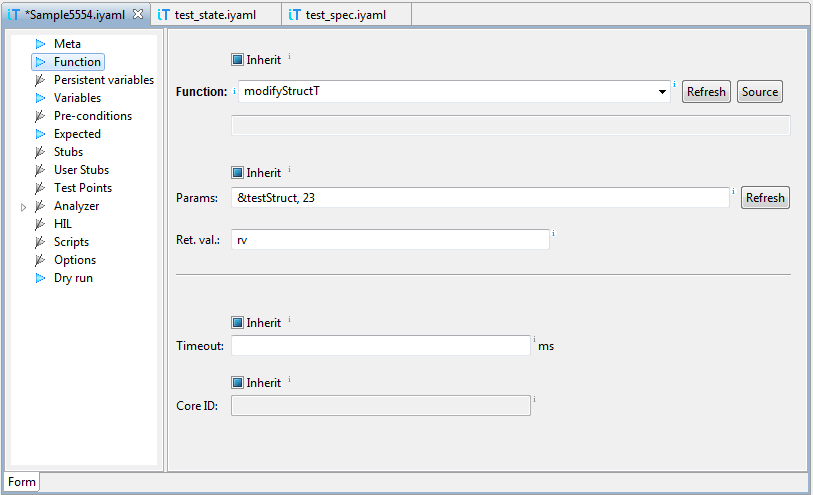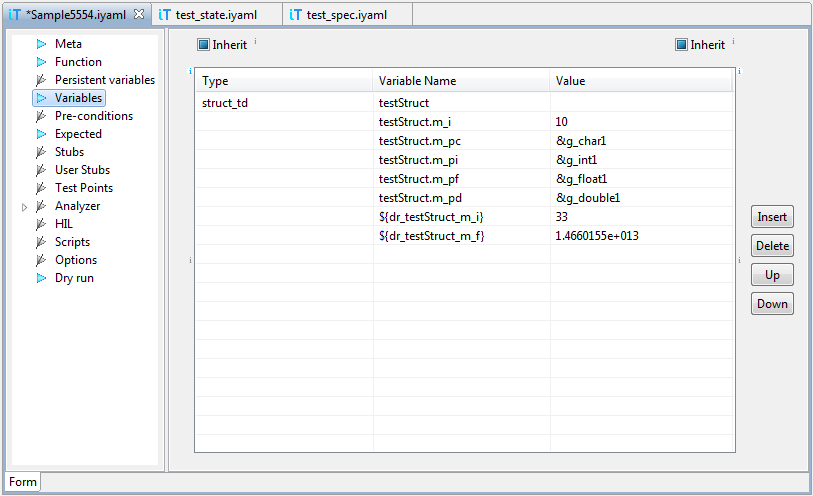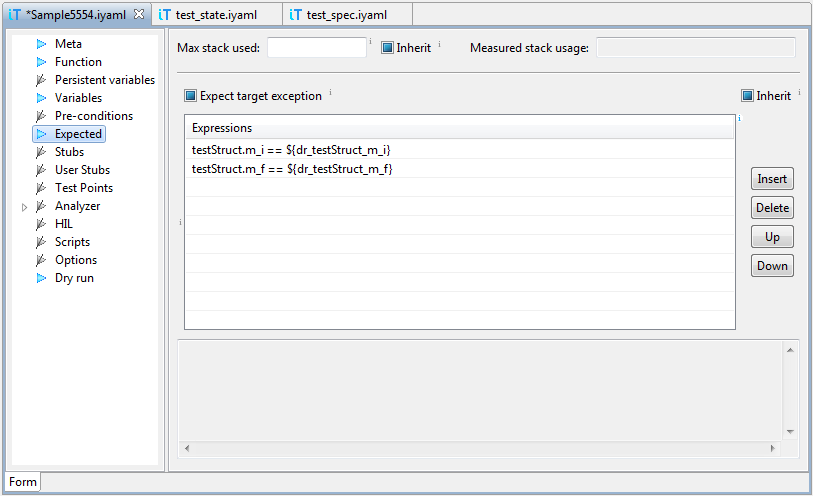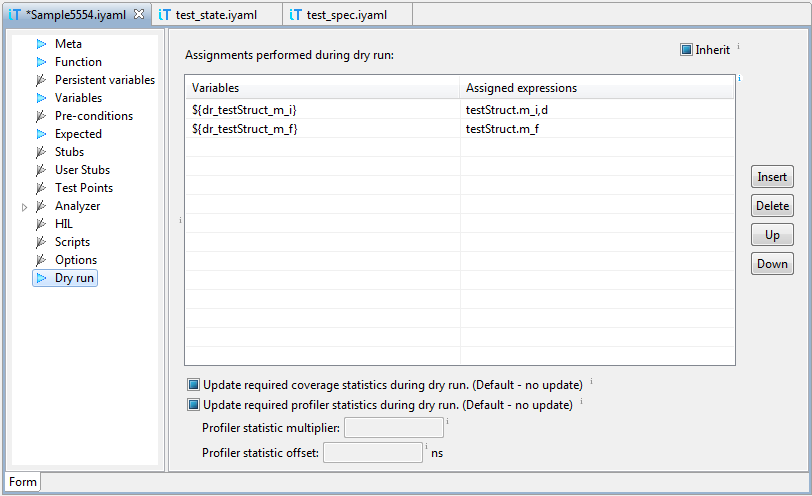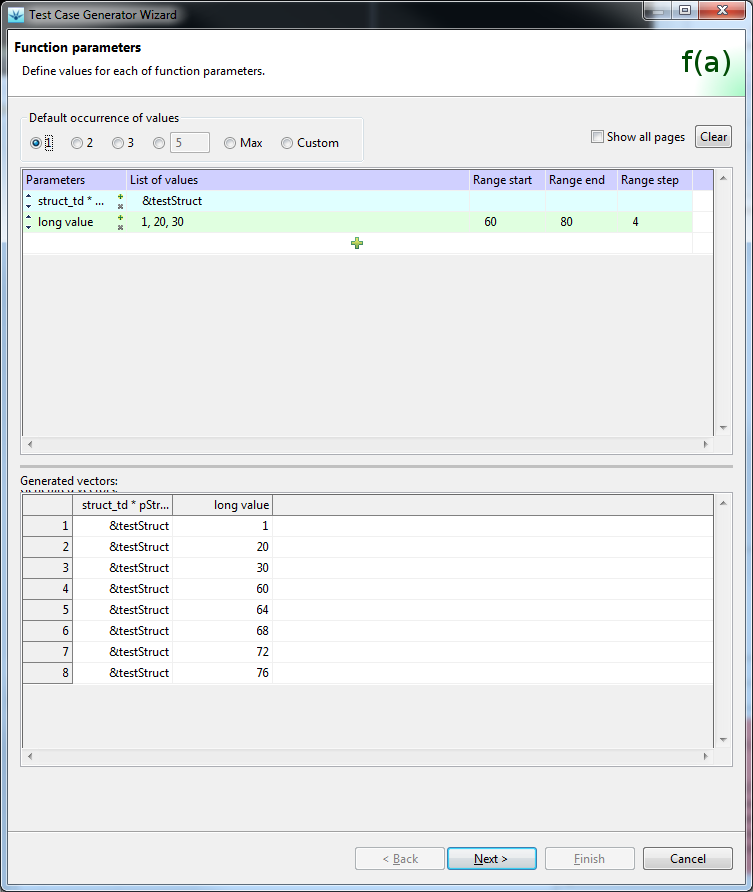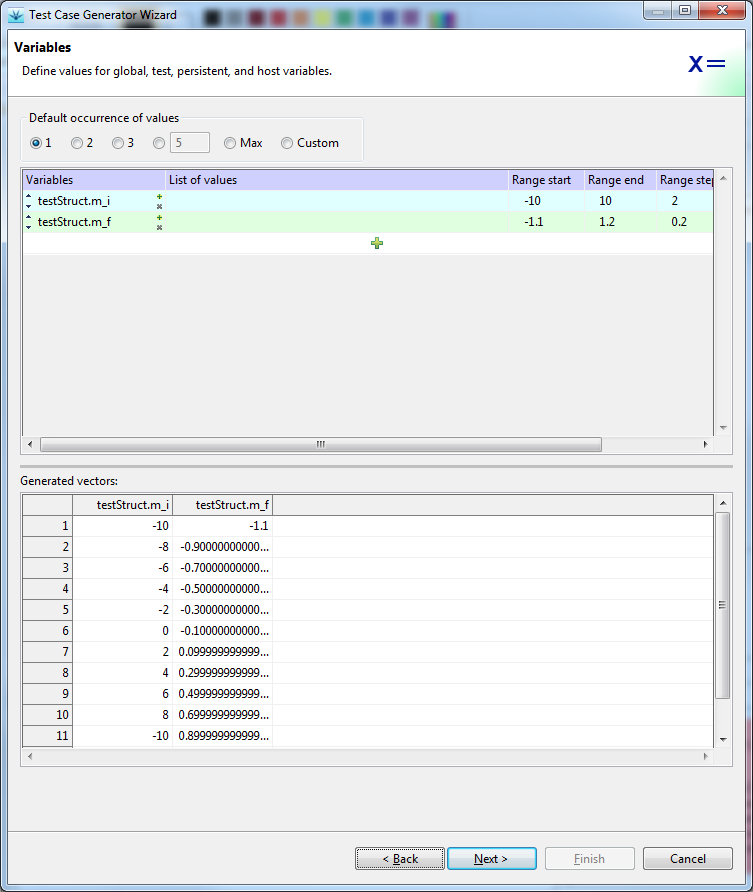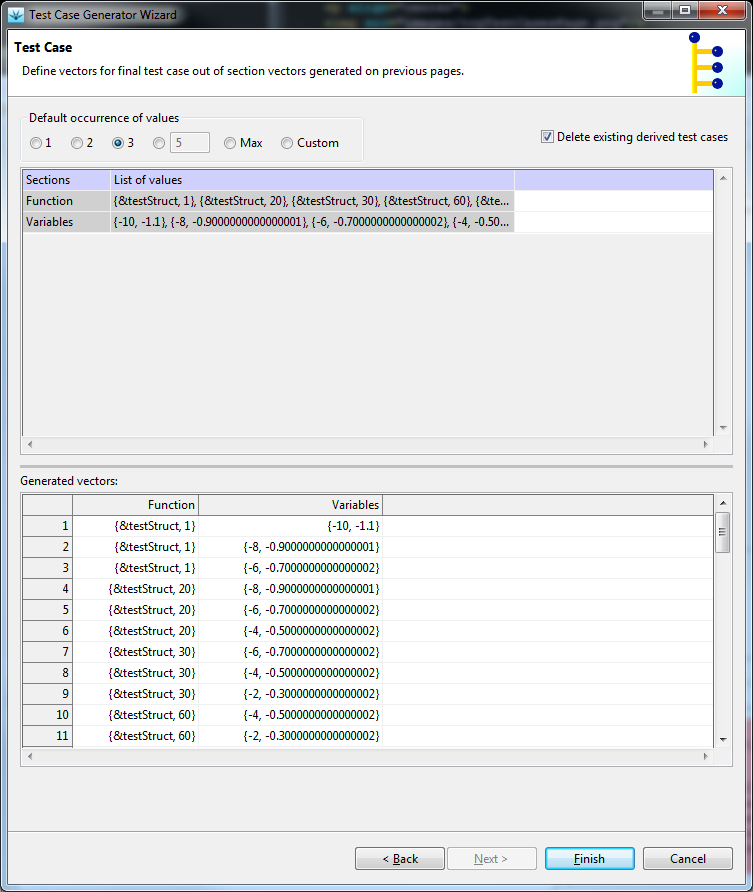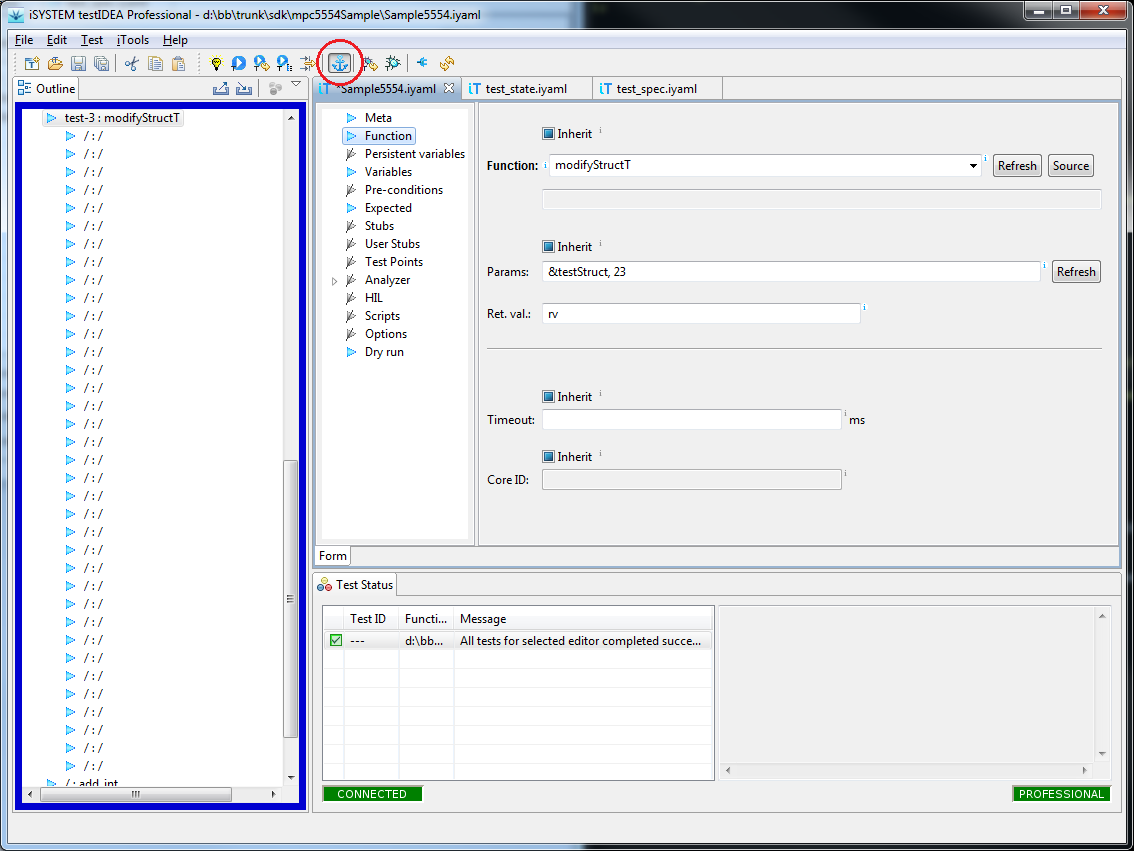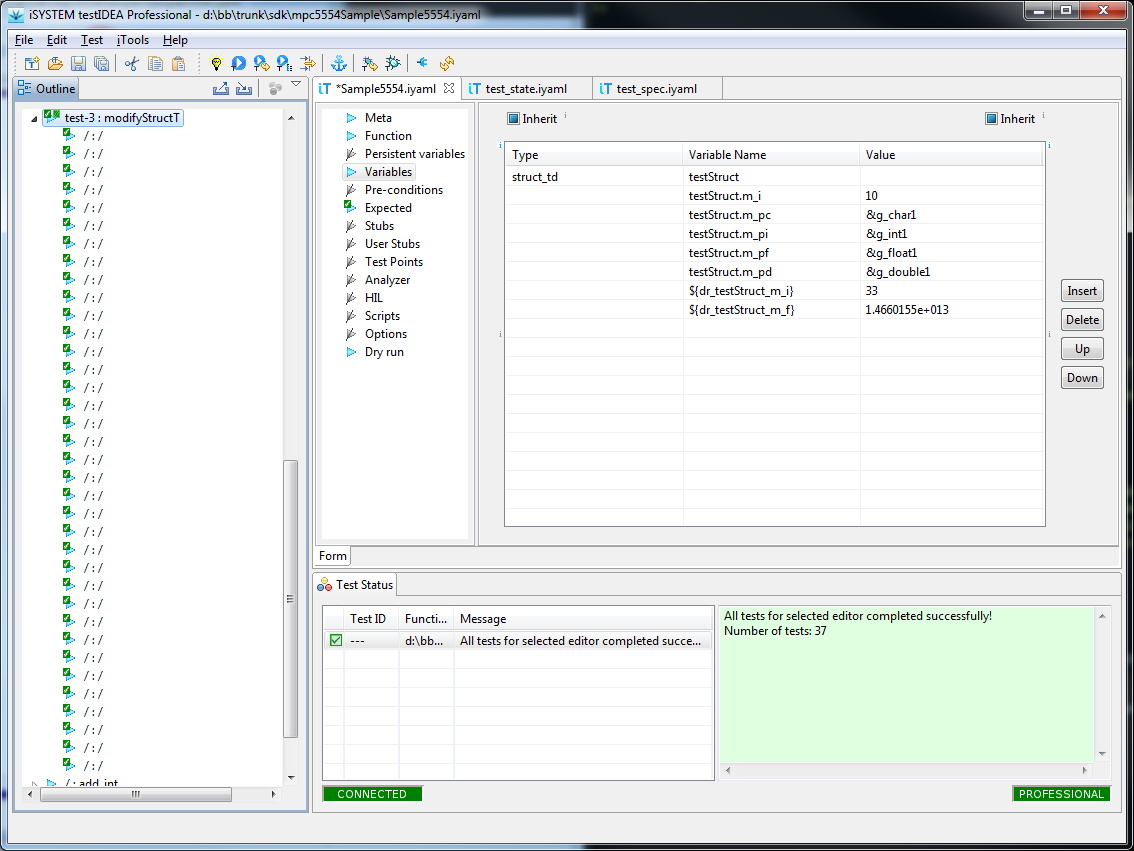Test Case Generator
IMPORTANT: Test case generator may help with test case creation, but
it should not be used blindly. Test designer should understand the
function under test and make sure that relevant test cases are
present. Machine can help humans with test design, but can not replace them!
testIDEA's Test Case Generator can be used to quickly
generate set of test vectors with different inputs. Set of inputs
is specified with a wizard, which is started with command
iTools | Generate Test Cases ...:
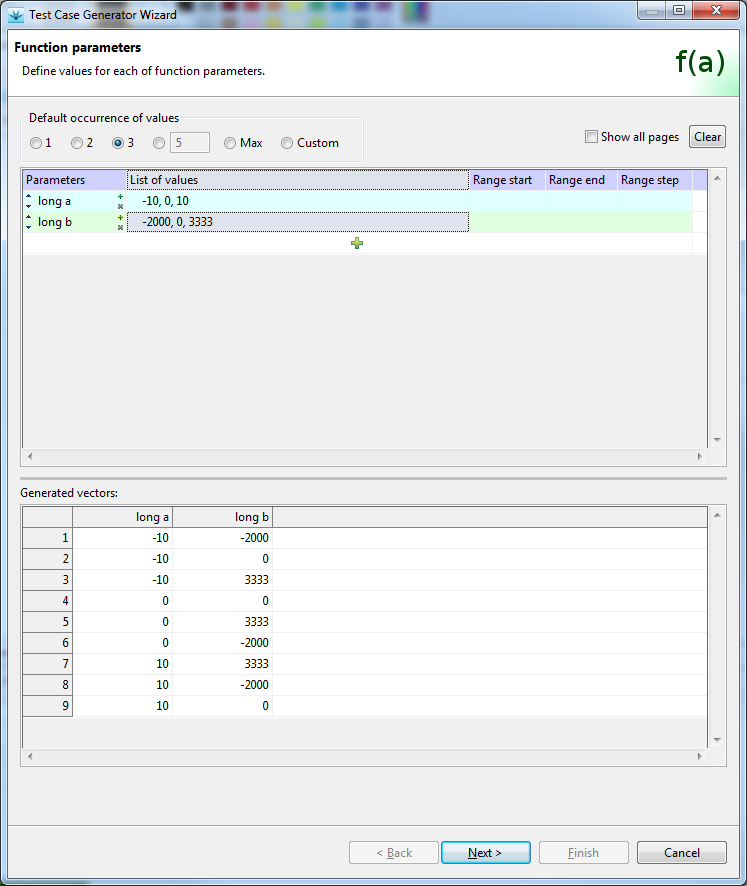
On each of wizard's input pages we can specify set of input values for
each group of identifiers. The following groups of identifiers can be
specified with the wizard:
- Function parameters
- Variables (target global, test local and host variables)
- Assignments in stub step
- Assignments in test point step
- HIL output values
- winIDEA options
- Parameters of script functions
- Asserts (expected expressions)
- Dry run
Since the last five section are used less often, they are not shown
by default. If we want to set them, we have to select Show all
pages check-box on the first page:
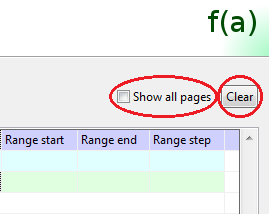
Persistence: Data in the wizard is persistent in one testIDEA
session. This is useful, if we want to generate additional set of
vectors with slightly changed input values. Wizard contents can be
cleared at any time by pressing the Clear button on the first
page (see image above).
Limitations:
Stubs: Only assignments of one step of one stub can
be modified with test case generator.
Test points: Only assignments of one step of one
test point can be modified with test case generator.
Before we start the wizard
Tip: It is always useful to have testIDEA connected to winIDEA, which
has symbols loaded. This way testIDEA can propose symbol names and
save us a lot of typing.
Wizard always creates a set of test cases as derived tests, so
one test case must be selected before starting the wizard. This test
case also serves as a template for the generated derived test cases.
For this reason, definition of the base test case should be done before
starting the wizard, which uses it in the following way:
-
Function section is inherited, only parameters are generated. If
symbols are available, the wizard adds all input parameters
automatically.
-
Assignments in section Variables are first copied from base test
case, then generated assignments are applied. If the same variable
is assigned a new value by the generator, it overwrites
assignments from the base test case.
-
If stub vectors are defined in the wizard, then all stubs are copied
from base test case to the derived generated test cases. After copying
the assignments of the stub defined in the wizard are modified.
-
The same as for stubs is true for test points.
-
Copying of analyzer sections can be configured on the Test Case
wizard page.
-
Other sections are inherited, if they are not defined by the wizard.
Definition of input vectors
Generated test vectors depend on two entries - set of values, and the
number of required occurrences of each value in the generated vectors.
Sets of input values for each identifier are defined in the upper
table. If the number of occurrences is the same for all values, it can
be set above the table.
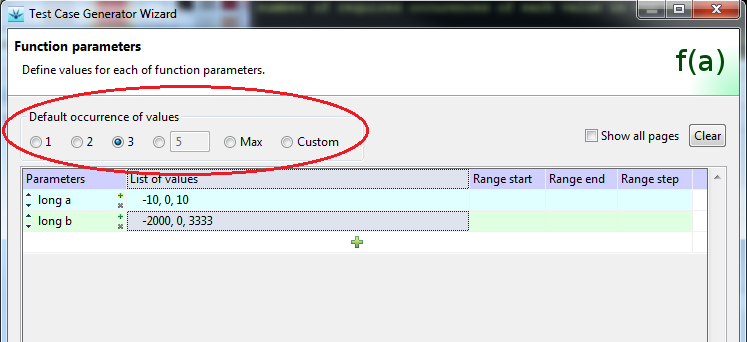
If some value should have the number of
occurrences different from the default one, we have to select custom
occurrence, and then define the number of occurrences for each
identifier. If we select custom occurrence also for identifier, then we
can define occurrence for each value of that identifier.
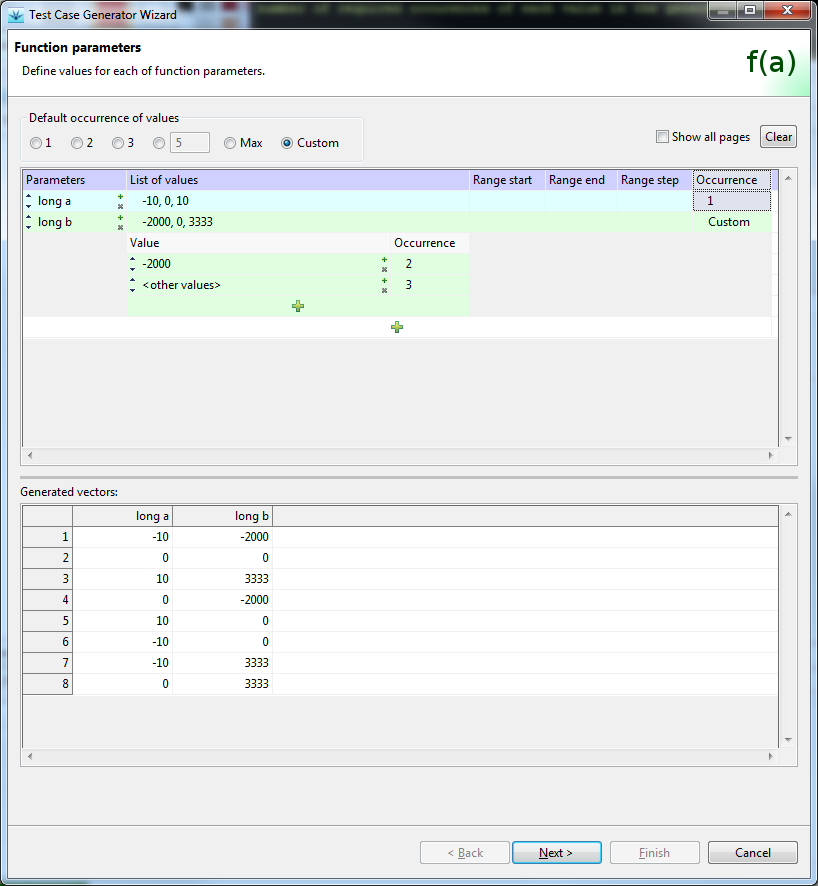
This number defines the minimum number of occurrences for the value in
the set of generated test vectors. Depending on the occurrence
setting for values in other identifiers, more vectors containing the
value may be generated. For example, in the above image we can see,
that values of the first parameter appear more than once, even if
their occurrence is specified as 1, because this is the only way
to satisfy the number of occurrences for values of parameter 2.
Disclaimer: The generator uses algorithm, which tries to
minimize the number of generated vectors, which satisfy the specified
value occurrence conditions, but may not produce the best possible
result always.
Test case wizard page
Input values on this page are vectors generated on previous pages.
We can not modify them here, but can specify their occurrence numbers.
Additionally we can specify which analyzer sections to copy from the
selected base test case, if they are defined there. For coverage
sections test case generator can change open mode to append, so that
we get accumulated coverage.
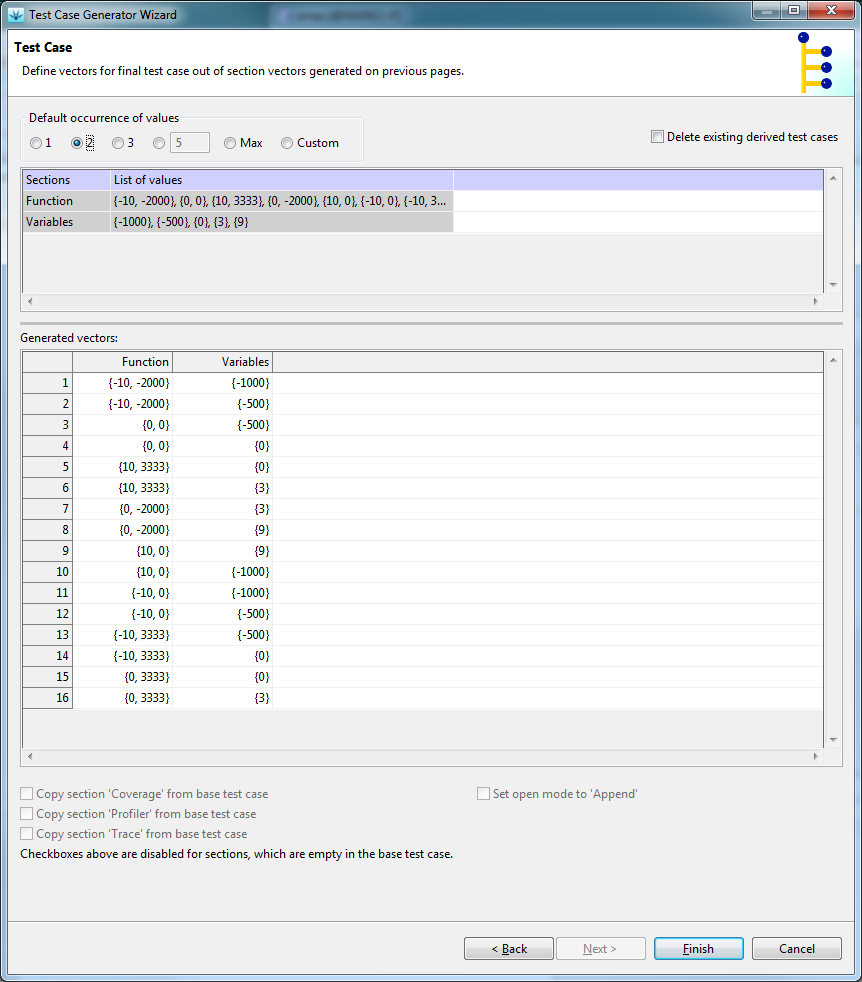
Asserts and Dry run pages
These two pages are available only if check box Show all pages
is selected on the first page. Settings on these two pages are copied
to all generated test cases. Usually it is better to inherit these
sections from the base test case instead of specifying them here.
Dry Run
This functionality can be used to record behavior of existing and
tested target code before we modify it. With test case generator we
create a set of test cases, then we use dry run to record state of
target, and analyzer result for each test case. Then we can modify the
target code and rerun the tests. Test results can show us what has
changed.
To be able to use dry run functionality, test cases must be designed
properly. Namely, they should have section Dry run
defined. This section contains assignments, which store target state
immediately after the test execution, usually in host variables. This
state is then copied to section Variables, and can therefore be
used in next test runs.
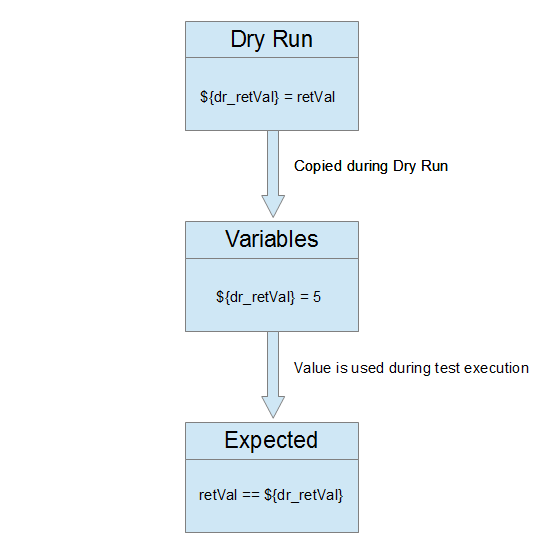
Example:
Suppose we know that a function works correctly before modification, so
it returns correct values. We want to remember these values and use
them on next test runs. To accomplish this, we define the following
assignment in dry run section:
After dry run, value of rv is evaluated. Let's suppose it
evaluates to 3. The assignment:
is then added to section Variables. If section Expected
contains the expression:
rv == ${dr_expectedRetVal}
function return value will be compared to value recorded during dry
run on next normal runs.
Coverage and profiler statistic values may also be updated on dry run
if we decide so. Only values, which are already defined, are modified,
while other values are left empty.
Important: Quality of test vectors is much more important than their
quantity, so knowing of target code and good design is of crucial importance
here. Human intelligence can not be replaced by generator.
Tip: Add a prefix to all host variables set in dry run section, to
make it clear that they are overwritten in Dry Run, for example
DRY_retVal, or dr_retVal.
Example with Test Case Generator and Dry Run:
In this example we'll generate test cases for the following function:
void modifyStructT(struct_td *pStruct, int value);
where:
struct struct_t {
int m_i;
float m_f;
char *m_pc;
int *m_pi;
float *m_pf;
double *m_pd;
};
typedef struct struct_t struct_td;
First we create base test case:
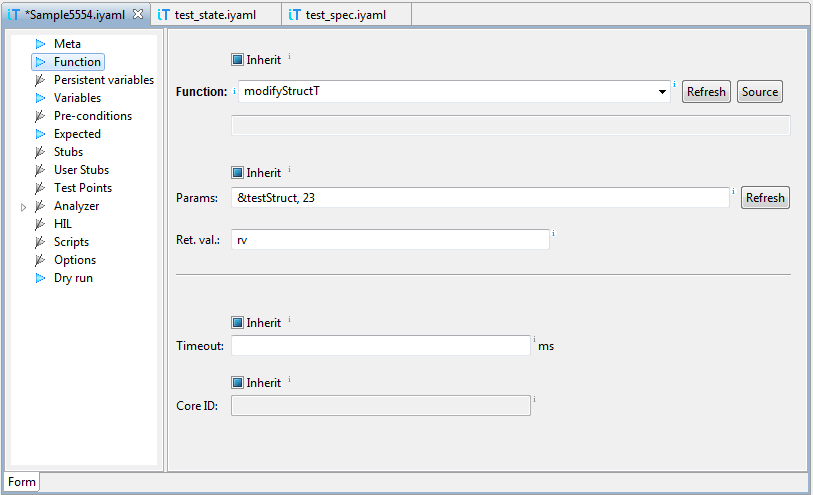
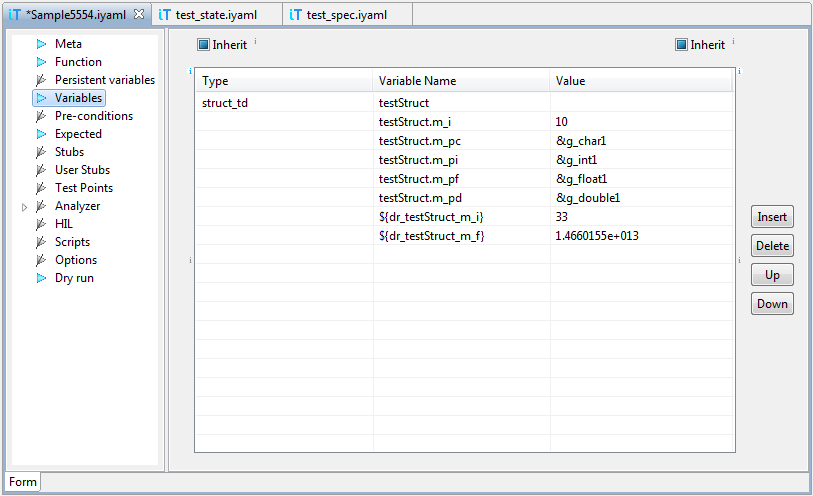
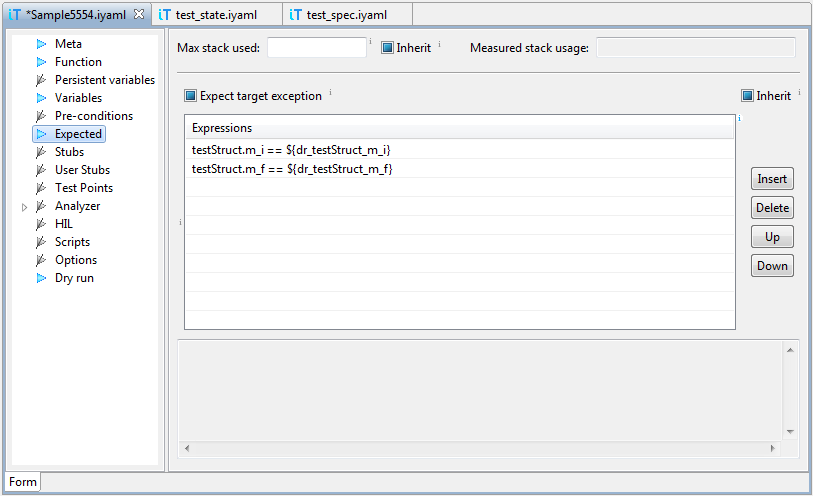
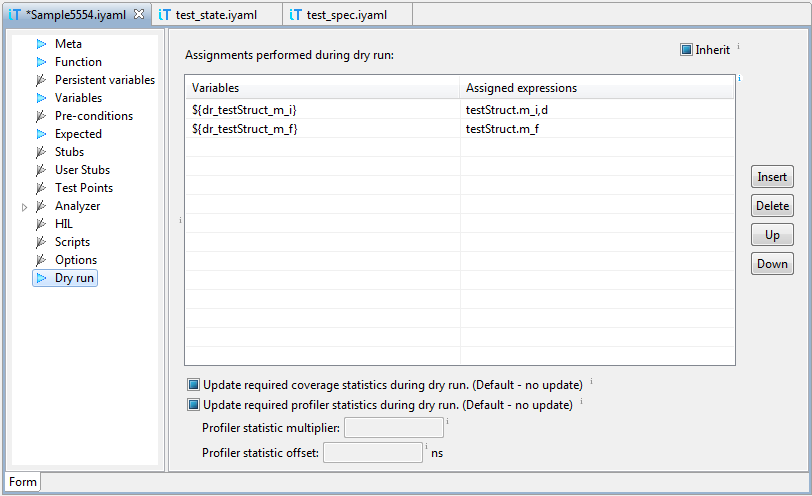
Then we start test case generator with command iTools | Generate
Test Cases..., enter data and generate derived test cases:
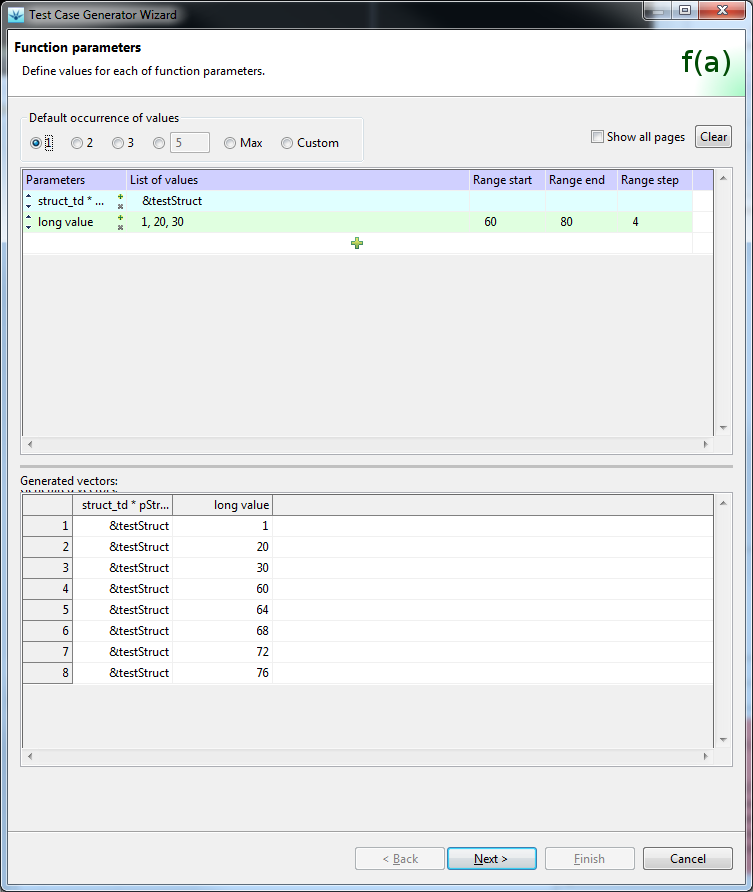
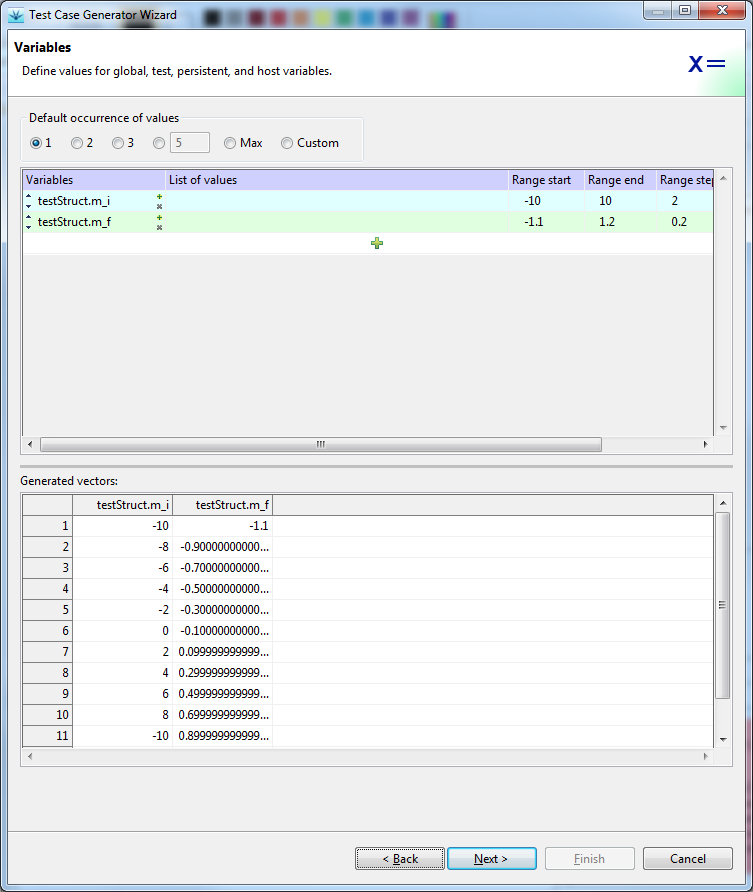
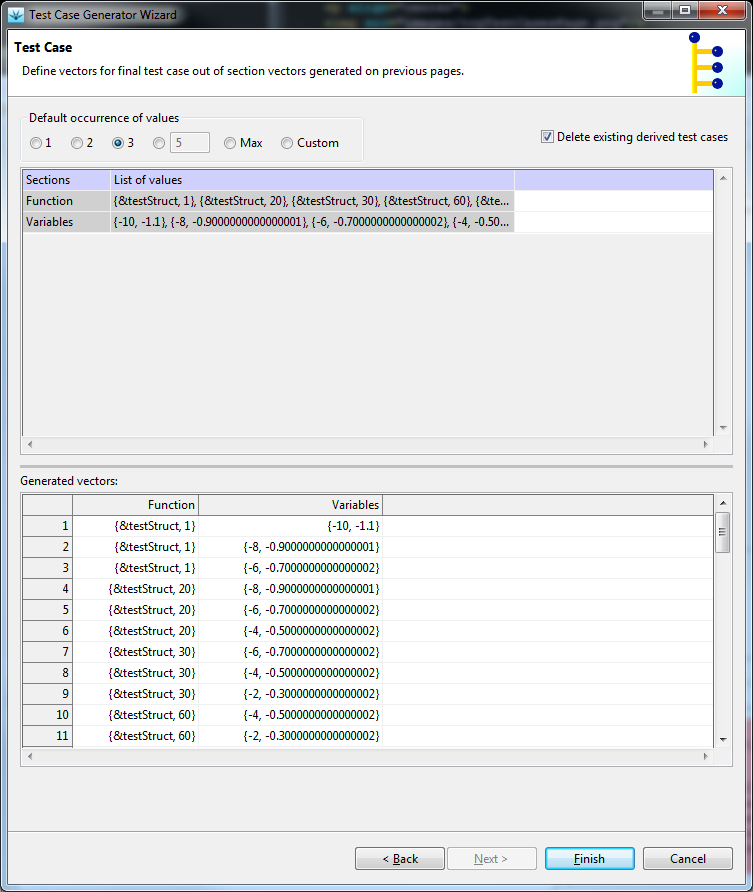
If we execute the generated test cases now, all will fail, because
host variables, which are used in section Expected, are not
defined in section Variables. We'll use dry run, to
initialize these variable with proper values. Click the Dry Run
tool-bar button to switch on Dry Run mode. Since this test
execution mode modifies existing test cases, it is also marked
with colored border of the Outline view:
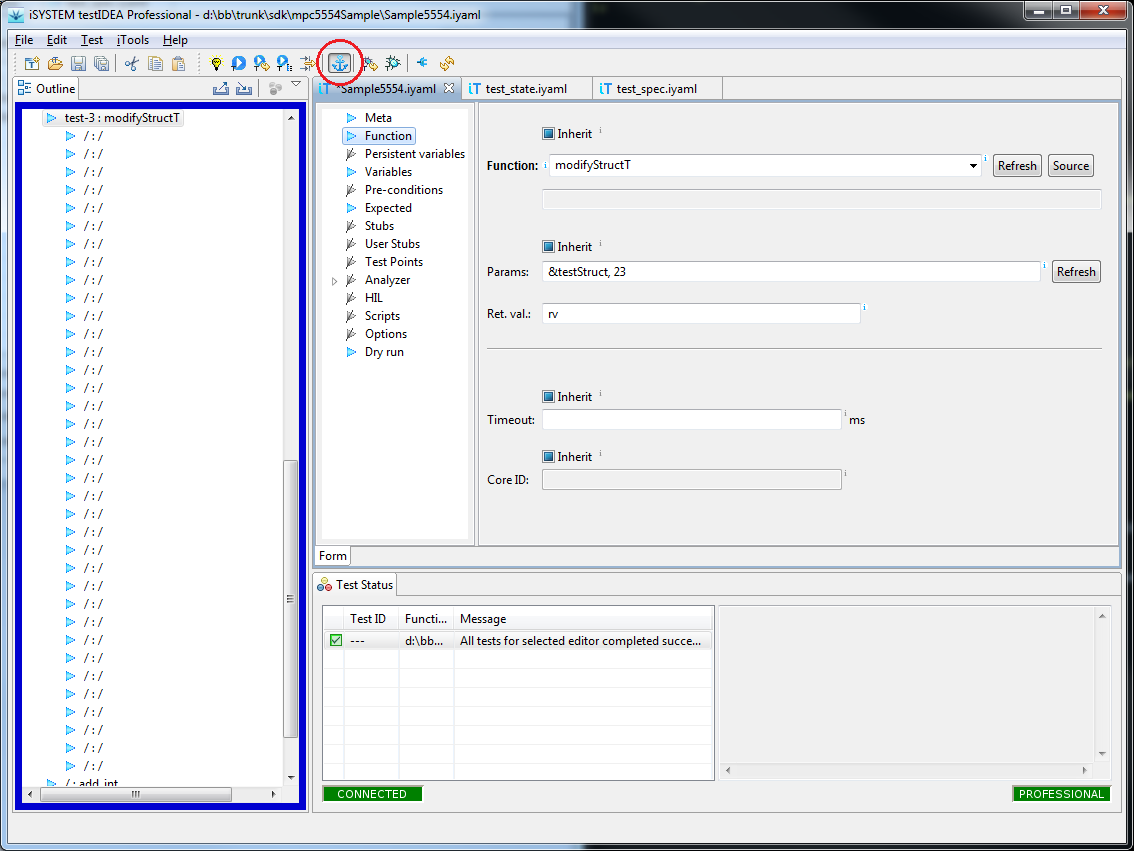
Then we select the base test case and command Test | Run
Selected and Derived. Test cases execute, but all of them end
with error, because assignments in Dry run section are copied
to section Variables after test execution. To get successful
test execution, all we have to do is to switch off Dry Run mode
and rerun the tests.