FNet Bridge Multi SoC synchronization
The iC5700 in combination with Hub with the synchronization port allows you to synchronize two separate BlueBox iC5700 systems through the FNet network.
The synchronization is typically performed at really low latencies in range of several microseconds.
Prepare your setup
1.Connect both iC5700s to PC via USB or ETH
2.Connect both iC5700s together via FBridge synchronization port
3.Connect two Active Probes, one to each iC5700
4.Connect your targets to each Active Probe
5.First power on the iC5700s and then your target systems
6.Open two workspaces, one for each target system, in separate winIDEA instances
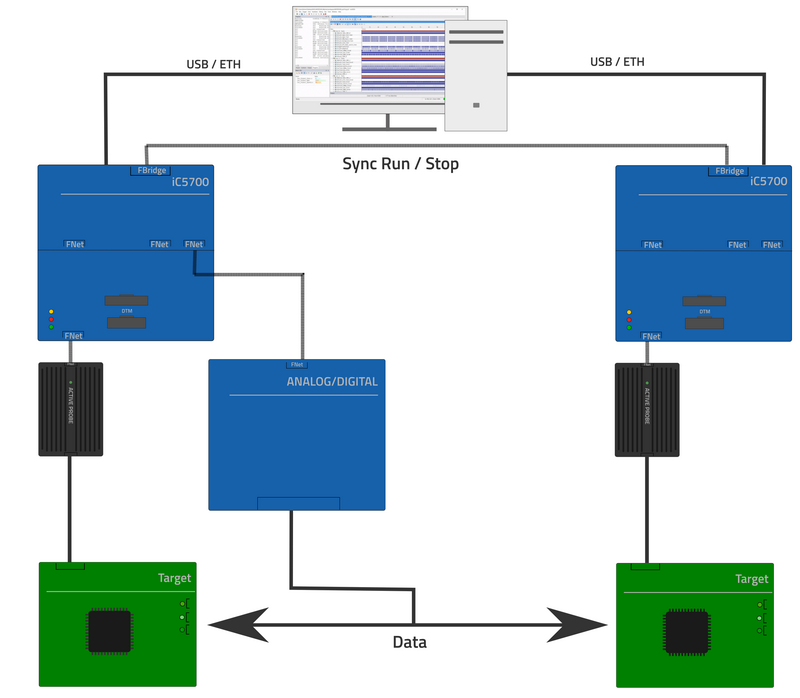
Optional: connect ADIO & CAN&LIN device to your setup to enable Network analysis.
BlueBox and Active Probes FNet configuration
|
Apply identical settings to both winIDEA workspaces for both Active probes to enable synchronization. |
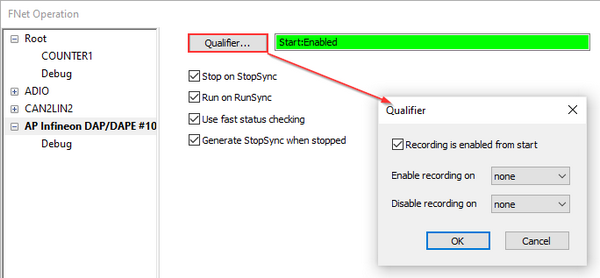 1. Open Hardware menu / FNet Operation window / <Active Probe>. 2. Click Qualifier button to set recording start and finish: 3. Check option Recording is enabled from the start to record the whole session. 4. Uncheck option Recording is enabled from the start and select none in Enable recording on drop-down to not record any data. 5. Check all options to establish synchronization: •Stop on StopSync •Run on RunSync •Use fast status checking •Generate StopSync when stopped |
winIDEA master / slave configuration
|
Don't apply these settings in the slave winIDEA instance or synchronization won't work. |
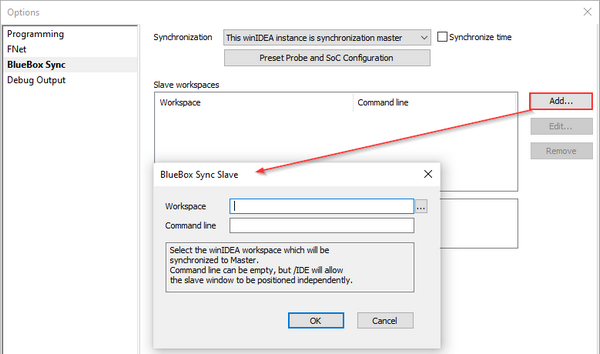 1.Open Hardware / Options / BlueBox Sync window in the winIDEA instance. 2.Check option This winIDEA instance is synchronization master. 3.Click Add button to define the path to the slave workspace. |
