Search for complex Expressions in the Trace Window
In this topic:
•Searching for complex Expressions in the other columns
•Searching for complex Expressions in the Address column
•Searching for complex Expressions in the Data column
Searching for complex Expressions in the other columns
To search in other columns (e.g. Address and Data) option Logic Signal Expression has to enabled.
|
Select the Logic Signal Expression in the Find window. |
|
Select button |
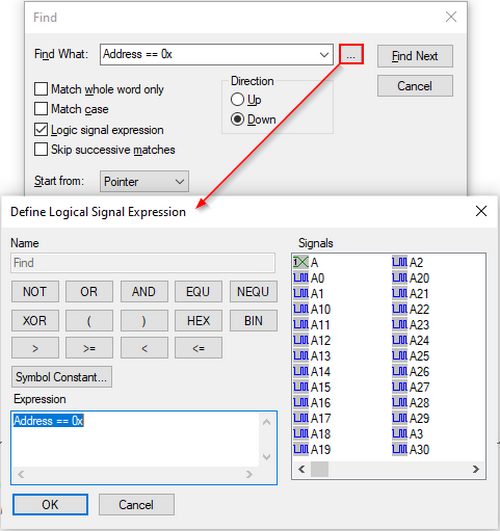
|
Configure the search expression using available data and operators. |
To search in a specific column first add a construct: <column> == 0x<address>.
Searching for complex Expressions in the Address column
|
Select the Logic Signal Expression in the Find window. |
|
Select button |
|
Configure Address == 0x08000FCE. |
|
Click Find Next. |
Results
Note: Search string has to include Address == 0x<address>
Example: Address == 0x60000002 & Data >= 0x35de6000 | Data <= 0x35de6100
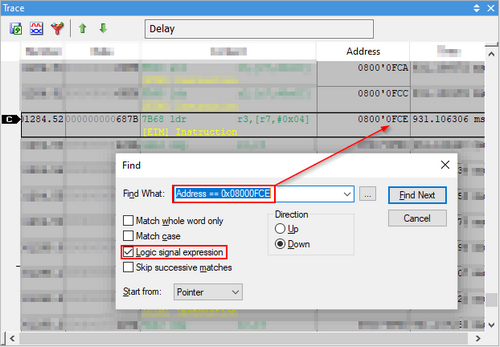
Searching for complex Expressions in the Data column
|
Select the Logic Signal Expression in the Find window. |
|
Select button |
|
Configure Data == 0x68FA. |
|
Click Find Next. |
Results
Note: Search string has to include Data == 0x<data>.
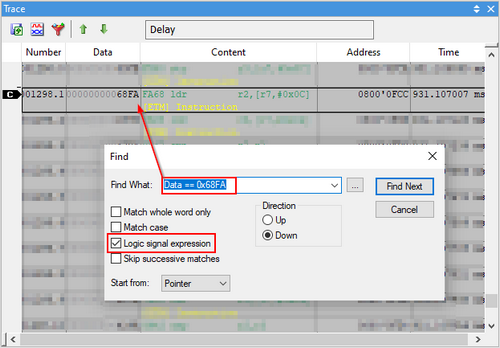
More resources


 to open the Define Logical Signal Expression dialog.
to open the Define Logical Signal Expression dialog.
