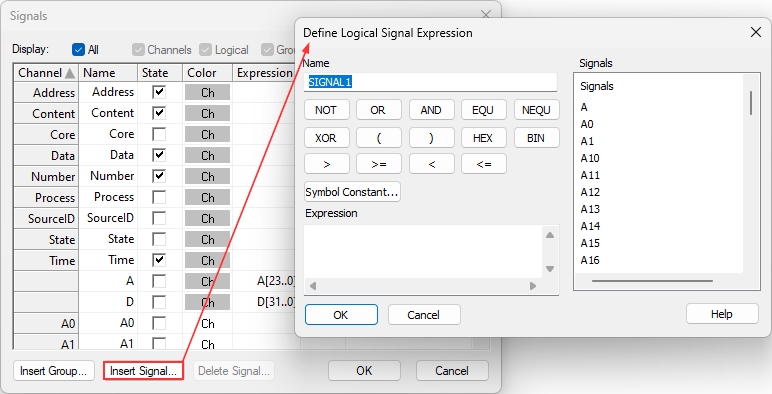Configure signal display in the Trace window
In this topic:
•Defining Group Signal Expression
•Defining Logical Signal Expression
Introduction
Dialog Signals allows you to configure which columns are displayed in the Trace window.
For example, if you are recording trace from multiple sources (e.g. on multicore MCUs) you can enable the SourceID channel in the State column to see which core the trace data belongs to.
Columns Address, Content, Data, Number and Time are enabled by default.
The columns can be configured by selecting the Configure Signals  button in the Trace window toolbar.
button in the Trace window toolbar.
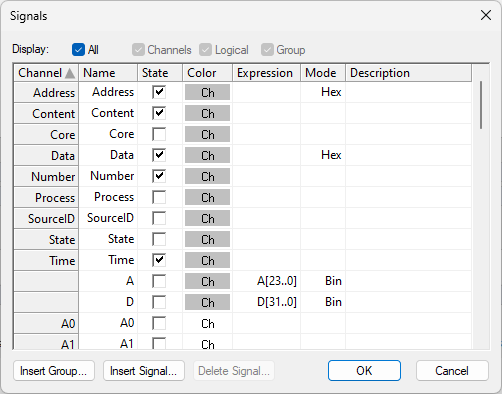
Defining Group Signal Expression
|
Click Configure Signal button. |
|
Select Insert Group button. |
|
Configure Expressions: |
•Give the group a meaningful name,
•Type in the Expression field, or
•Select operators (TRUE, FALSE etc) and Signals.
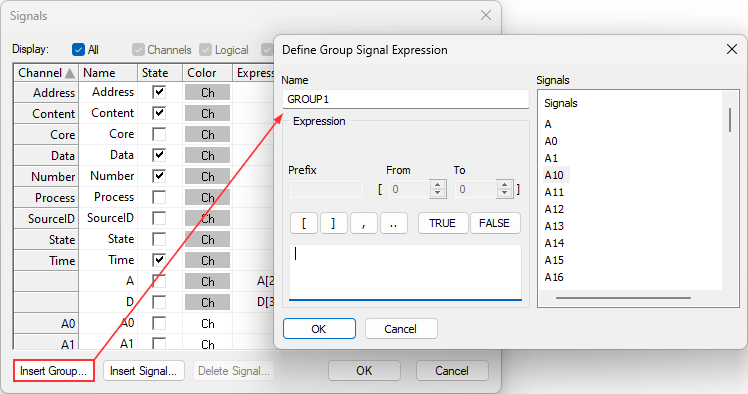
Defining Logical Signal Expression
|
Click Configure Signal button. |
|
Select Insert Signal button. |
|
Configure Expressions: |
•Give the signal a meaningful name,
•Type in the Expression field, or
•Select operators (NOT, OR, AND, EQU, etc.) and Signals.