Start with Example Workspaces
Introduction
Use Example Workspaces for a simulator or evaluation purposes and take them as a reference for your own configurations to get started with a new project as quickly as possible. Examples include most of the supported CPU architectures and hardware combinations.
When first launching winIDEA, a Select Workspace dialog pops up. Select Start with Example Workspaces.
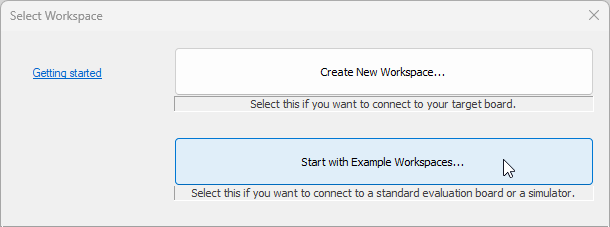
You can also open this dialog via File / Select Workspace.
|
Download Example Workspaces. |
When your examples are already downloaded you can open them via File / Select Workspace / Start with Example Workspaces.
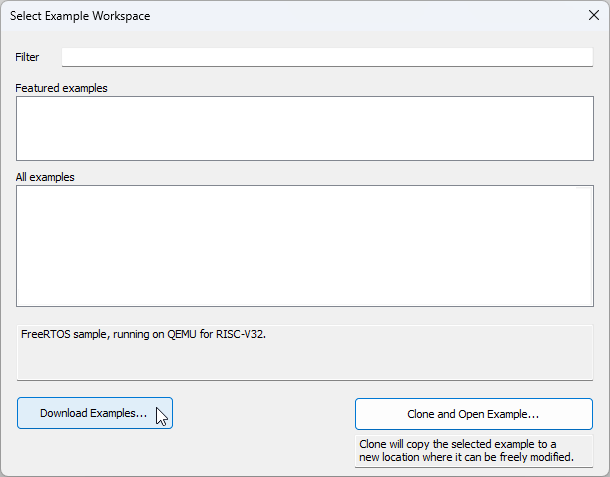
|
Select an Example. |
Use the Filter row to find a suitable example, which are separated by:
•Architecture (On-Chip)
•Purpose (Eclipse, Instrumentation, testIDEA...)
•CPU
•Compile vendor
•Code location
•Used BlueBox
Description is given in the dialog.
Double-click the example or select an example and click Clone and Open Example to copy it to a different location. This allows re-download of possibly newer examples, without overwriting any of your work.
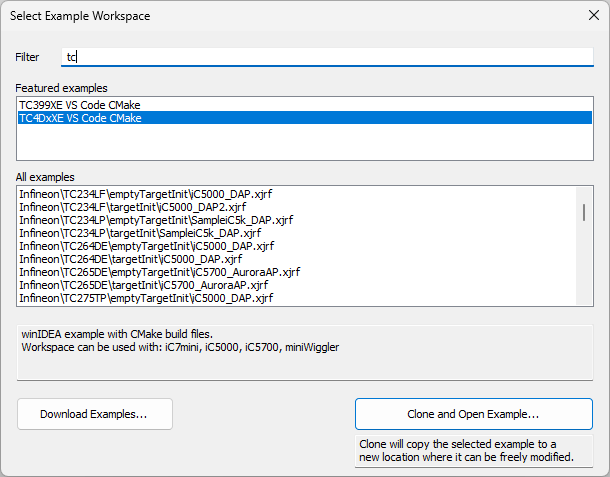
|
(optional) Select the debugger type. |
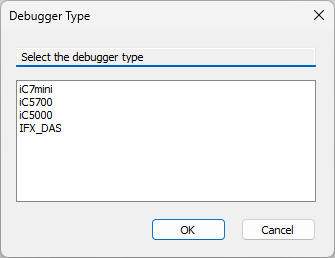
Next steps
•Configure Architecture-specific settings


