Whitespace (Editor)
Right-click within Editor Window and select Options | Whitespace to set whitespace options.
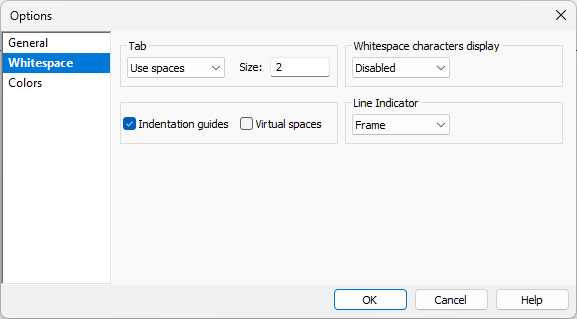
Tab
Use spaces (dots) or tabs (arrow) for indentation. By default the size of a space/tab is set to 2.
Whitespace characters display
Set display of whitespace:
•Disable - When chosen whitespace is displayed as an empty background color.
•Indentation - When chosen whitespace is displayed normally but before the first visible characters it is shown as dots or arrows.
•Space - When chosen whitespace is displayed normally but in the middle of characters and after it is shown as dots or arrow.s
•All - White space is shown as dots and/or arrows.
Indentation guides - When checked show indentation vertical guides for easier navigation through code.
Virtual spaces - When checked comments can be positioned at a consistent point next to your code. When Virtual Spaces is not enabled, clicking inside the code in the chosen line will move the insertion point in the end line.
Line Indicator - Set display of line indicator (Frame, Full or Disable).