How to create a log
This chapter explains how to send or view relevant winIDEA logs.
|
Do not enable too many options if it's not required, because large logs file can slow down the system. |
|
Power-cycle the debugger or disconnect winIDEA via Debug | End Session. |
|
Create a support log via Help | Support | Log. |
|
Enable logs. |
Explanation of each log is given in the in-help section.
1. Press Clear , which clears resent log information.
2. Confirm by clicking OK.
3. You can either:
•Send the Log file.
•View the Log file via the Open button.
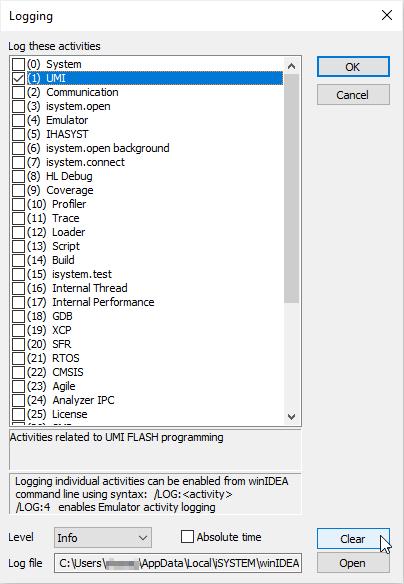
Where logs come in handy?
•Check that the Flash memory is not secured



