Symbols
The Symbols tab of the Debug Options dialog allows you to manipulate symbolic information loaded from the download files.
Open Debug | Debug Options | Symbols to tailor the debugging experience to your needs.
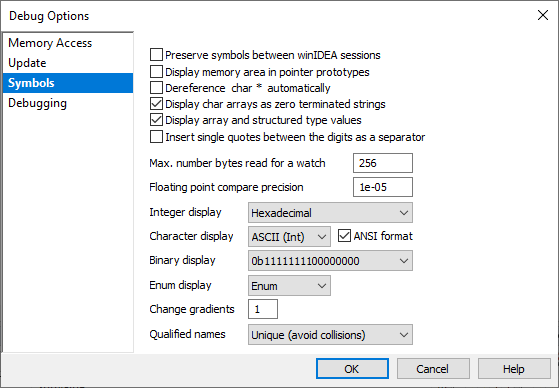
Display memory area in pointer prototypes - If checked, the memory area that the pointer points to is displayed in the pointer prototype.
Dereference char * automatically - Normally, the char* is automatically dereferenced (i.e. the string pointed to is shown). In some cases this can lead to exceptions, if the pointer address is not valid, and debugging is no longer possible. In this case automatic dereferencing can be turned off with this option.
Display char arrays as zero terminated strings - Arrays of type char can be displayed in the Watch window as zero terminated strings. If the option is not checked, the string is displayed as an array of 8-bit characters. Individual elements are displayed according to Character display configuration in the same dialog.
Display array and structured type values - Array and structured type values are shown as comma separated values of consecutive elements. If this option is disabled, then values of these types are not shown, which improves winIDEA responsiveness when high speed real-time access updates are required. In this case, the watch window will display: array/struct type display disabled.
Insert single quotes between the digits as a digit separator - Insert single quote separators in integers in the Watch Window.
Max. number bytes read for a watch - To improve winIDEA responsiveness when high speed real-time access updates are required, the upload of memory to display the value of a large data object can be limited. Maximum evaluation upload is 64kB.
Floating point compare precision - When comparing floating point numbers using vague precision, the precision can be specified.
Integer Display - Defines preferential number base system for displaying integer values.
Character Display - Defines how values of types 'char' and 'unsigned char' are displayed:
oASCII - Displays the value as a character.
oInteger - Displays the value as a number.
oASCII (Int) - Displays value in both representations.
ANSI format - Defines whether non-printable characters will be shown as ANSI characters.
Binary Display - This format should be used if one intends to modify binary values in the watch window. Other binary display formats cannot be used to modify the value.
Enum Type Display - Defines how values of types Enum are displayed:
•Enum - Displays the value as a Enum.
•Integer - Displays the value as a number.
•Enum (Int) - Displays value in both representations.
Change gradients - When a watch expression is changed, it's color is changed until the next modification. To make the color change persist longer, the Change Gradients can be set to a higher value. After every change of execution point, the changed color will fade a little.
Qualified names - See explanation here.