Tasks Window
Tasks Window displays a list of tasks that the chosen RTOS is executing. It displays only general task information. For RTOS-specific details, use the corresponding RTOS plugins.
This window lists all tasks running on the target. The currently running task is highlighted.
Open the Task Window by clicking View | Debug | Tasks.
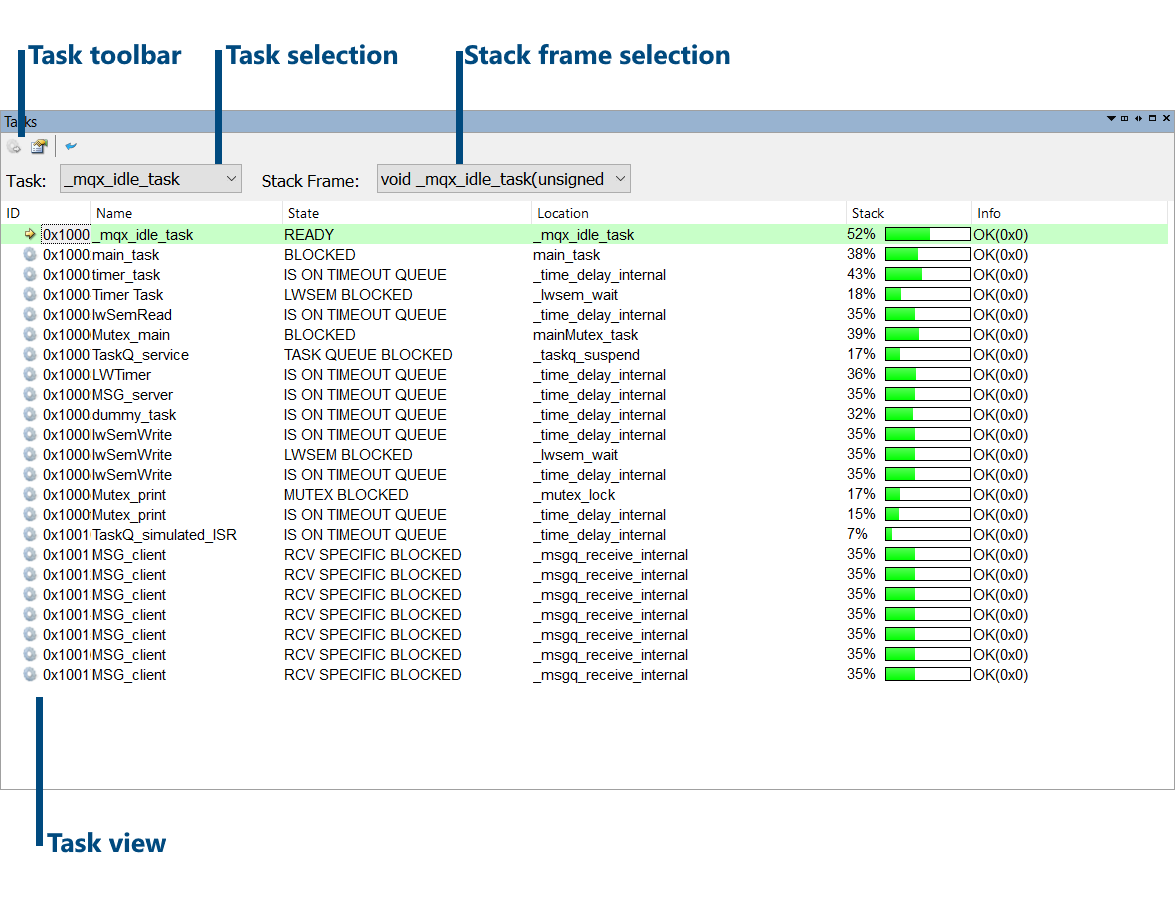
Task window example for SCIOPTA
Toolbar
Button |
Description |
|---|---|
|
Set Context - Sets debug context for the selected task. |
 |
Task Properties - Displays additional information of the selected task. |
 |
Refresh Refreshes the display of the task view. |
Task selection
Debug context is set for the task chosen in the Tasks drop-down menu.
Column information
View consists of several columns:
•ID - Displays the task ID. Task, for which the debug context is currently set, is marked with an arrow. Double click on the task ID sets debug context for that task.
•Name - Displays the task name.
•State - Displays the task state.
•Location - Displays the current execution function name for specific task.
•Stack - Displays current stack usage in percent.
•Info - Displays additional information about RTOS task. This information is specific for each RTOS. In the case of MQX RTOS this item describes tasks error description and code.
