Terminal
This page allows selection of information to display for easier navigation. You can open it by:
•Selecting Tools | Options | Terminal or
•Right-clicking in the window and selecting Options.
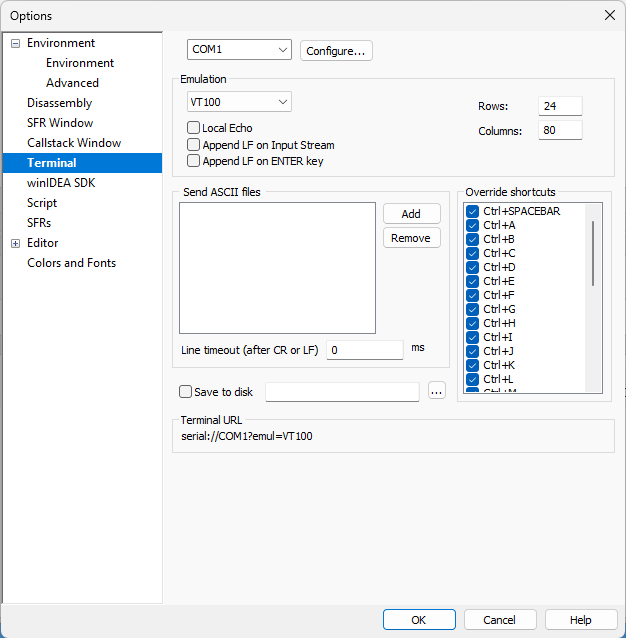
Channel
The channel can be either Debugger or COM1 to COM4. By selecting COM1 to COM4 (or entering a custom COM port), a standard serial communications port is used.
Configure
Button to determine the debug or serial port communication settings.
Emulation
The Terminal Window can emulate either the VT52 or VT100 standard. The latest is especially useful since some evaluation boards already include VT100 support on-board and therefore communication can be established very quickly. The Terminal Window can also provide input/output communication for Semihosting support.
•Local Echo - The character typed or sent to the other side will be shown in the terminal.
•Append LF on Input Stream - A line feed will be sent on the end of an input stream.
•Append LF on ENTER Key - When the Enter key is pressed, a line feed will be appended.
•Rows and Columns - Select the size of the emulation screen. The standard emulation screen size is 24 rows high by 80 columns wide.
•History Buffer - Saves the output of the terminal. Specify the desired size of the buffer. History Buffer saves max 10.000 rows, after that it starts deleting the oldest one.
Send ASCII Files
ASCII files can be listed in this menu and sent easily from the Terminal Window to the other side.
•Line timeout (after CR or LF) - When sending files, the terminal waits for the specified amount of time after every Carriage Return or Line Feed symbol.
Override
When emulating the terminal, certain combinations of keys pressed can either control the operating system, winIDEA, or can be transferred through the communication channel. By default, all shortcuts with the control key (CTRL) are transferred through the communication channel. If a shortcut should not be transferred through the communication channel but be handled by the operating system or winIDEA, uncheck the box in front of the shortcut.
Example: If you wish the Ctrl+N shortcut to continue operating as New File command, the check-box in front of Ctrl+N must be unchecked.
Save to disk
When checked, the received alphanumeric and CR/LF characters are output to the specified file.
More information in Terminal Window.