Applications
In this topic:
This topic describes how to configure your Application(s) and Operating System (OS). Open Debug / Configure Session / Applications / Add or Edit.
winIDEA provides full kernel awareness for most popular real-time operating systems. A dedicated window displays information, such as list of tasks with parameters display, list of semaphores with status, list of timers with status, memory pools, message queues, mutexes, task queues, etc.
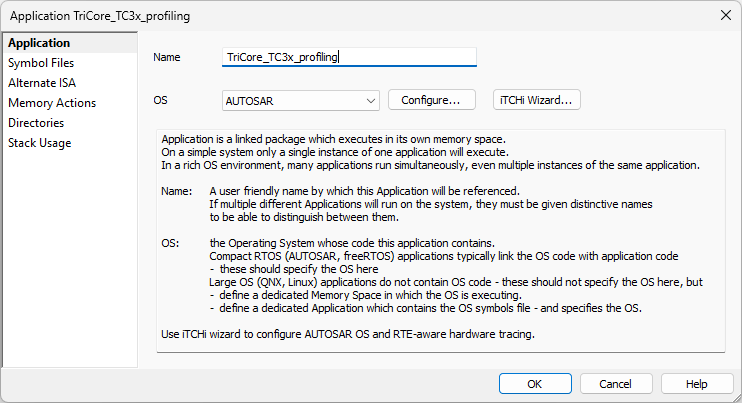
Name - Give it a meaningful name.
If multiple different Applications will run on the system, they must be given distinctive names to be able to distinguish between them.
OS - Specify the type of the Operating System.
•None - Select in case of no OS and click Next.
•Select an OS whose code this application contains (e.g. AUTOSAR) and click Configure.
Compact RTOS applications typically link the OS code with the application code and should specify the OS here. Large OS applications do not contain OS code and should be specify the OS within:
•Dedicated Memory Space in which the OS is executing.
•Dedicated Application which contains the OS symbols file and specifies the OS.
iTCHi Wizard - Run Trace Configuration Helper via GUI.
RTOS specific information
•MQX
General task information
OS Profiling
OS awareness needs to be configured as a prerequisite for OS profiling. Refer to the RTOS specific information for more information on OS awareness. Once this is done, refer to the Analyzer Configuration chapter for general information on Analyzer / Profiler configuration.