General
In this topic:
To open General page click Project | Settings | General.
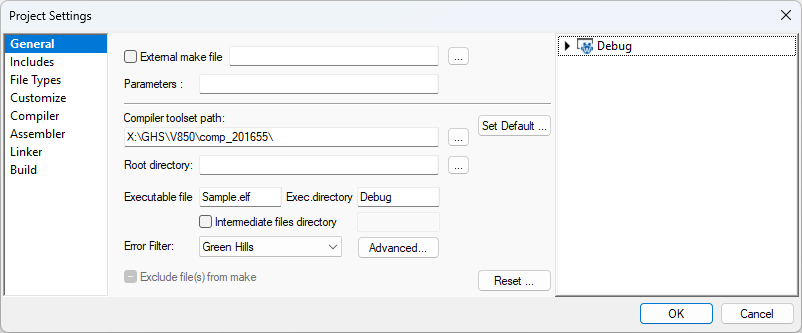
External Make File - When enabled Build Manager will not attempt to build the project by itself but will call an external batch file which you must specify. This batch file is now in charge of creating the absolute object file.
This option effectively disables the Build Manager. All make and build requests are routed to the external make file. It will however still detect modifications to either project or include files and invoke the external make file when necessary. This setting has global scope.
Parameters - The specified string will be passed to the external make file. This setting has global scope.
Compiler toolset path - Defines the directory where compiler, assembler, linker and companion files have been installed. Although you will see absolute paths to compiler, assembler and linker or to library files included in the project files list, all these paths are internally kept as relative to this directory. In case of different version of installed compiler in different directories, switching between them is easy by changing this path. This setting has global scope. Option also accepts entries with environment variables enclosed in % signs.
Example:
The environment variable C_BASE is set to 'X:\C51'. The entry in the 'compiler toolset path' option set to '%C_BASE%\BIN' would yield 'X:\C51\BIN'.
Root Directory - Specifies a root directory for project files location. If this field is left blank the workspace directory is used as the root directory. If this field is not blank, then winIDEA workspace is obviously irrelevant to the project configuration and keeping the relative path introduces a risk of failure if winIDEA workspace file is moved.
If Root directory is changed, project files locations can be adjusted.
Project files paths are kept relative to the Project Root to allow movement of the project folder hierarchy. If Project Root directory is changed, project file location can be adjusted. winIDEA will prompt the user with a warning dialog. This setting has global scope. This option also accepts entries with environment variables enclosed in % signs.
Example:
The environment variable C_BASE is set to 'X:\C51'. The entry in the 'root directory' option set to '%C_BASE%\BIN' would yield 'X:\C51\BIN'.
Executable File - Defines the name of the file, which is generated at the end of the build process - the final executable (absolute object file) generated by linker. The file must be known by the Build Manager to tell a successful build from an unsuccessful one. Although you must specify only the name of the file (without any path specification), the file is always searched for in the current target's output directory. This setting has global scope.
Executable Directory - Defines the directory where executable files are stored when the selected target is active. This setting has target scope.
Intermediate files directory - Intermediate files directory option controls placement of temporary files generated during compile and assembler runs. If checked, files will be put in the specified sub-directory of the Root directory. If not checked, files will be placed into the Executable directory. This setting has target scope.
Exclude File from Make - When checked the selected file will not be processed by any of the translation tools, no matter what type it is. This setting has file scope.
Error Filter - Defines the method by which output emitted by translation tools (compiler, assembler and linker) is filtered to extract errors and warnings. If your compiler is not supported, you can still view unfiltered output in the Tools menu of the Output Window. This setting has global scope.
Advanced - Configure advanced filter options (see below).
Advanced dialog
The default settings in the advanced dialog are hard coded in the winIDEA for the currently selected filter. You may change these options if no filter is available for your version of compiler.
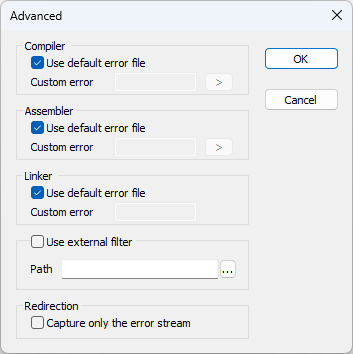
Use default error file - When checked, the default error file for the generated tool is used. This file can be either captured STDOUT or STDERR stream or a file with a standard named or extension. This standard file is hard coded in winIDEA for the current filter.
Use Custom error file - When checked it overrides the default error file. You can use macro names available by clicking the '>' button.
Use external filter - You can create and use an external set of filters.
Redirection - Some compiler/OS combinations will fail to work if the STDOUT is captured, or the STDOUT is fed to another stage in the compiling process. If this is the case, this option will redirect only STDERR stream. Note that the STDOUT stream output will then not be visible in the Tools window.