Output Windows
The Output windows are scrollable, terminal style windows that show raw or filtered output emitted by external tools spawned by winIDEA.
•Find
When a compiler (e.g., Build Manager) processes a project file or links the project it creates a child process with redirected standard handles (STDOUT and STDERR). The child process runs in a hidden window. Any captured output is displayed in the output windows after the process ends.
Search in the Output windows
Output windows allows you to search for strings via the Find window.
Options
The Colors and Fonts settings in winIDEA allow you to customize the overall look and feel of the IDE, including themes, editor color schemes, fonts, and certain UI properties. These options help adapt the environment to your personal preferences and improve readability.
You can open this dialog:
•By right-clicking in the window and selecting Options from the context menu or
•Selecting Tools | Options | Colors and Fonts.
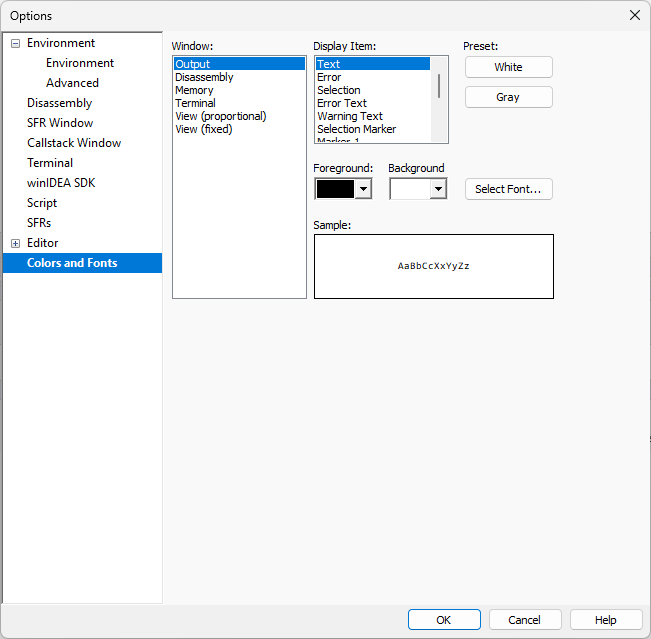
IDE Theme
Select the overall theme for the winIDEA interface.
•Light – A bright, traditional look, suitable for well-lit environments.
•Dark – A darker interface designed to reduce eye strain in low-light conditions.
Editor Color Scheme
Defines the syntax highlighting and color scheme for the text editor, independent of the global IDE theme.
Properties
Rounded Corners – Toggles between standard square edges and rounded window corners for a softer UI appearance.
Fonts
Control which fonts are used in the IDE and editor.