Configuration
To get access to all supported kernel objects as separate windows (tasks, threads…), winIDEA OS awareness needs to be configured. Follow the Session Configuration Wizard and configure OS.
To get proper names of the OS threads, user should specify two header files.
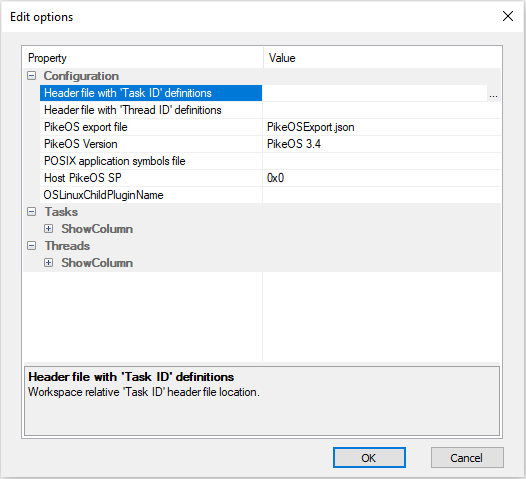 1. Click View menu | <name>PikeOS. 2. Select Configure. 3. Specify two header files. |
Example
All #define values for threads should start with the same string as corresponding PikeOS task.
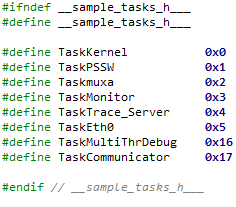 Content of two header file should simply be list of #define statements that link task IDs and thread numbers to the meaningful names. |
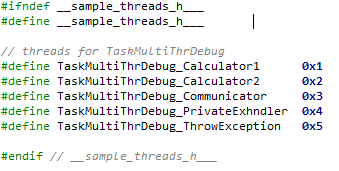 It is recommended to use thread definition header files in your code where individual threads are created. |
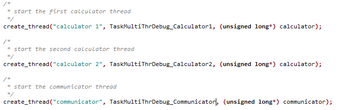 |
|
When parsing thread definition header files, winIDEA will associate individual #define to appropriate value from task definition header file. |
Profile single PikeOS
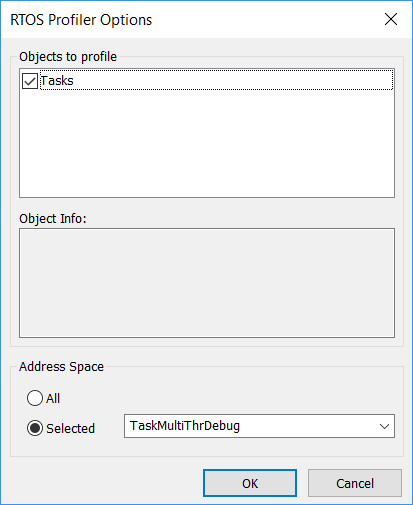 To profile only single PikeOS task open Analyzer configuration dialog and go to Profiler | OS Setup dialog, where address space to profile can be selected. |
 Please refer to Analyzer Configuration chapter for more general information on Analyzer | Profiler configuration.
Please refer to Analyzer Configuration chapter for more general information on Analyzer | Profiler configuration.
