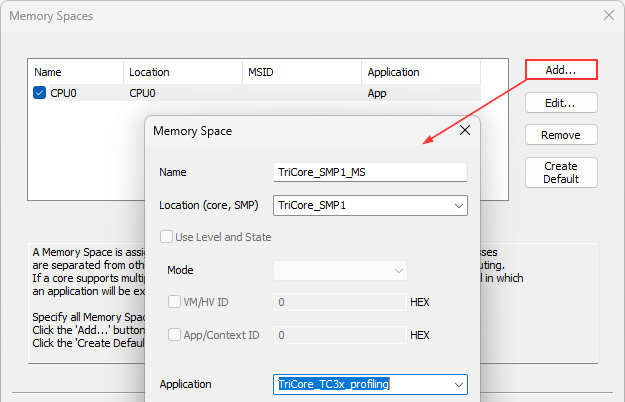Wizard
This topic describes step-by-step session configuration via Wizard, which enables straightforward configuration, if you use more than one Program/Symbol Files.
|
Open Debug | Configure Session | Switch to Full and press Wizard. |
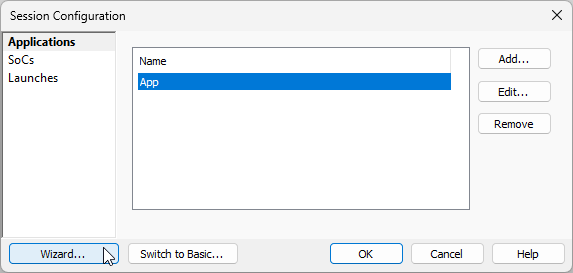
The Switch to Basic button will take you to the Basic Session Configuration dialog. This allows a quick configuration if you use a simple single-core application.
|
Configure SoC. |
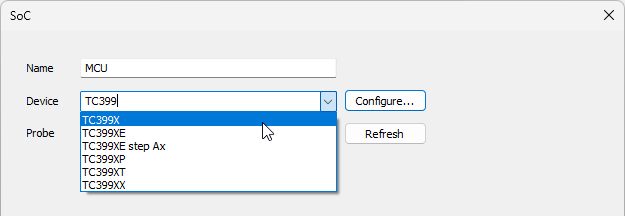
The Configure button takes you to the Hardware | CPU Options dialog.
|
Add Program Files. |
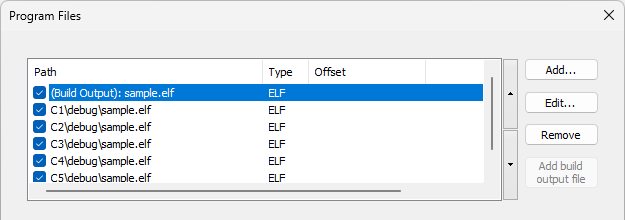
|
Configure Application and optionally Operating System (OS). |
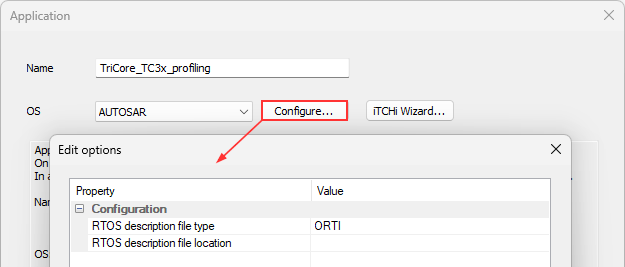
|
Add Symbol Files via Add. |
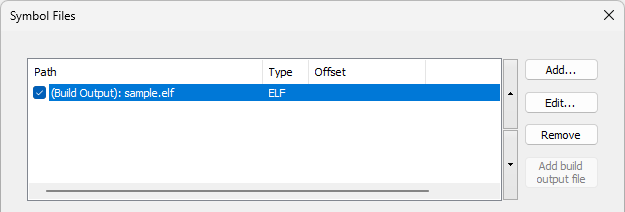
|
(optional) Define SMP via Add. |
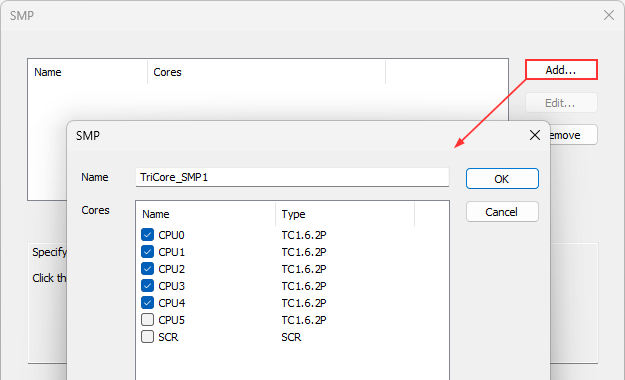
|
Define Memory Spaces via Add. |