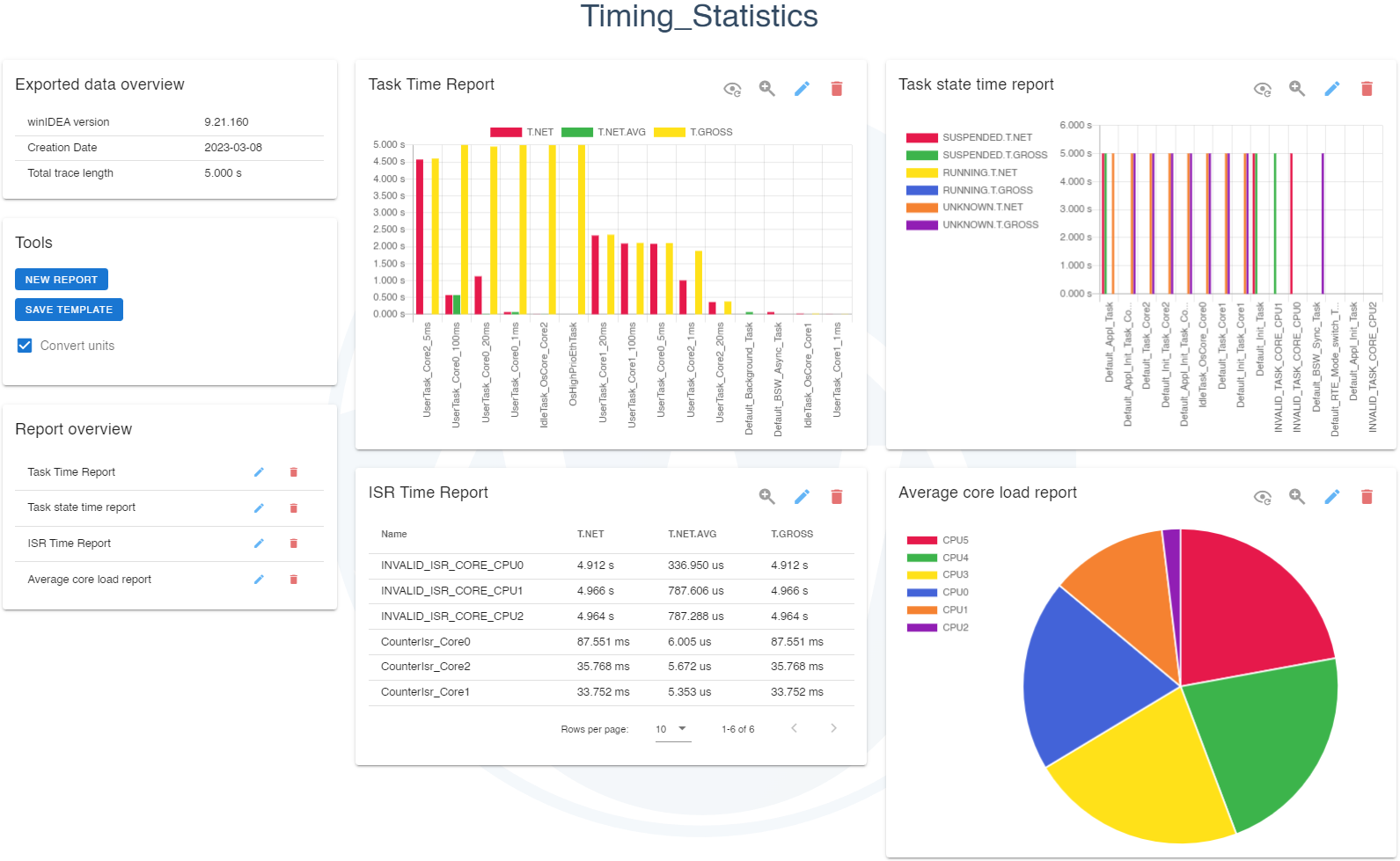Advanced HTML Report Generator
Introduction
Advanced HTML Report Generator is a tool for generating custom analytic reports with metrics profiled by winIDEA. Because this application is browser-based, reports allow you to display the recorded trace data to be then presented on any computer.
You can use the Dashboard for presenting reports. The Configurator allows you to configure new or existing reports.
|
After the export is complete, files are generated in the destination you provided under a newly created folder Data. You can manually open the Advanced HTML Report Generator by opening index.html in your web browser. |
Dashboard
When Advanced HTML Report Generator is opened in your browser, Dashboard appears.
Title - The title of the Advanced HTML Report Generator (e.g., Timing_Statistics) is specified in the File section when exporting the data.
Reports - Presentation of configured exported data as a graph or a table. Multiple reports can be displayed at the same time. You can edit each report in Configurator.
Reports can be:
•Toggled to alternate view,
•Zoomed in,
•Edited via Configurator and deleted.
Exported data overview - Metadata of the winIDEA export.
winIDEA version - Used to export this data.
Creation Date - Date of exporting data.
Total trace length - The length of the recording duration which was exported in this report. Actual trace length could be different.
Tools
New report - Open Configurator for creating a new report.
Save template - Save the current report configurations. Follow the instructions in the pop-up on how to properly save a file that will be downloaded after clicking the Save button. Make sure that when you are editing your displayed data, that you first press Generate button, before exporting the template.
|
Downloaded file must be saved in the "Data" folder residing in your export folder. If it is not saved to the correct location or the file name differs from “template.js”, your report configuration will most likely not be loaded correctly. |
When you want to record new trace data and export it in a way that preserves the existing report configuration, which was previously configured with the old data, save the configuration template prior to exporting new trace data in winIDEA. This way, reports will stay intact; only their data will change according to the new trace recording.
Convert units - Dynamically convert values to the most appropriate unit.
Converted units on report.
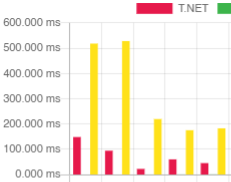
Unconverted units on report.
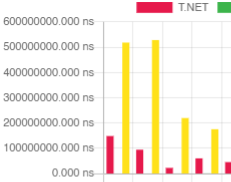
Report overview - Quick overview of the configured reports, as well as Edit and Delete options for each.