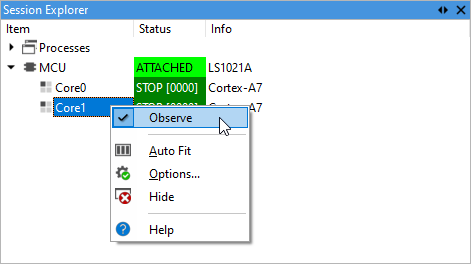Session Explorer
In this topic:
•Observing a not observed core
Introduction
Session Explorer displays Process(es) and SoC(s) with their cores.
To open the Session Explorer window select View | Debug | Session Explorer.
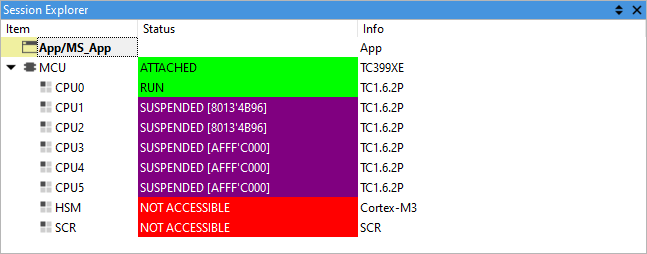
Processes
All Processes are listed with their URLs. The currently focused Process is displayed in bold.
The focused process can be changed either by double-clicking the desired process or by selecting Set Focus from the context menu.
Columns information
Info
The Info column indicates:
•Application that is loaded in the process.
•SoC device type.
Status
The Status column indicates these SoCs states.
Status |
Description |
|---|---|
DETACHED |
The debugger is not attached to the SoC. |
ATTACHED |
The debugger is attached to the SoC. |
NO POWER |
The device has no power. |
RESET |
The device is actively held in reset. |
ATTACHING |
The debugger is attempting to attach to the device. |
The SoC (MCU) entry expands to show all cores on the device. For these, the Status column indicates the following states.
Status |
Description |
|---|---|
NOT OBSERVED |
winIDEA is not observing the core. The core can be observed by selecting Observe from the context menu. |
HALTED |
The core is halted by the target. |
IDLE |
The core is ready to execute on a specific event (IRQ). |
SUSPENDED [PC] |
The core is halted by SoCs core-synchronization mechanism. It will run automatically when the stopped core is ran. The current PC value is shown. |
RUN |
The core is running. |
STOP [PC] |
The core is stopped by a breakpoint or the debugger. The current PC value is shown. |
Switching between cores
You can double-click on a core to select it for debugging. The action is equivalent to invoking the following menu commands:
•Debug | Core | <core>
•Debug | SMP | <SMP>
Observing a not observed core
To observe a not observed core, navigate to a core with the NOT OBSERVED status. Right-click and select Observe.