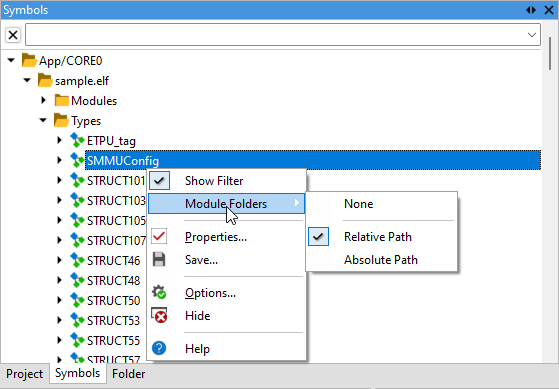Symbols
In this topic:
•Relative/absolute path display in Modules folder
Introduction
The Symbols window displays the symbol information for each application defined within the workspace.
You can open the Symbol window via View | Debug | Symbols.
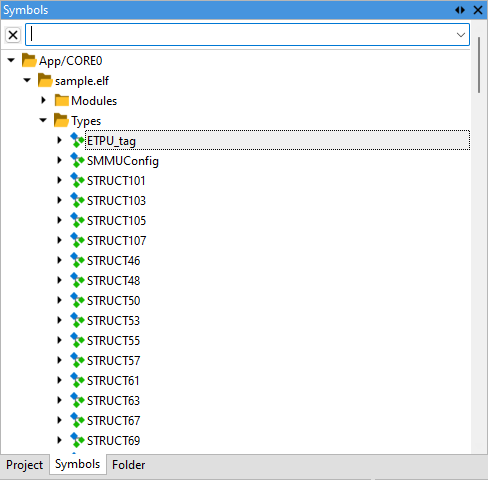
Filter
In both cases filtering and navigating the content is enabled in the upper line.
Sub-folders
Expanding each expansion tree check box shows the content or further sub-folders:
•Modules - Source files
•Types - Data types
•Functions
•Globals - Global Variables
•Double-click on:
•Folder - Expands the folder
•File - Opens the file
•Function - Opens the belonging source file in the Editor Window and points to the function
Relative/absolute path display in Modules folder
1. Right-click Modules.
2. Select Module Folders/Relative Path or Absolute Path.