Symbols Browser
In this topic:
•Use File/Process suffix on symbol names
Introduction
Symbols Browser window displays the list of symbols found in the symbol table of the specified download file, which helps to quickly locate variables, functions and other symbols. Symbol Browser is opened from View | Debug | Symbols Browser.
You can also open the window via Symbols Table button  in the Debug Toolbar.
in the Debug Toolbar.
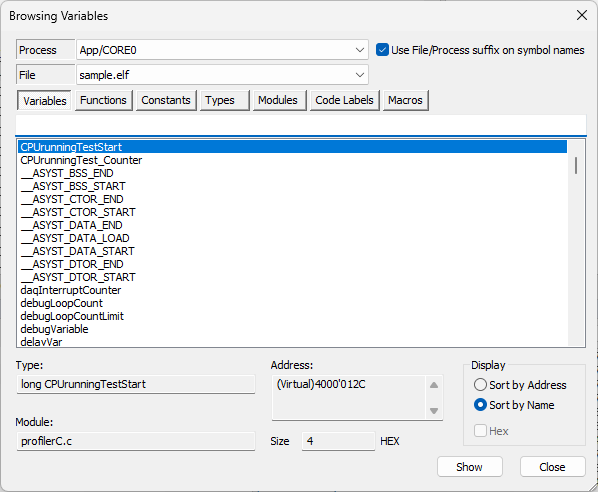
Specify the download file from which the symbol table will be extracted.
Symbols Browser offers search through different types of objects - variables, functions, constants, typedefs, types, modules, code labels and macros.
|
Macros will only be available when #define analysis is enabled for the specific symbol file - Go to go to Debug | Configure Session | Applications | Edit button | Symbol Files and double click on the selected file, then hit in Download file dialog / #define tab. More information under chapter Symbol Files. |
All symbols matching the criteria will be shown. Click on the symbol name for more information.
|
ELF download file format: The symbols available in this list depend on the debug information in the download file. By default only the symbols which are found in the debug sections are shown. If some symbols are missing go to go to Debug | Configure Session | Applications | Edit button | Symbol Files and hit the Advanced button and enable suitable check boxes. More information in the chapter Symbol Files. |
Type - Displays the symbol type
Module - Displays the module in which the symbol is defined
Address - Displays the symbol address
Size - Displays the size of the object
Path - Displays the module path relative to the winIDEA workspace
Value - Displays the macro value
File - Displays the path to the file, in which the macro is defined
Use File/Process suffix on symbol names
When enabled, Symbol File name is added to the symbol. This is recommended when multiple Symbol Files are used and the same symbol name is used in more than one Symbol File - this way each instance is uniquely identified.
The filter offers a quick and efficient way to find the desired symbol. Enter keywords separated by space and symbols containing all of the keywords (in any order) will be displayed.
Select to have symbols sorted by address or name. Hex check box is available when browsing constants, where it toggles between decimal and hexadecimal value display.
