Software Trace Tool (SWAT)
In this topic:
Introduction
The Software Trace Tool (SWAT) enables recording of trace events by using efficient instrumentation without dedicated on-chip hardware trace logic. The resulting trace data supports use cases such as CPU load analysis, evaluation of task, ISR, and Runnable performance metrics, as well as monitoring arbitrary events such as data writes, and function entries and exits.
For configuration details, refer to Setup.
Requirements
The supported operating systems, architectures, and compilers are currently limited to the following:
Hardware requirements
•Infineon AURIX TC3xx/TC4xx
•iC7pro/iC7max BlueBox
Software requirements
•Vector MICROSAR with the ability to change the configuration in DaVinci Configurator
•Compiler:
oTASKING VX-toolset for TriCore (recommended for TC3xx)
oTASKING SmartCode (recommended for TC4x)
oother compatible compiler
•winIDEA (version is specified in the Readme file included in the Target code package)
•Trace Configuration Helper (included in winIDEA)
For other configurations, consult the TASKING Application Engineering team.
Package contents
To set up Software Tracing, integrate the provided source code into your application. If you don’t have the Target code package, contact Support to request it.
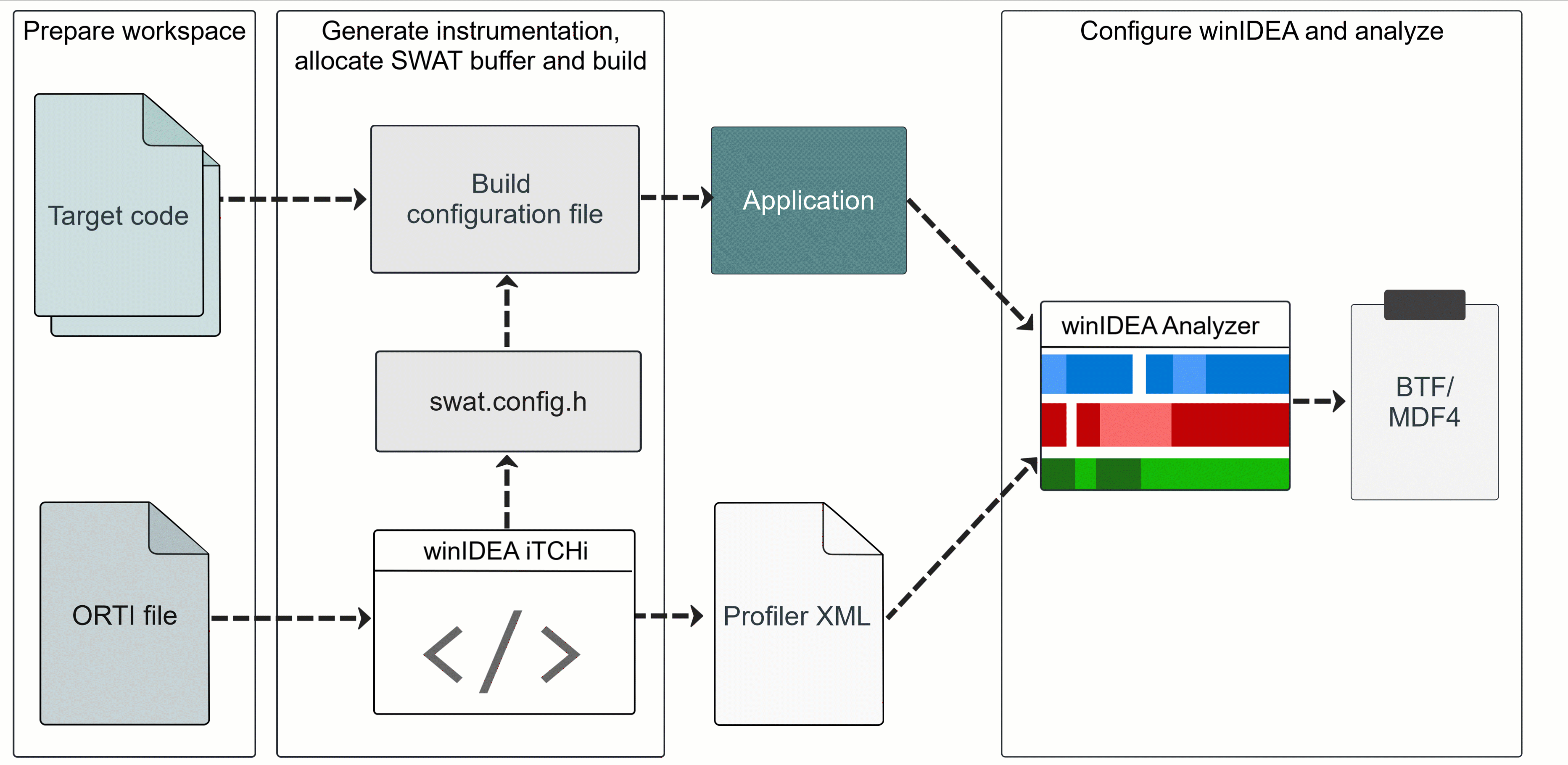
Simplified diagram of the SWAT concept
The following steps are necessary to analyze the OS Tasks and ISRs, and RTE Runnables of an AUTOSAR classic application.
1.Prepare the required OS and RTE features using the vendor specific tool (for MICROSAR, use Vector DaVinci Configurator):
a.Enable ORTI file generation.
b.Enable the OS trace hooks (for MICROSAR, enable the Vector OS Timing Hooks).
c.Enable the RTE VFB Runnable trace hooks.
2.Generate the instrumentation code:
a.Run the iTCHi Wizard from winIDEA.
b.Use the swat option to generate swat_config.h and Profiler XML.
c.The swat_config.h file includes the project-specific target configuration.
d.The profiler.xml file includes the project-specific configuration for winIDEA.
3.Allocate the SWAT buffer and make sure that it is accessible by the application:
a.Allocate the SWAT buffer in globally write- and readable uncached memory.
b.When using an MPU, make sure that the SWAT buffer is accessible to all contexts that call the observer API.
4.Rebuild your application:
a.Add the required code from the target-code directory to your application.
b.Add the generated swat_config.h header to your application.
c.Rebuild your application.
5.Configure the winIDEA Analyzer and start recording:
a.Add the generated profiler.xml to winIDEA.
b.Open the winIDEA Analyzer and generate a Software Trace configuration.
c.Reset the application, start a recording, and then start the target.
More resources
•AUTOSAR Classic Profiling - Overview
•Profiling Vector MICROSAR - How-to guide