Configuration
This chapter described the configuration steps for AUTOSAR Operating System.
|
Select AUTOSAR via Debug | Configure Session | Application | Edit and press Configure. |
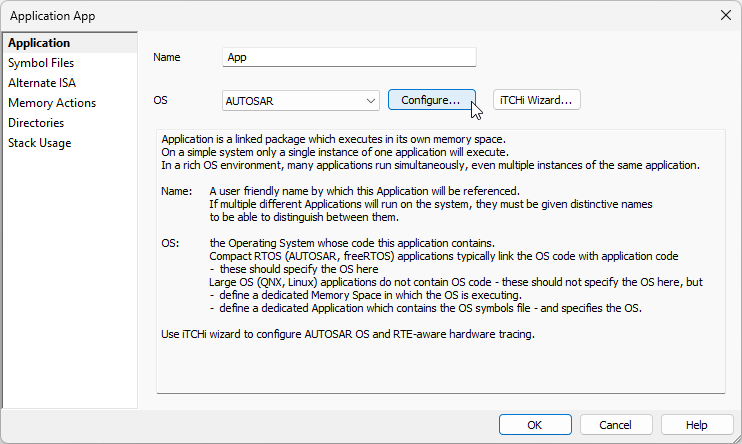
You can follow Session Configuration Wizard as well.
|
Specify description file type and location. |
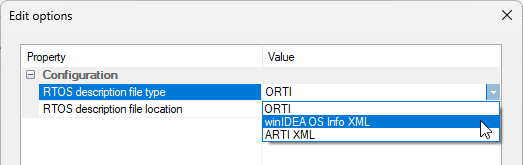
|
This file will be used as a source of information for OS debug views, as well as OS profiling. winIDEA supports two file formats: •ORTI - Provides basic description on OS variables and OS profiling; generated by the OSEK builder. •winIDEA OS Info XML - Includes a reference to the ORTI file, as well as provide additional configuration options. Use Trace Configuration Helper to create an AUTOSAR trace configuration file. |
|
In some cases the generated ORTI file contains information that is not directly usable - in these cases you will need to either manually edit the ORTI file or override parts of the configuration through the XML file. Contact Technical support if you need help with the ORTI modifications. |
|
Perform Debug | Download. |



