SMPU
In this topic:
Introduction
SMPU plugin is a SoC specific plugin and it offers enhanced view of the System Memory Protection Unit (SMPU) entries and errors. SMPU registers of the e200 cores are memory mapped. It is supported on PowerPC SoCs, e.g. PPC56xx, PPC57xx, PPC58xx.
winIDEA supports display of one SMPU on SoCs, where multiple SPMUs are present, e.g. SPC58NH - Chorus10M.
|
Easy to restrict access to memories from which code to be executed is fetched or data to be used by embedded application is read/written. |
Select View | [<device>.COREn] PowerPC | SMPU to load the plugin window.
Information is displayed when CPU is in STOP mode.
Requirements
•winIDEA 9.12.159 or greater
•Enabled SMPU
•Set read permission on the SMPU registers
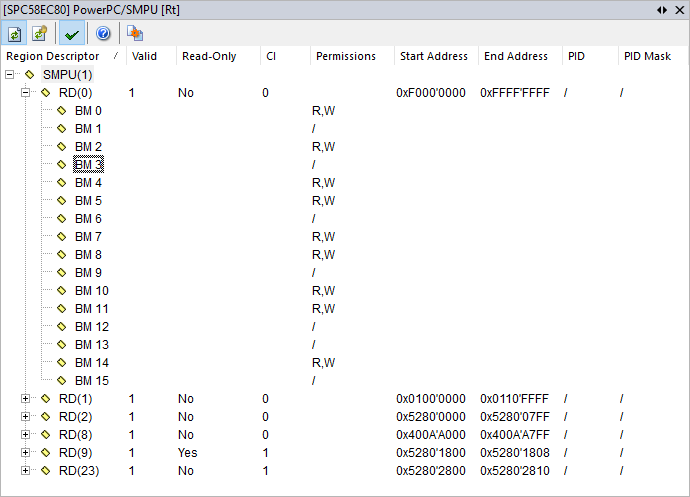
Toolbar
Button |
Description |
|---|---|
|
Extra commands |
|
Enable automatic update which is indicated by a [Rt] in the plugin title |
|
Manual refresh |
|
Display only valid entries |
|
Go to winIDEA Help |
Columns information
Column |
Description |
|---|---|
Region Descriptor |
Lists the System Memory Protection Units (SMPU), Region Descriptors (RD) and Bus Masters (BM) |
Valid |
States, whether the region descriptor is valid. Using the "View only valid Region descriptors" button filters the display to only valid region descriptors |
Read-Only |
States, whether the region descriptor is read-only, cannot be manipulated once it is configured |
CI |
States, whether references to this region cannot be cached |
Permissions |
Shows the region description format and bus master permissions
Examples: •SPC56EC74: First 4 BMs Read, Write, eXecute per execution mode (user, supervisor) Second 4 BMs Read, Write •SPC58EC80: Read, Write for all BMs |
Start Address |
Displays the byte start address of the memory region |
End Address |
Displays the byte end address of the memory region |
PID |
ID compared with process ID when searching for match (not supported on SPC58EC80 for example) |
PID Mask |
Mask to determine which process ID bits will be checked |
|
To display or hide columns, right-click on a column header and select what you want to see. |
SMPU Error
Select View | <core> PowerPC | SMPU and press on the ![]() button, then select Show all error Bus Masters to load the plugin window.
button, then select Show all error Bus Masters to load the plugin window.

Toolbar
Button |
Description |
|---|---|
|
Enable automatic update which is indicated by a [Rt] in the plugin title |
|
Refresh the window |
|
Go to Online Help |
Columns information
Column |
Description |
|---|---|
Bus Master |
Displays the bus master, on which the violation occurred |
Error Type |
Displays the type of the error (read or write) |
Error Attribute |
Indicates attribute information about the faulting reference |
UI |
User mode, instruction access |
UD |
User mode, data access |
SI |
Supervisor mode, instruction access |
SD |
Supervisor mode, data access |
Error Address |
Displays the reference address from bus master that generated the access error |
Region Descriptors |
Displays the list of memory descriptors with the access error |
PID |
Process ID |
Overrun |
Number 1 indicates that another error occurred before previous error was handled |
|
To display or hide columns, right-click on a column header and select what you want to see. |
Context menu
Right-click in the plugin window to open the context menu.
Copy Python access snippet - Copy SDK code snippet to extract the content from the plugin window.
Auto Fit - Arrange all the columns to fit in the plugin window.
Options - Set colors and fonts.
Help - Open winIDEA Help.




