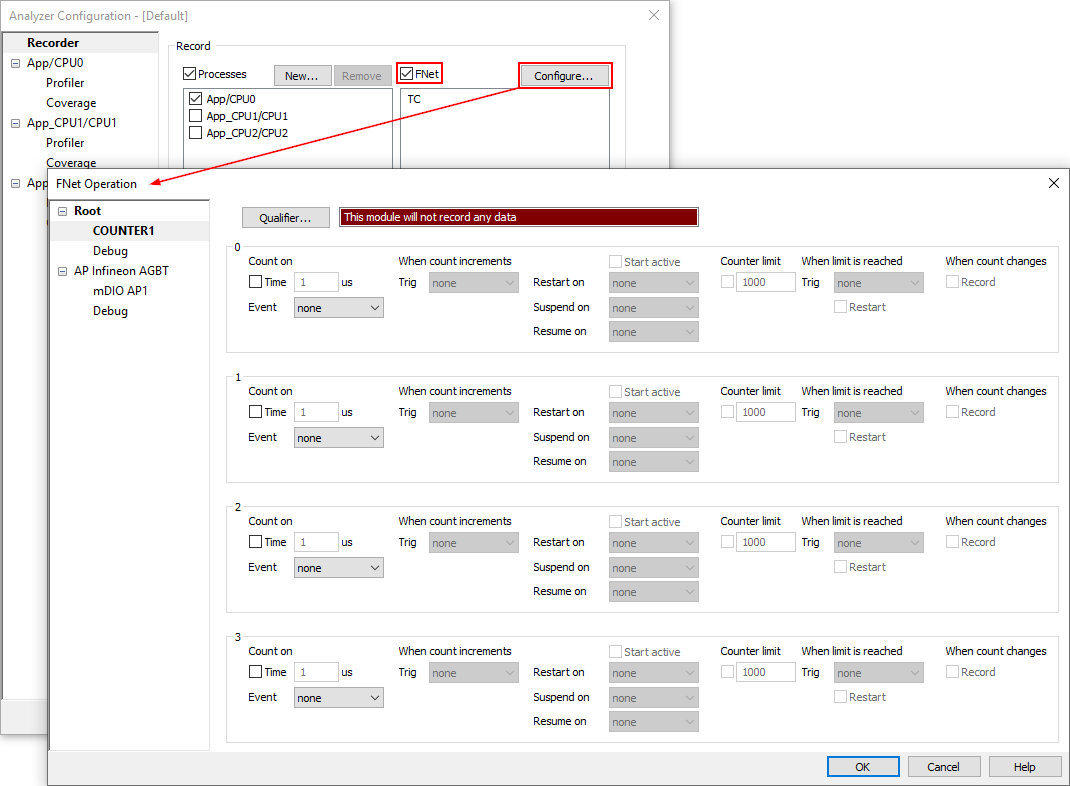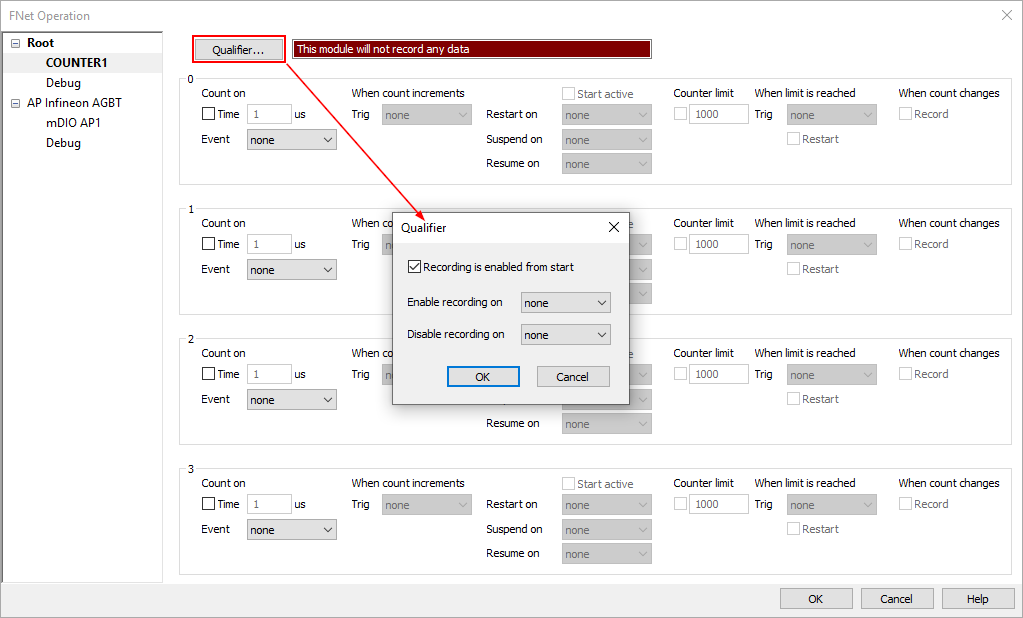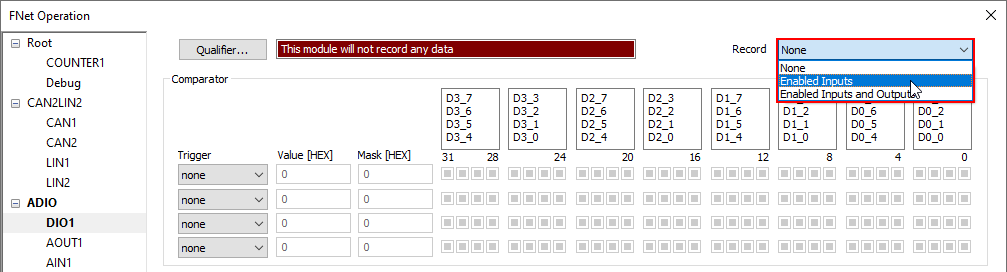FNet Counters
In this topic:
•Counters in HIL Monitor Plugin
•Counters in Profiler timeline
FNet Operation is supported by 4 independent 32-bit counters that can count time or events.
Features
•Counter source: increment on time or event oTime granularity 1 us oEvent provided via FTrigger •Configurable 32-bit limit with auto restart option •Configurable recorded events •Configurable triggers on events oOn increment oOn limit reached |
•Controlled via FTrigger system oReset oSuspend oResume •Counter recording observed in Profiler timeline |
Configuration
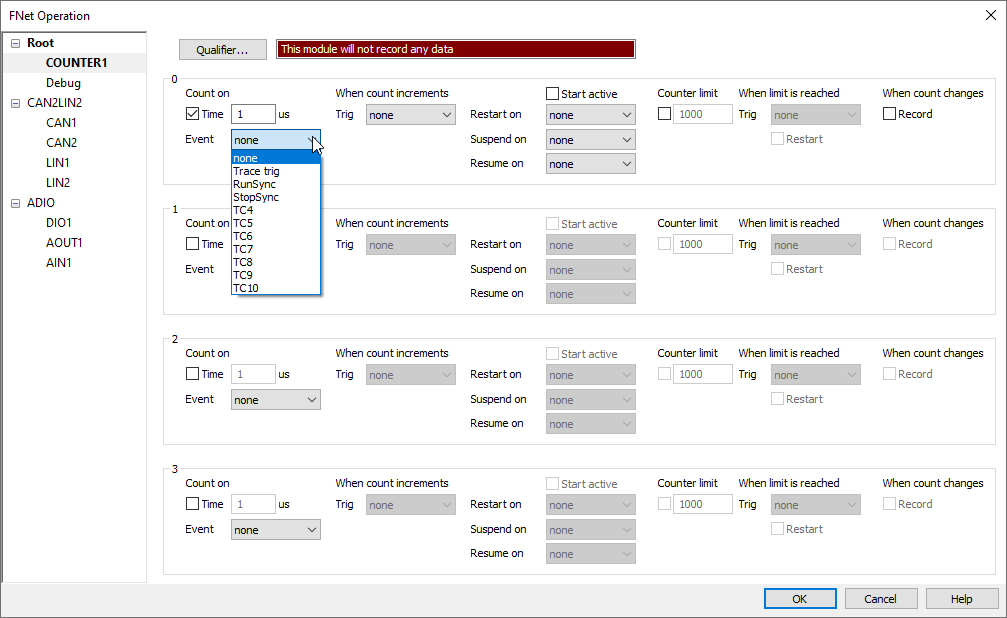
Qualifier - To enable counter module recording set Qualifier:
•Enable from the start
•Enable on specified event
•Disable on specified event
Select counter source:
•Count on - Time - Tick the checkbox and specify increment period
•Count on - Event - Select a predefined event (Trace trig, RunSync, StopSync) or a custom event (TC4....TC10)
When count increments - Select what happens, when timer increments:
•Nothing,
•Predefined event, or
•Custom event
The counter is by default suspended. To enable and control the counting:
•Start active - Counting will start when session is established
•Restart on - Counting will start/restart on a specific event
•Suspend on - Counting will be suspended by a specific event
•Resume on - Counting will be started/continued by a specific event
Counter limit - To enable counter limit, tick the checkbox and specify number of counts.
When limit is reached - Select what happens, when specified limit is reached:
•Nothing,
•Predefined event, or
•Custom event
To restart the counter, tick the Restart checkbox.
Record - To enable recording of the counter, tick the checkbox.
 To enable recording of the counters set Qualifier at the top of the dialog
To enable recording of the counters set Qualifier at the top of the dialog Recorded counters can be observed in the Trace / Profiler window.
Recorded counters can be observed in the Trace / Profiler window.
Counters in HIL Monitor Plugin
To observe counter status open HIL monitor Plugin in View | HIL Monitor.
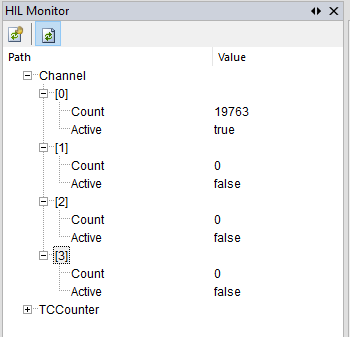
Counters in Profiler timeline
Recorded FCounters can be observed in Profiler timeline in AUX view:
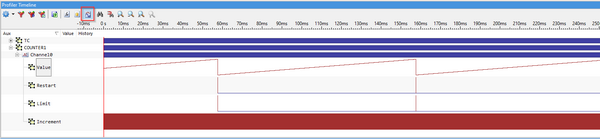
|
Observe recorded counter in Profiler Timeline. |
Open the Hardware | FNet Operation dialog.
|
Enable and view Counters. |
a)To be able to view the counters in Profiler timeline, click the Qualifier button.
b)Enable Qualifier by ticking the Recording is enabled from start checkbox.
c)Qualifier is enabled when it displays the status:

|
Set what to record. |
In the FNet Operation dialog (ADIO.DIO1/ADIO.OUT/mDIO) from the Record dropdown menu select:
•None
•Enabled Inputs
•Enable Inputs and Outputs