Debugging
Open Hardware | CPU Options | Debugging.
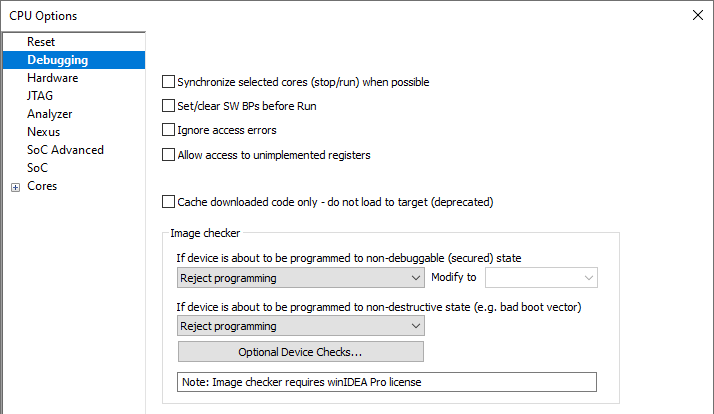
Synchronize selected cores (stop/run) when possible
Checked option configures available on-chip debug logic for cores to stop and run at the same time when debugging. If you want to a specific core to be included in the synchronization, it must be enabled in the Cores | <core> | Synchronize this core option as well.
|
Note that all synchronization combinations might not be possible. The possibilities are determined by the target architecture, synchronization resources, SoC restrictions, etc. Refer to the reference manuals and descriptions of used architecture and SoC for more information. |
Set/clear SW BPs before Run
When the option is checked, then a software breakpoint is not set/cleared immediately, but is just remembered. Only when the CPU is set to running are the breakpoints committed. This way several breakpoints can be changed but only one re-FLASH operation takes place. This is especially noticeable in testIDEA operation with many stubs and also during a regular debugging session when several breakpoints are set/cleared within the same flash erase block.
Ignore Access errors
When checked, the debugger identifies memory access errors for individual memory location(s). When the option is unchecked, the debugger would declare access error for remaining memory locations once one access error is detected within a memory read block, which is used in the Disassembly Window or Memory Window.
Allow access to unimplemented registers
When this option is checked, the debugger will allow access to the core registers (SPRs, PMRs, DCRs), which are not directly supported yet by winIDEA SFRs window.
Possible use case would be if the customer finds a core register, which is not listed yet in the SFRs window. By checking this option and addressing this missing core register in the watch window, user gets immediate access to this register before winIDEA fix is provided.
Note that if you try to access unimplemented core registers, the CPU may hang. Therefore, use this option with caution.
Cache downloaded code only - do not load to target
When this option is checked, the download files will not propagate to the target using standard debug download but the Target download files will.
In cases, where the application is previously programmed in the target or it's programmed through the Flash Programming dialog, the user may uncheck 'Load code' in the 'Properties' dialog when specifying the debug download file(s). By doing so, the debugger loads only the necessary debug information for high level debugging while it doesn't load any code. However, debug functionalities like ETM and Nexus trace will not work then since an exact code image of the executed code is required as a prerequisite for the correct trace program flow reconstruction. This applies also for the call stack on some CPU platforms. In such applications, 'Load code' option should remain checked and 'Cache downloaded code only (do not load to target)' option checked instead. This will yield in debug information and code image loaded to the debugger but no memory writes will propagate to the target, which otherwise normally load the code to the target.
Image checker (Supported for MPC56xx and SPC58)
Image checker analyzes the download file(s) at download in order to prevent misconfiguration of MCU, which could result in incorrect boot or bricked MCU due to disabled debug periphery. It distinguishes between
•non-debuggable (secured) state - Destructive violations after which MCU would not be useful anymore due to disabled debug
•non-destructive violations (e.g. bad Boot vector)
Each class of violations has three options:
•Allow programming - Executes download
•Modify write data to keep device unsecured - winIDEA tries to patch download data with correct values. If it is not possible, the operation is rejected.
•Reject programming - Prevents download
winIDEA displays a warning in Progress window about the issue:
•a warning if Patch is applied or
•an error if programming is rejected
•Session initialization will fail if programming is rejected
Optional Device Checks
Select optional image checks available before flash programming.
Checks Program entry is an option in the Edit options dialog, which checks if the program entry address is reachable. Entry point is considered as specified in the default download file, unless overridden in Hardware | CPU Options | Cores | Address (Preset PC after stopped in init).
Low Power Mode Debug
Enables the synchronization of entry to and exit from low power mode with the debugger.
This option is only needed on certain microcontrollers, where the debug module is powered off on entry to Low Power Mode. When the option is disabled, winIDEA will lose debug connection to the MCU when low power mode is entered. To ensure a normal debug experience it should be enabled on such SoCs, e.g.: MPC551x, MPC560xB, MPC560xP, MPC560xS, MPC567xK, MPC5668x, MPC564xA, MPC564xL, MPC564xR, SPC56EL70, MPC562xA, MPC574xx (Calypso, Calypso 3M).
Run after low power mode exit
If enabled, the core that wakes up after a low-power mode exit (generally stopped) runs automatically.