QEMU
In this topic:
•Opening an existing Workspace
Introduction
QEMU is a generic and open source machine emulator and virtualizer. BlueBox tools can connect to the QEMU instance via the GDB interface. Note that the QEMU Simulator is provided for evaluation use only. Technical support is not provided.
Getting started
|
Configure a New Workspace and select GDB Client. |

|
Open Debug | Configure Session | Launches and add custom QEMU Launch. |

|
Perform Download and start debugging. |
Example
Executable: qemu\qemu-system-arm.exe
Parameters: -machine netduino2 -S -singlestep -gdb tcp::2012 -kernel $(DefaultDownloadFile)
Opening an existing Workspace
This chapter describes how to download and use winIDEA QEMU Example Workspaces.
|
Select QEMU example. |
Use the Filter row to find examples for your device and click Clone and Open Example.
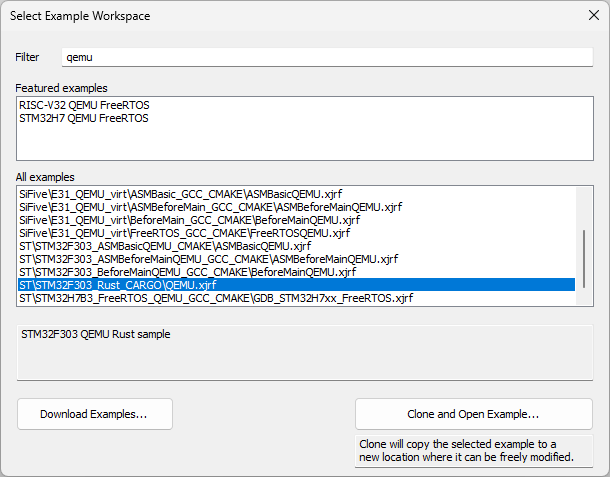
|
Download the application via Debug | Download. |
When the download is finished, the QEMU console window appears.
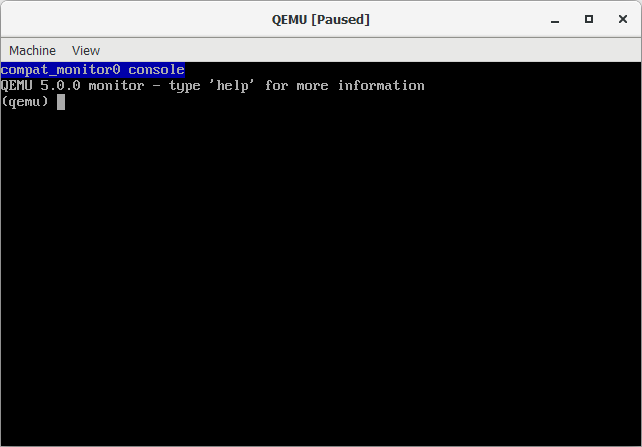
|
Do not close the QEMU console window, otherwise the application will not work. |



