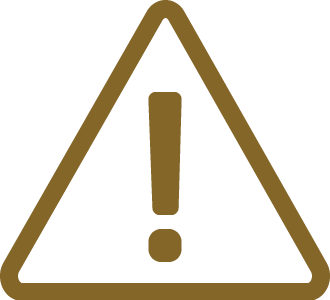Hardware Setup and Configuration
|
For detailed visual presentation of the hardware setup and configuration, refer to the Getting started tutorial. |
1. Connect the power supply cable. BlueBox should be switched off.
2. First connect via USB. Later you can configure TCP/IP connection to work remotely.
3. Connect the Grounding wire to the BlueBox and the Target.
|
If the Grounding wire is not connected, the ground potential difference between the BlueBox and the Target can exceed well over 1000V even before any of the devices are powered up. This voltage difference is discharged over the BlueBox and the Target, leading to the possible destruction of electronic components. |
4. Connect FNet cable of Active Probe to the BlueBlux FNet port.
|
Although it looks similar to the HDMI interface, the FNet Port is not compatible with HDMI or any HDMI accessories. Connecting TASKING hardware to HDMI accessories will damage the hardware and will render the TASKING hardware warranty void. |
5. Allocate the pin 1 on the Target and the ribbon cable connector.
6. Push (and remove) the connector PARALLEL to the Target.
7. (optional) Repeat step 2. and 3. with the DAPE cable.
8. Power ON the hardware in the following order:
a.BlueBox
b.Target
9. Install winIDEA and create a new workspace.
10. Configure Debug channel modes via Hardware / CPU Options / SoC.
|
For troubleshooting refer to Knowledge Base. |
More general settings are described in winIDEA Help.