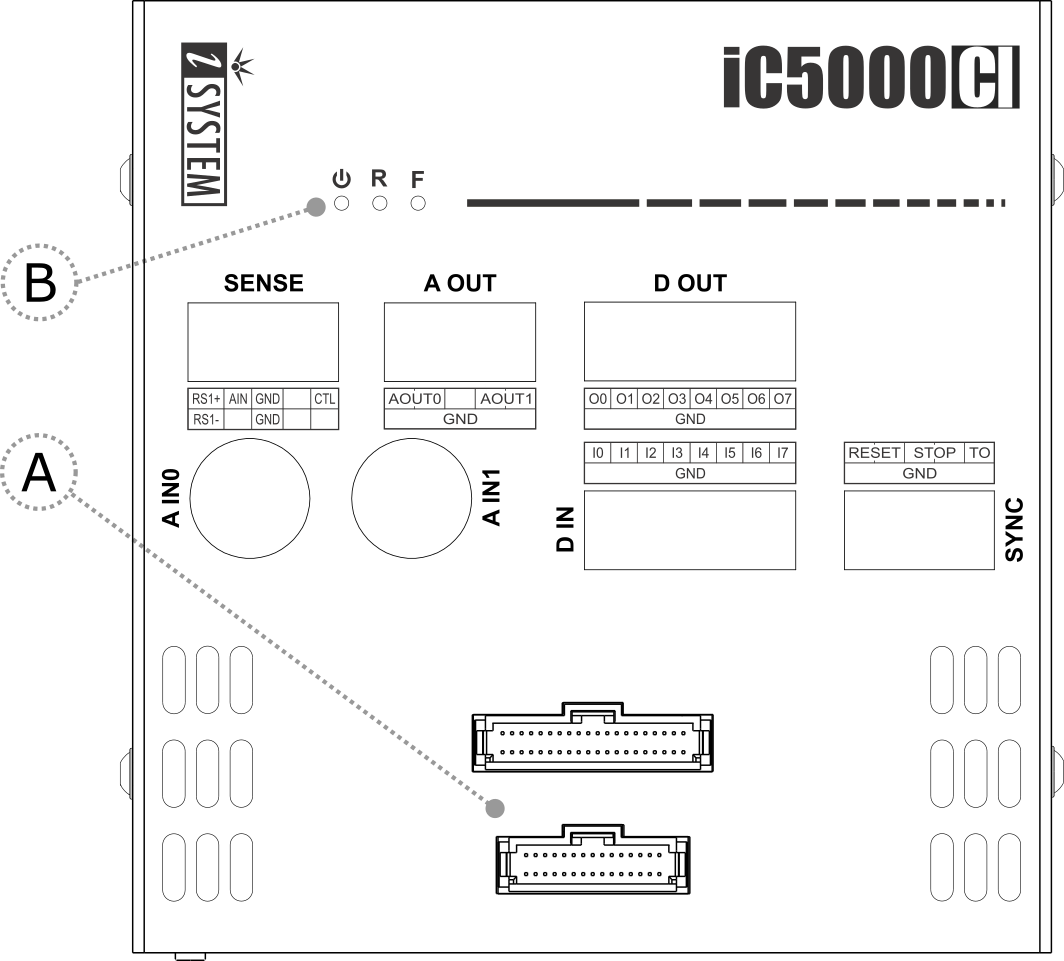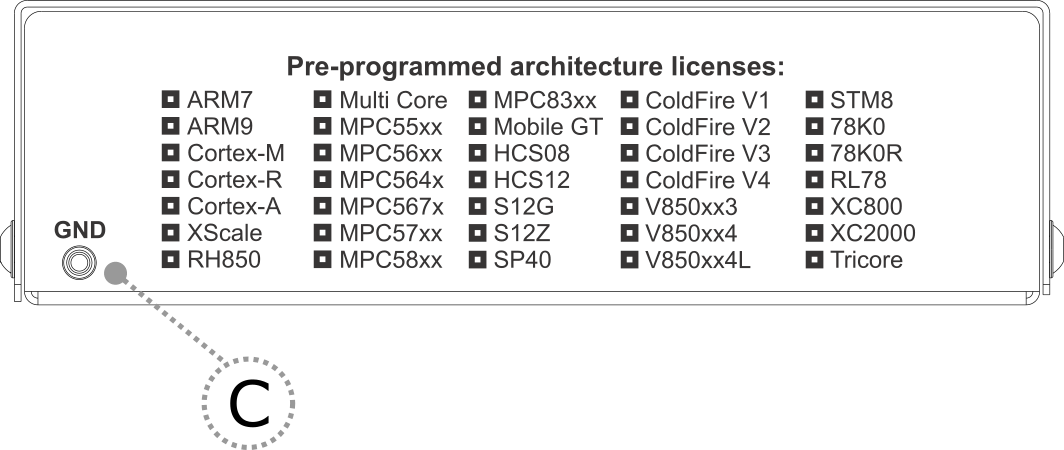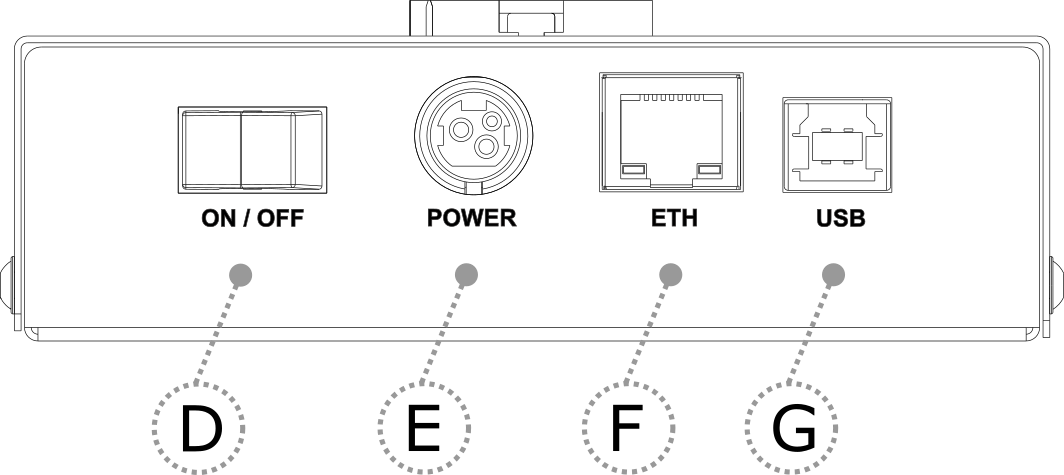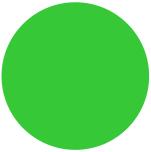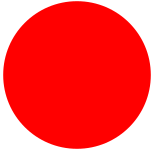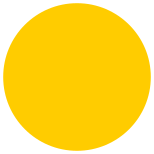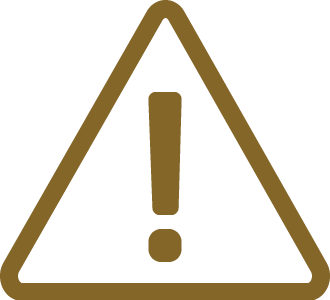Device description
A – Two connectors, marked #1 and #2. These connectors are the interface to the target microcontroller. Depending on the target microcontroller debug features, the supplied ribbon-cables will need to be connected to either connector #1 only or connectors #1 and #2.
B – The indicator lights provide the status of the hardware:
|
Power Indicator |
•On – Powered on
•Off – Powered off
|
R – Running Indicator |
•On – Target microcontroller is executing code
•Off – Target microcontroller is halted
|
F –Free Indicator |
•On – BlueBox is available for a connection from a host PC
•Off – Active connection to the BlueBox from a host PC exists
C – The grounding socket (GND) should be used, together with the supplied Grounding wire to create an electrical connection between the BlueBox and the target circuitry. The socket is suitable for a 2 mm Multi Contact Plug (also known as a Banana Plug) if building a longer or a replacement cable on your own.
D – Power Switch
E – Power Supply Socket
The socket and plug are latching to stop the plug from being accidentally pulled out of the socket. To remove the power plug from the socket, always pull gently of the sleeve of the plug and never on the wire.

F – 10/100 Ethernet Socket
G – USB 2.0 Socket
Recommended to use the USB 2.0 cable. The USB 2.0 interface provides the highest possible data transfer rate of the two available interfaces. Use of alternate cables must be undertaken at your own risk.
Both the 10/100 Ethernet Socket and the USB 2.0 Socket can be connected to a network/PC simultaneously. The active interface will be determined by whichever interface winIDEA connects to first.
|
When powering on the system, switch the BlueBox unit on before powering on the Target. When powering down the system, power off the Target before powering off the BlueBox unit! FBridge port is not Ethernet port! Use only original accessories for powering and connecting with the BlueBox unit. Consult with Technical support before attempting to use any other accessory. |
Differences between BlueBox CI and BlueBox
|
BlueBox CI |
BlueBox |
|---|---|---|
Business Model |
Subscription |
Perpetual or Subscription |
System price |
* |
*** |
Debug & Test functionalities via winIDEA GUI |
✖ |
✓ |
Debug & Test functionalities via SDK APIs |
✓ |
✓ |
|
For more information refer to sales@tasking.com. |