File options
To open the Symbol File dialog select the file and click Edit.
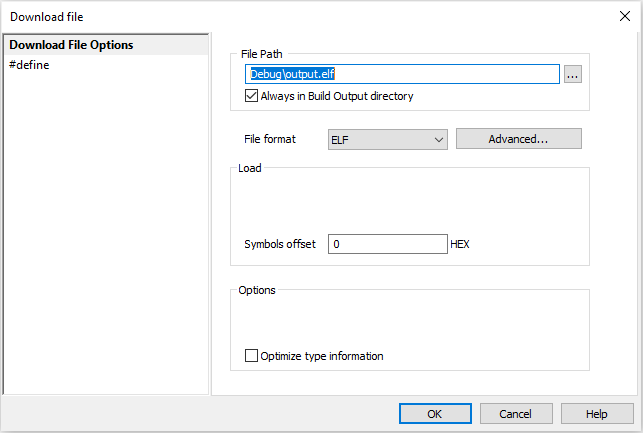
File Path - The path of the Symbol file.
Load - Define at what point winIDEA loads the Symbol file.
•Always - When debug session starts - Load the Symbol file at session start (default).
•Dynamic - When application loads the module - If a target application loads a shared library or a DLL dynamically, that module's load offset is only known at that time. For such dynamically loaded modules which need to be debugged, a Symbol file should be specified, and this option selected.
File Format - Setting determines the file format of the Symbol file. winIDEA will attempt to determine the format automatically as a file is added to the list, but you have to make sure that this setting is correct. Refer to your linker documentation for information on what formats your linker can generate.
Advanced - Opens up the Edit options dialog. Available options are dependent on the file format. Select an option in the dialog and an explanation will appear on the bottom of the dialog.
Optimize type information - Sometimes the compiler generates multiple type definition tags (typically for every time the header file that contains them is included by some C/C++ file). The results are multiple entries under Browser / Typedefs, which isn’t wrong, but file conversion can take much longer. If this option is checked, then types that already exist are not 'multiplied'.
If the program uses structures that have equal names, but different definitions, then variables of the 'optimized' type will not be displayed as expected, but rather using the first type structure with that name.
Offset - Determines the value that will be added to the address of every absolute object loaded. Unless explicitly instructed by Technical support, keep this offset at zero (default).
|
Call Stack Generation GHS Compiler toolset does not produce standard DWARF .debug_frame section used for call stack reconstruction. winIDEA can create call stack in the following use cases with the following limitations: •Register values and caller information is valid only after function prologue code was executed. •Only Arm Cortex family currently supported. |
#define
Once the source code is compiled into an ELF file, only C language symbols are available. Any C pre-processor symbols defined with the #define directive are not available. However, source code does use such symbols and in such case it is desired that these symbols can be used in watch expressions. winIDEA can recognize these by analyzing the program source code.
The analysis of source code is performed after download - the Progress window will display ANALYZING status.The detected pre-processor symbols, which have non-empty value and are not defined with differing values in different files are shown in the Symbol Browser and are considered in expression evaluations.
Since by scanning the source code the definition position is known, the Go to Definition (F12 shortcut) can be used in the source code Editor.
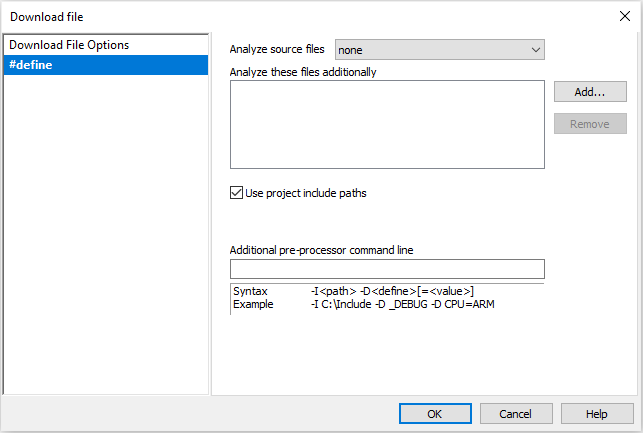
Analyze source files - Specifies which C files to analyze automatically.
•None - No files will be analyzed automatically.
•Project files - If you use winIDEA’s Build Manager, check this option. Analysis then scans all project C files.
•Files referenced in symbol file(s) - All C files which the ELF files reference will be analyzed.
Analyze these files additionally - This allows explicit specification of files to be analyzed. New files can be added with the Add button and removed with the Remove button.
|
Analyzing large projects with many files and deep include dependencies can take considerable time. If only globally defined macros are of interest, the analysis can be accelerated by creating a new header file, which includes all relevant headers. |
This file can then be specified in the Analyze these files additionally and if Analyze source files is set to none. Such file does not need to be included in the application itself. Symbols that are defined with the compiler switches can be inserted in this file instead of specifying them in the Additional pre-processor command line.
Use project include paths - If you use winIDEA’s Build Manager, check this option. Analysis then scans all project include paths.
Additional pre-processor command line - If Use project include files isn't checked, include search paths and any command line pre-processor defines should be specified in the Additional pre-processor command line field, using the specified syntax.