eMMC Flash programming
In this topic:
Requirements
•Selected Device in Debug / Session Configuration / SoCs
•winIDEA workspace properly configured (that you can successfully establish a Debug Session before initiating the flash programming process)
Configuration steps
|
Add Standard eMMC via Hardware / Options / Programming. |
|
Configure available options. |
|
Add files you want to program in Download files. |
Specify Partition as well from the drop-down menu.
|
Establish the Debug Session. |
|
Execute the operation via Hardware / <device>. |
Program - Program all specified download files in the Device / Download Files section.
Storage - Program selected download files.
Verify - Verifies if download files are correctly programmed.
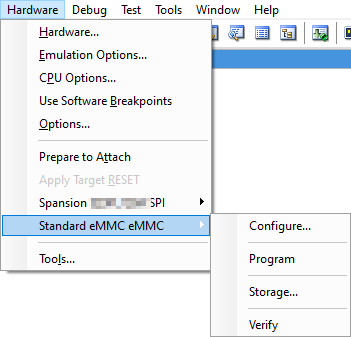
Partition Configuration
eMMC storage configuration is done via Hardware / <device> / Storage. List of all partitions in selected eMMC with their current sizes.
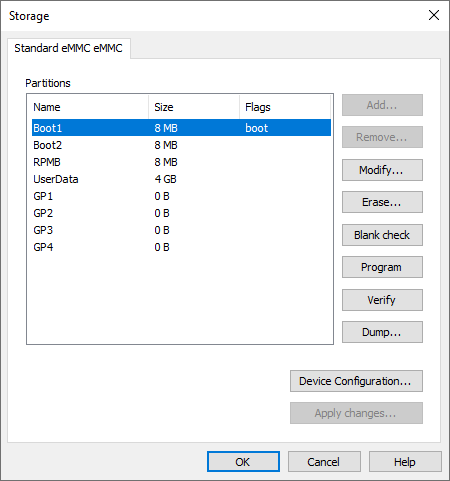
Modify - Modify partition’s Size or Boot flag.
Erase - Erase entire partition. If First click OK when a warning is displayed, than select scope and click OK to erase partition.
Blank check - Select blank check scope click OK to blank check partition.
Program - Programs only files which are specified in the Device configuration for specified partition.
Verify - Verifies if download files are correctly programmed
Device configuration - Select boot mode width.
Dump - Read data from a partition. First specify output file and select scope of dump.
Apply changes - Setting for boot flag is applied immediately. Settings for GPx partition sizes are applied after Apply changes button is pressed.
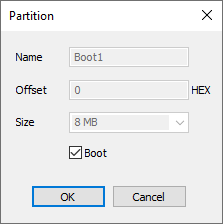 Modify Partition dialog 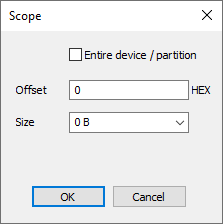 Erase/Blank check/Dump Partition dialog |
|
Note that after confirmation, OTP registers are written and operation cannot be undone. |
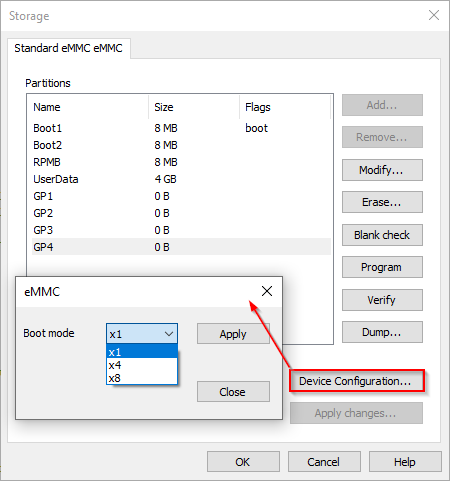
Boot mode - Select width from the drop-down menu
Apply - Setting for boot flag is applied immediately. Settings for GPx partition sizes are applied after the Apply button is pressed.
•Confirm the warning if you wish to apply the changes
•Follow the instructions and power cycle the device to write configuration
|
If changes hasn’t been applied, new window pops-up if you wish to revert the configuration. If yes, a new window informs you to power cycle the device. Note that after confirmation, OTP registers are written and operation cannot be undone. |





