MCS/Channels
In this topic:
Introduction
The MCS/Channels plugin displays the status of GTM Multi Channel Sequencer (MCS) channels, showing whether they are Enabled or Disabled. You can select which channel is displayed in winIDEA by double clicking it. Disabled channels cannot be selected.
To load the plugin select View | [<device.GTM0 MCSx>] MCS | Channels.
|
The MCS/Channels plugin is only available for Bosch GTM MCS cores on SoCs where MCS debugging is supported |
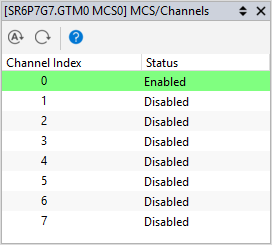
The green background highlights the currently selected channel. The core context will change when selecting a different channel (registers, disassembly, etc.).
Toolbar
Button |
Description |
|---|---|
|
Enable automatic update, indicated by a [Rt] in the plugin title. The plugin reads the latest GTM MCS configuration and displays it when: •MCS transitions to STOP state •Connect is initiated from winIDEA that is connected to specific MCS core |
|
Refresh the view. The plugin reads the latest GTM MCS configuration and displays it. |
|
Go to winIDEA Help. |
Context menu
Right-click in the plugin window to open the context menu.
Copy Python access snippet - Copy SDK code snippet to extract the content from the plugin window.
Auto Fit - Arrange all the columns to fit in the plugin window.
Options - Set colors and fonts.
Help - Open winIDEA Help.


