How to configure debug password protection
Introduction
This topic describes how to configure debug password protection on AURIX TC3xx devices.
The debug password helps to keep your device secure by blocking unauthorized access, protecting your software from being copied, and preventing changes during production. You would normally use it when programming devices in production, updating devices in the field, or sending devices to third parties while still allowing controlled debugging.
Configuration steps
|
Note that using this procedure you may lock the device! |
1. Enable UCB device in Hardware | Options | Programming.
This allows modification of user configuration blocks where debug passwords are stored.
2. Enable and specify the password in Hardware | CPU Options | SoC.
This assures that the debugger will be able to re-establish the connection after you have set the password.
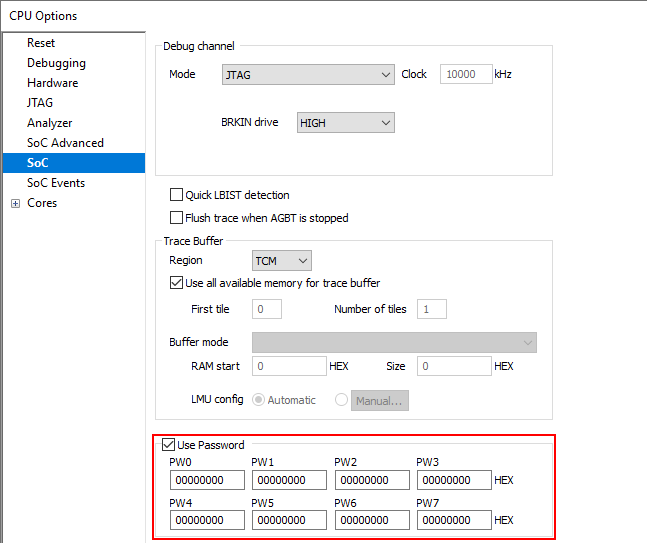
3. Enable and enter the password in View | AURIX | UCB | Hamburger menu | Custom UCB set | Debug Password.
winIDEA automatically programs UCBs on TC3xx:
•*_ORIG
•*_COPY UCBs on TC3xx.
4. Test the password. Disable the Use password check box and confirm that the debugger can't attach to the device.
More resources
•SoC - Dialog reference
• AURIX Plugin UCB - Debug Password
