ST-Link
In this topic:
Introduction
ST-Link can be used directly within winIDEA to allow direct programming and debug control of a wide range STM32 devices. Read more on iSYSTEM web page.
Supported IDEs and Licensing
•winIDEA (download is available from our iSYSTEM page)
•Support for ST-Link is provided for evaluation and non-commercial use
•GCC compiler only (GCC installation included)
•No direct technical support - visit http://isystem.freeforums.org/ to get help through the user community
•Updates are provided on a non-regular base
Supported Debugger
The ST-Link/ST-Link/V2/V3 debugger is either available as a separate unit or as part of the STM32 Discovery/Nucleo kits. For more information on the ST-Link hardware, visit the STMicroelectronic webpage http://www.st.com.
 |
 |
 |
Features
•JTAG and SWD interface
•Basic debug control (Reset, Stop, Break Points, Run,…)
•Flash download
Getting started
Please read Usage Disclaimer before using the ST-Link debugger.
|
Install ST-Link drivers. |
a.Install the appropriate USB drivers from the STMicroelectronics website - https://www.st.com/en/development-tools/stm32-utilities.html#products.
b.Connect the ST-Link debugger to the PC via an USB cable to check if drivers were successfully installed.
c.Check the list of devices connected to the PC and make sure there are no driver issues.
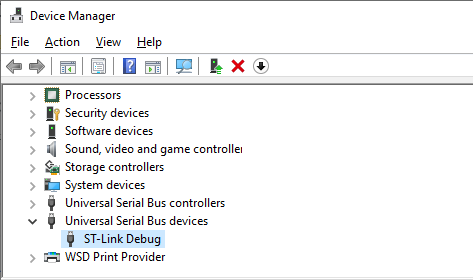
|
Create a new workspace in winIDEA via File | Workspace | New Workspace and select BlueBox Development Tools. |
|
Select ST-Link via Hardware | Debugger Hardware | Hardware Type. |
Usage Disclaimer button opens Software license agreement in TXT format.
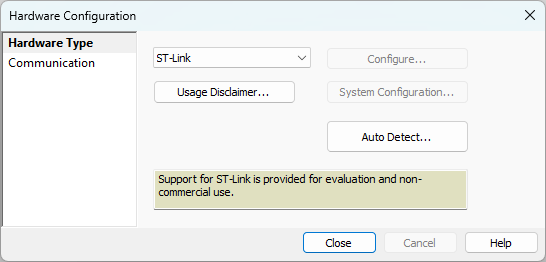
|
Connect to the ST-Link hardware. |
The ST-Link is connected via USB to the host PC running winIDEA. Connection between winIDEA and ST-Link is established automatically when any of the following commands is executed:
•Debug | Download
•Debug | Reset
•Debug | Attach
•Debug | Run
Mass Erase
Mass Erase erases the target connected to ST-Link. Open Hardware | ST STM32xx | Mass Erase.
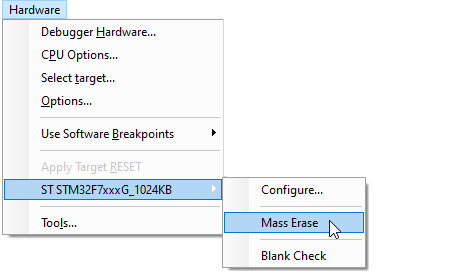
|
Mass Erase is available only when winIDEA is connected to the ST-Link hardware and the target CPU. |




