Connecting winIDEA to Infineon TSIM Virtual ECU
In this topic:
•Use winIDEA featured Example Workspace
•Create a new winIDEA workspace
Introduction
winIDEA can connect to an Infineon TSIM Virtual ECU (vECU), providing the same debugging and scripting experience as with real hardware.
This guide walks you through the setup and configuration steps to get started.
|
Infineon TSIM is an instruction set simulator and therefore doesn’t simulate the full SoC. Keep this in mind when developing your application. An evaluation version of the simulator is included with the winIDEA installation. |
Requirements
•winIDEA 9.21.296 or newer
Use winIDEA featured Example Workspace
1. Open winIDEA and select Start with Example Workspaces.
2. Select TC1.6.2P TSim TASKING example.
3. Select Clone and Open Example.
Create a new winIDEA workspace
1. Go to File | New | New Workspace, and under Debugger, select GDI interface simulator.
2. Configure basic session options:
a.Device select one of the TriCore core-only devices:
oTriCore TC1.6P
oTriCore TC1.62P
oTriCore TC1.8
b.Add Symbol file
c.Select Use the Symbol file to Program the Device.
d.Select Preset the PC to application’s entry point and confirm.
3. (optional) Configure GDI options in GDI | Options.
The basic options are automatically configured when the workspace is created. The selected device is taken into account.
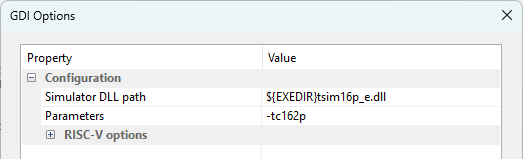
Example GDI Options configuration
The contents of the Parameters field are passed to TSIM. You can add more options as needed. A couple of basic options are provided below:
•-disable-watchdog - Disable the watchdog timer.
•-Mconfig - Specify the file name of the memory configuration file.
For more information, refer to the Infineon TSIM documentation.
4. Select Debug | Download.
This starts TSIM, establishes the connection and downloads the program.
After this, you have full debug control of your application.
Debugging tips and tricks
•Locate the source code - If the application was not built on the same PC as you are using to debug it, you will need to show the debugger where to find the source files.
More resources
•winIDEA SDK - User's Guide
•Virtual ECUs - Landing page