Perform Trace Line Calibration
In this topic:
Introduction
Trace Line Calibration is used to identify and configure optimal settings of trace signals using parallel trace. Refer to Trace Line Calibration chapter for more general information.
Requirements
•Target supporting parallel trace
|
Trace Line Calibration is available only with certain devices. Note that the Target application must be loaded and running and Parallel trace mode must be selected. |
Configuration steps
|
Configure trace ports/pins in Hardware | CPU Options | Analyzer | Before start. |
Check the schematic of your target which port is used for trace lines and adjust the settings.

|
Select Parallel Trace Capture method in Hardware | CPU Options | SoC. |
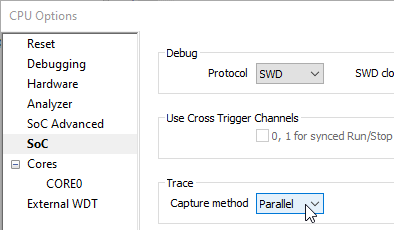
|
Run the application. |
|
Start the Trace Line Calibration via Hardware | Tools | Trace Line Calibration. |

|
Copy the Recommended values to Current via the arrow button. |
The table displays the following indicators:
•o - Current setting
•R - Recommended setting
•X - Unstable signal
•# - Signal is not changing
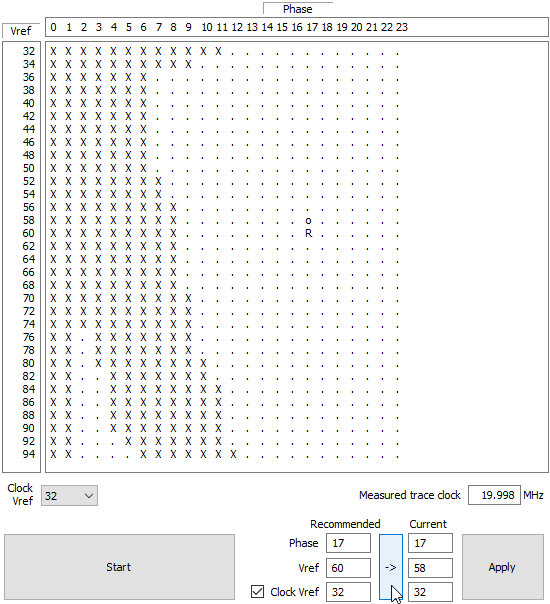
|
Apply the Recommended values via the Apply button. |
After applying the recommended settings Optimal setting indicated by "O" are set.
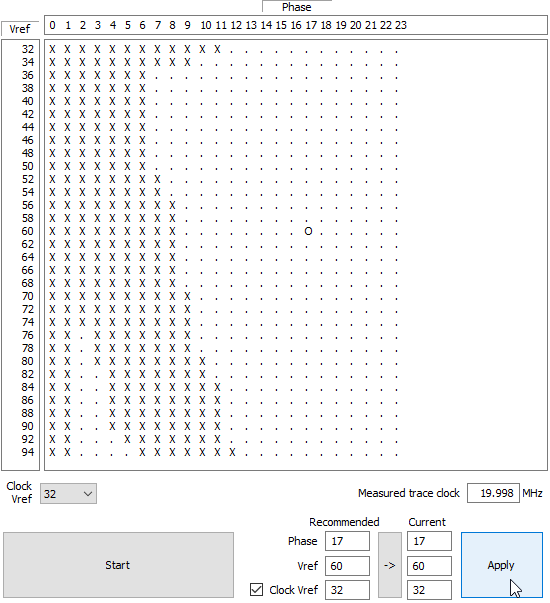
|
Make sure winIDEA Debug Status is OFFLINE. |
Make sure that winIDEA is disconnected. If that is not the case, disconnect it via Debug | End Session.
|
Perform Reset Download. |








