ADIO Pattern Generator
In this topic:
This chapter describes configuration of pattern generation via ADIO.
Requirements
•iC7max/iC5700 BlueBox
•ADIO
•winIDEA 9.21.19 or or newer
Features
•4 independent generators
•32 digital outputs
•1 us resolution (max 1000 s duration)
•max 512 frames per generator
•Multiple modes of operation:
oContinuous / Single shot
oStart active / Start on FNet Trigger
oStop immediately / Finish patterns
Configuration
|
Configure ADIO via Hardware | Options | FNet. |
|
Double-click on your ADIO and configure DIO. |
Select the Bank, set the Direction to OUT, and optionally name the DIO pins according to their use.
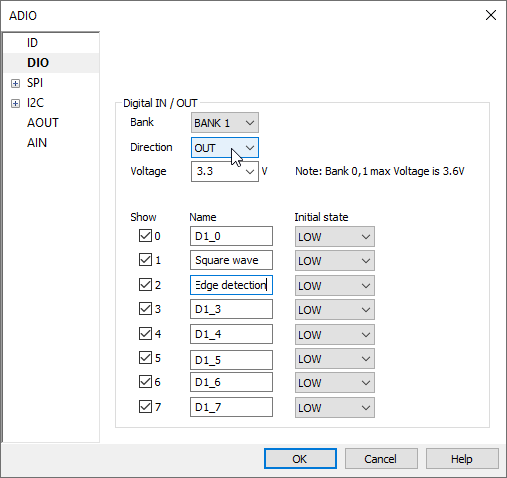
|
Configure pattern generation via Hardware | FNet Operation | ADIO | DIO1. |
a.From the Pattern section, open the individual channel Pattern dialog clicking on the three-dots button.
b.Select Channels - active pins, e.g. Square wave, Edge detection via the arrow button. Make sure pins are used only in one pattern generator.
The pins are set in the order as indicated in the Channels field.
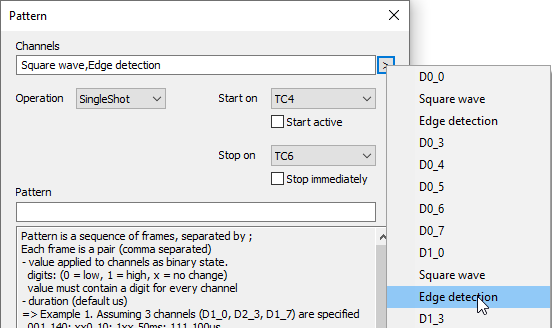
|
Select the Operation mode. |
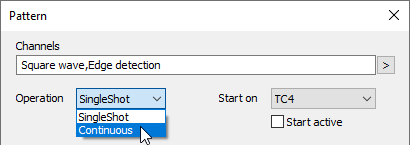
|
Configure Start and Stop position. |
Start active - Play the pattern immediately when the Operation is confirmed and the dialog is closed. If the option is not checked it will start on a selected trigger.
Stop immediately - If this option is set, pattern will stop immediately when TCx is received, otherwise pattern will be played till the end.
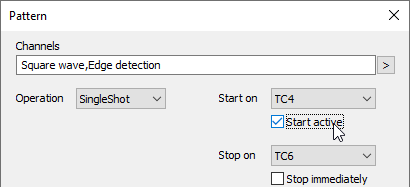
|
Select the Start and Stop on FNet triggers (optional). |
Select the triggers from the drop-down.
•Start on - The current pattern is finished immediately the generator is stopped.
•Stop on - The trigger stops the playback. Pattern plays till end if Stop immediately isn't selected.
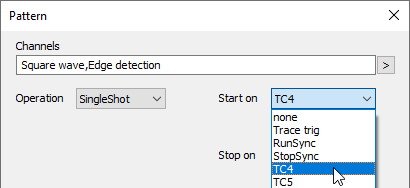
|
Input the pattern. |
Pattern is a sequence of frames (states on the pins - ones and zeros), separated by a semicolon - ";".
Each frame is a pair (comma separated) and it consist:
•Masked Value
•Duration (1 us resolution - default)
Value is applied to Channels as a binary state and it must contain a digit (0 = low, 1 = high, x = no change) for every Channel.
Example 1
Assuming 3 channels (D1_0, D2_3, D1_7) are specified this the pattern description:
001,140; xx0,10; 1xx,50ms; 111,100us |
Frame 1 will: •Set 0 > D1_0 •Set 0 > D2_3 •Set 1 > D1_7 •Wait for 140 us |
Frame 2 will: •Set 0 > D1_7 •Wait for 10 us |
Frame 3 will: •Set 1 > D1_0 •Wait for 50 ms |
Frame 4 will: •Set 1 > D1_0 •Set 1 > D2_3 •Set 1 > D1_7 •Wait for 100 us |
Example 2
Assuming 1 channel (D1_0):
2*(1,1us; 0,2us) |
1 >D1_0, wait 1 us
0 >D1_0, wait 2 us
1 >D1_0, wait 1 us
0 >D1_0, wait 2 us







