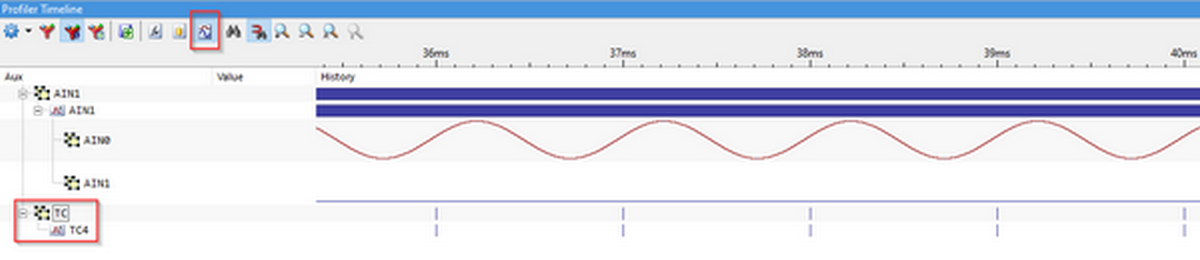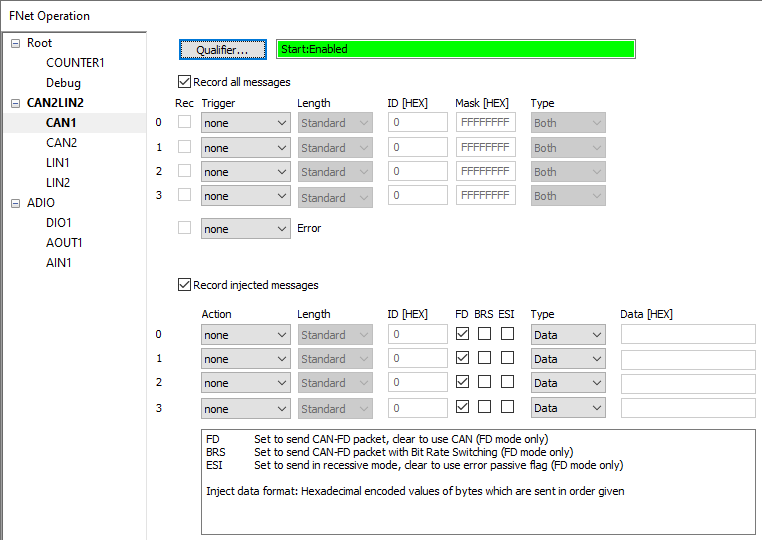FNet Triggers and Actions
In this topic:
•Triggers and actions in HIL Monitor Plugin
•Triggers and actions in Profiler timeline
Triggers are an FNet module that is used to transport information of observed events in MCU or on network over FNet or FBridge. BlueBox can react to observed events by creating an action, e.g. stopping MCU when specific event occurs. Trigger values can be monitored in HIL Monitor plugin. Recorded triggers and actions can be observed in Profiler timeline.
Features
winIDEA provides up to 10 trigger channels:
•3 predefined:
oTraceTrig - can be used to signal the trigger in the Analyzer
oRunSync
oStopSync
•7 user triggers:
oTC4...TC10
Configuration
Triggers can be injected or reacted on by different FNet modules. To configure triggers and actions open the FNet Operation dialog
1. Open Hardware | FNet Operation.
2. Open Qualifier dialog:
•Enable from the start
•Enable on specified event
•Disable on specified event
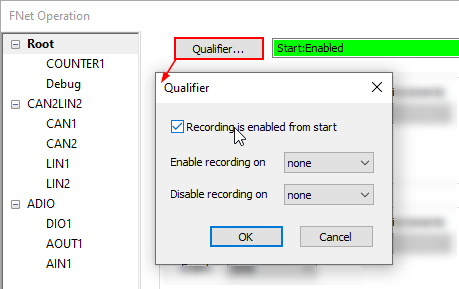
Trigger injection
Triggers can be injected via winIDEA SDK or manually in Hardware | Inject FNet Trigger.
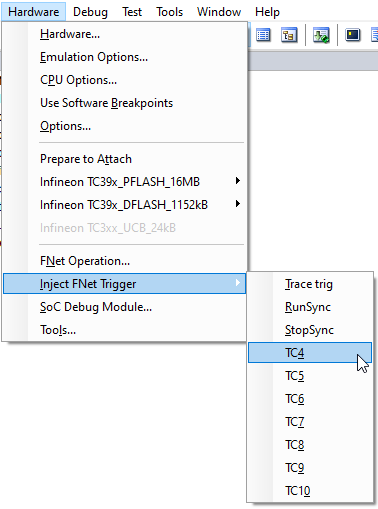
Triggers and actions in HIL Monitor Plugin
To observe counter status open HIL monitor Plugin in View | HIL Monitor.
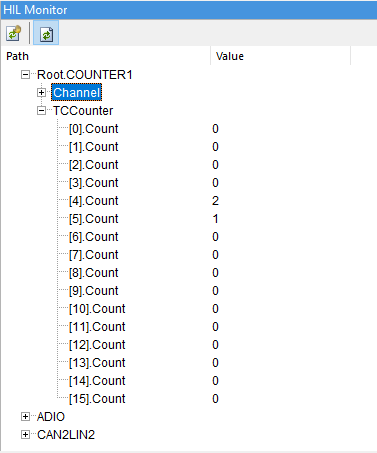
Triggers and actions in Profiler timeline
Recorded FTriggers can be observed in Profiler timeline in AUX view:
Profiler Configuration
To observe recorded counter in Profiler timeline, open the Hardware | FNet Operation dialog. In the dialog you can configure triggers, qualifiers, counters. To be able to view the triggers in the Profiler timeline, enable Qualifier and tick the Record checkbox in respective configuration dialog
More resources