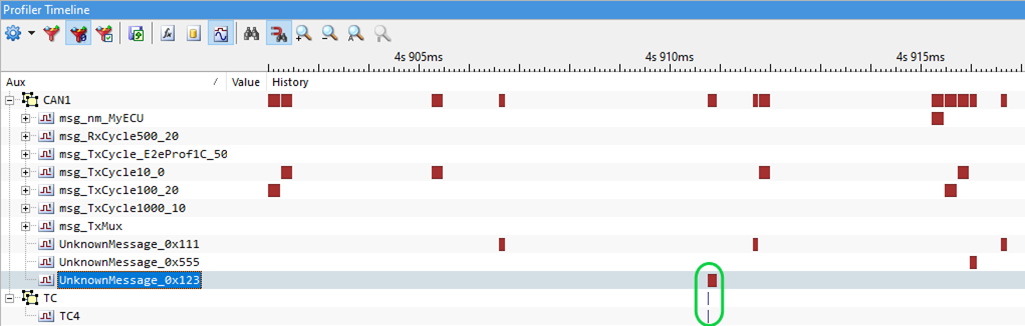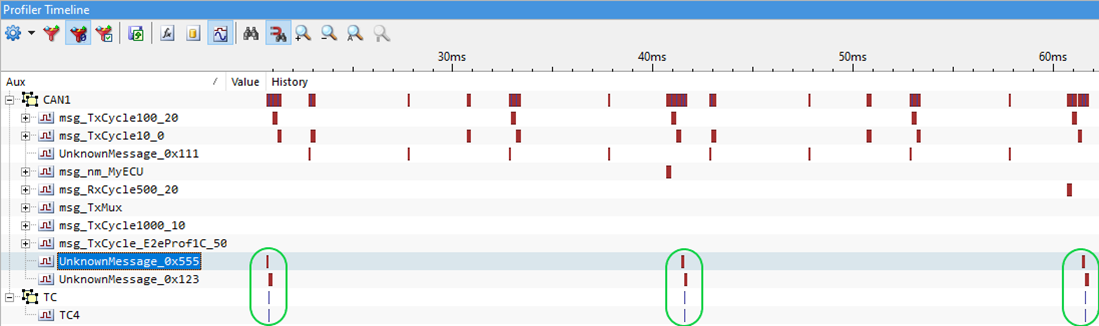CAN message injection
In this topic:
•Injection on message reception
Introduction
BlueBox tools support CAN message injection into CAN network. This feature is especially useful for testing MCU response to particular correct or faulty CAN messages. The advantage of injecting CAN messages with CAN/LIN add-on module is a clear and efficient overview of correlation of network activity to MCU activity in one application.
Requirements
•iC7max/iC5700 BlueBox
•CAN/LIN Add-on module
•winIDEA 9.17.93 or newer
•Knowledge of FNet communication
•Knowledge of CAN/LIN qualifiers, triggers and actions
Hardware modification
CAN message injection is physically disabled by default.

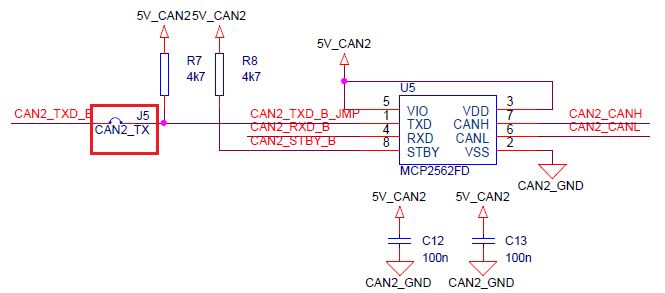
To enable injection remove the cover on your AOM CAN/LIN device and place jumpers on J1 for CAN1 and J5 for CAN2.
Message injection
Message injection can be configured via the FNet Operation dialog as shown below. Example below shows how to inject a standard-length CAN message with ID 0x123 and 32-bit all-zero data. A TC4 is set as an action trigger on when to inject this message.
|
Go to Hardware | Options | FNet and configure CAN1. |
Check the Mode option Allow message injection.
Please note, if CAN2 port is connected to CAN1 in an external loopback, turn this option on also for the CAN2 Mode, so that both nodes are active and acknowledge messages from each other.
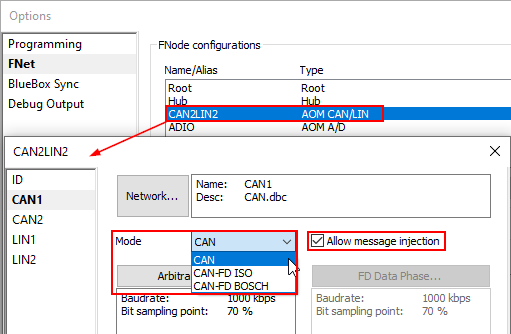
|
Go to Hardware | FNet Operation | CAN1 and configure Action 0. |
1. Check option Record injected messages.
2. Select TC4 from the Action drop-down.
3. Enter ID and Data.

|
Start the Analyzer Session. |
|
Inject trigger via Hardware | Inject FNet Trigger | TC4. |
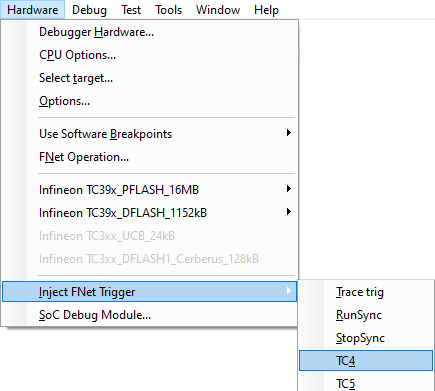
Result of the recording
After manually triggering an injection, a trigger and the injected message will be shown on the Profiler Timeline as can be seen below, together with all of the messages that were already recorded on the bus.
Injection on message reception
As an example, you will be looking for the message with an ID 0x555, assigning detection of it to TC4 and triggering the output message with ID 0x123. A picture below shows a complete configuration for this kind of behavior.
|
Open Hardware | FNet Operation | CAN1. |
|
Configure the Trigger 0. |
1. Check option Record all messages.
2. Select TC4 from the Action drop-down.
3. Enter ID and Mask.

|
Configure the Action 0. |
1. Check option Record injected messages.
2. Select TC4 from the Trigger drop-down.
3. Enter ID and Data.

Result of the recording
As soon as a message with the correct ID will be detected a response message will be injected on the bus. A trigger will also be recorded to distinguish between injected and incoming messages (in case a message with the same ID is already present on the bus).