Install winIDEA on Microsoft Windows
In this topic:
•Install winIDEA via Chocolatey
Introduction
In this tutorial, you will download and install winIDEA IDE for Windows and set up your PC environment to ensure winIDEA operates correctly.
winIDEA for Windows is available for download via the official website, Chocolatey, or WinGet. It includes:
•Installer edition
•Portable edition
|
Microsoft Windows 7 is compatible with older versions of winIDEA (up to version 9.21.20). |
Install winIDEA
1. Download the latest winIDEA build from www.isystem.com.
2. Run the installer with administrator privileges.
|
Silent installation is possible by using the following command line switches: <winIDEA_instal_package>.exe /q APPDIR=<install directory>. For example: winIDEA9_21_0.exe /q APPDIR=c:\apps\winIDEA For silent uninstall use: <winIDEA_instal_package>.exe /x // /q. For example: winIDEA9_21_0.exe /x // /q |
3. (recommended) Prepare PC working environment.
Before first debugging, it is strongly encouraged to prepare your PC environment, because winIDEA creates temporary files, which are necessary for its operation. Windows updates or any other custom cleanups may corrupt these files:
•Default - winIDEA places temporary files into %TEMP%/iSYSTEM folder.
•Custom:
a.Create a dedicated folder on your local drive, e.g. C:\ISYSTEM_TEMP.
b.Search for Edit environment variables | Environment Variables for your account via Windows search bar.
c.Click New in User variables and specify:
•Variable name: ISYSTEM_TEMP
•Variable value: C:/ISYSTEM_TEMP
You can delete the contents of this folder entirely. winIDEA will recreate anything required for operation the next time it is started.
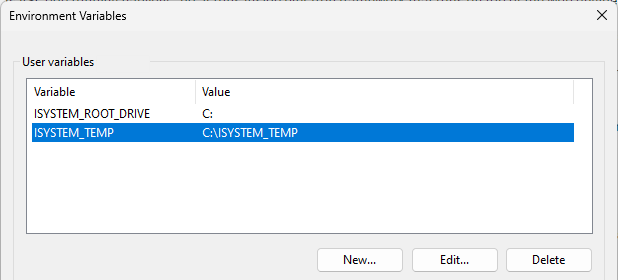
4. (optional) To automate winIDEA, download the appropriate winIDEA SDK.
Install winIDEA via Chocolatey
Run one of the following commands:
•For the Installer edition:
choco install winidea |
•For the Portable edition:
choco install winidea.portable |
Install winIDEA via WinGet
Run one of the following commands:
•For the Installer edition:
winget install winidea |
•For the Portable edition:
winget install winidea --installer-type portable |
Next step