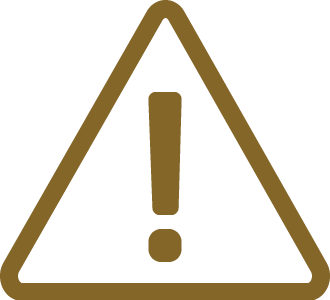Hardware Setup and Configuration
|
For detailed visual presentation of the hardware setup and configuration, refer to the Getting started tutorial. |
1. Connect the power supply cable. BlueBox should be switched off.
2. Connect the BlueBox via USB to the PC. Later you can configure TCP/IP connection to work remotely.
3. Connect the Grounding wire to the BlueBox and the Target.
|
If the Grounding wire is not connected, the ground potential difference between the BlueBox and the Target can exceed well over 1000V even before any of the devices are powered up. This voltage difference is discharged over the BlueBox and the Target, leading to the possible destruction of electronic components. |
4. Connect the FNet cable (delivered with Active Probe/Analog/Digital and Network Trace Add-on modules) to the FNet port on the iC7max.
5. Connect the FNet cable (delivered with Active Probe/Analog/Digital and Network Trace Add-on modules) to the Active Probe/Analog/Digital and Network Add-on modules.
6. Connect the Active Probe/Analog/Digital and Network Add-on modules to the Target. To disconnect squeeze the two metal latches on the ribbon cables.
7. Power-on procedure:
•BlueBox
•(optional) Analog/Digital and Network Add-on modules
•Target

8. Install winIDEA.
9. Make sure licenses are properly installed.
10. Open winIDEA, create a new winIDEA workspace and start debugging.
|
For troubleshooting refer to Knowledge Base. |