Connect the BlueBox and the Target via AGBT/SGBT/Aurora Active Probe
In this topic:
Introduction
The Active Probes:
•Infineon AGBT
•Infineon SGBT (HSTCU)
•RH850 Aurora
•Arm HSSTP II
•MPC5x/SPC5X Aurora
are connected to the Target via one ribbon cable and the other side to the iC7max/iC5700 FNet port via the FNet cable.
Configurations steps
|
Connect the Active Probe's FNet cable to the BlueBox FNet port. |
|
Connect the ribbon cable adapter to the Target AURORA port. |
The white dot indicates pin one. Connectors also have a key and socket. Insert (and remove) the black connector parallel to the surface of the Target.
Power on the hardware
|
Power on the BlueBox. |
|
Power on the Target. |
When debugging is completed the hardware should be powered off in the reverse order.
Test the communication
By following these two simple steps, you can successfully verify communication with the BlueBox and eliminate the possibility of communication issues.
|
Go to Hardware | Debugger Hardware | Communication. |
|
Press Test. |
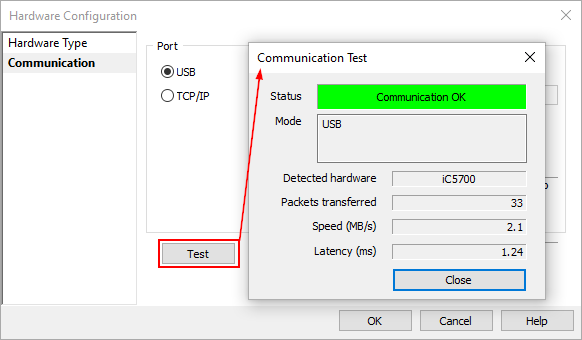
If the Communication Test Status displays Hardware not found , follow the Communication issues category in Knowledge Base.
Next steps
•Create your first winIDEA IDE Workspace
•Configure Infineon AURIX-specific settings
More resources
•How to connect BlueBox Hardware - Video Tutorial
•Active Probes - Hardware User Manuals




